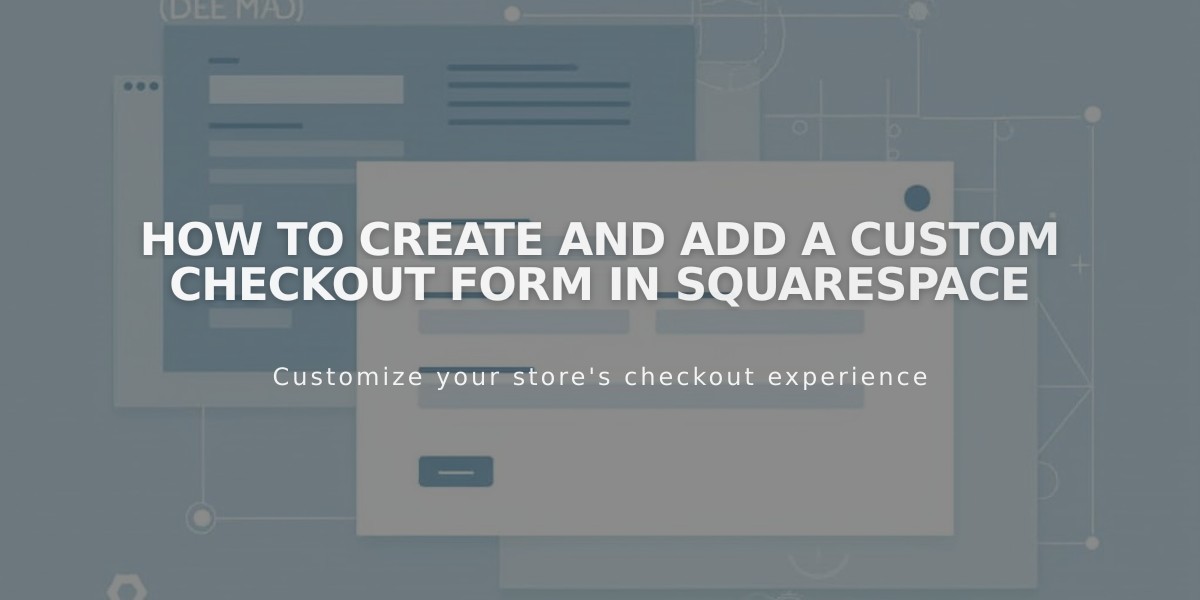
How to Create and Add a Custom Checkout Form in Squarespace
Custom checkout forms allow you to gather additional customer information during the ordering process, such as gift messages, delivery instructions, or terms acceptance.
Setting Up Your Custom Checkout Form
Step 1: Activate the Form
- Navigate to the "Checkout" menu
- Scroll to Additional Fields
- Enable Custom Checkout Form
- Click Edit Custom Checkout Form
Step 2: Create Your Form
- Replace the placeholder form name with your desired title
- Add form fields by clicking "Add Form Field"
- For each field:
- Edit the title
- Add descriptions or instructions
- Check "Required Field" if mandatory
- Click Done to save field settings
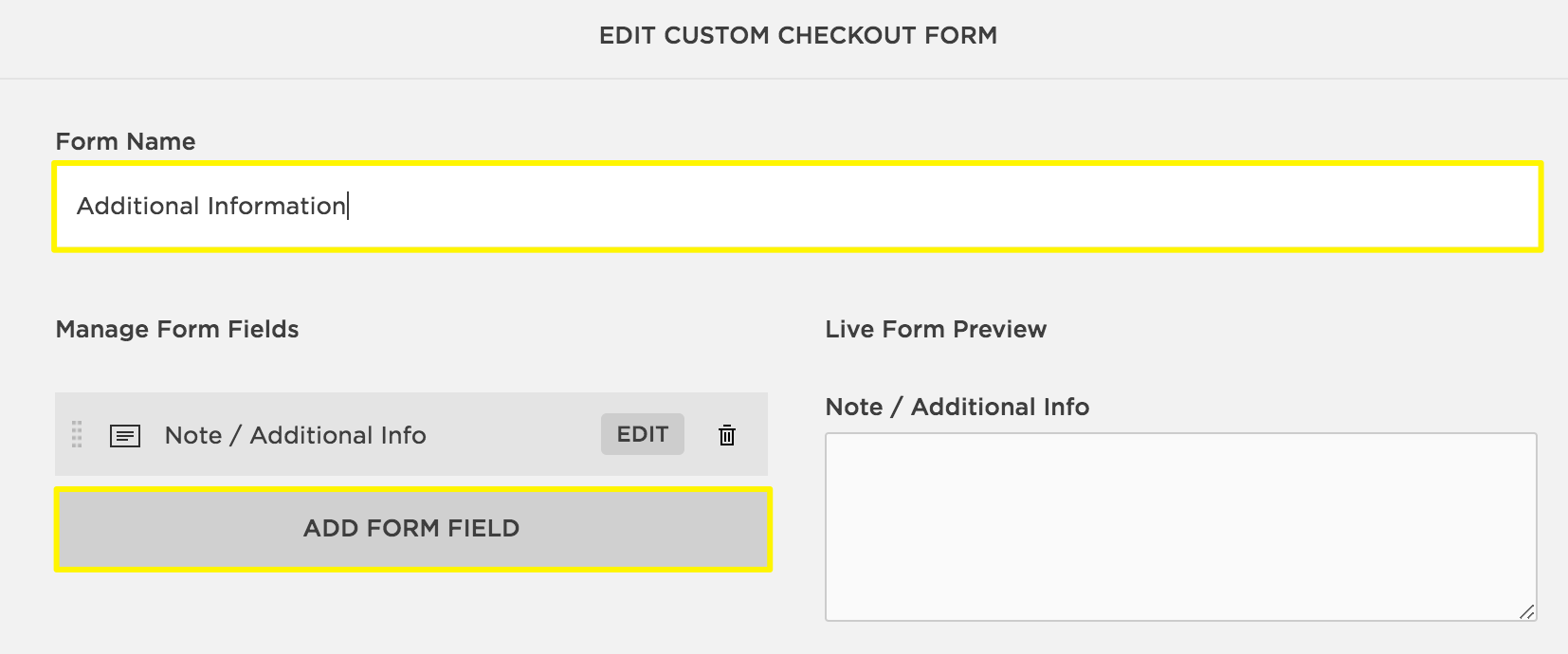
Customizable Checkout Form Fields
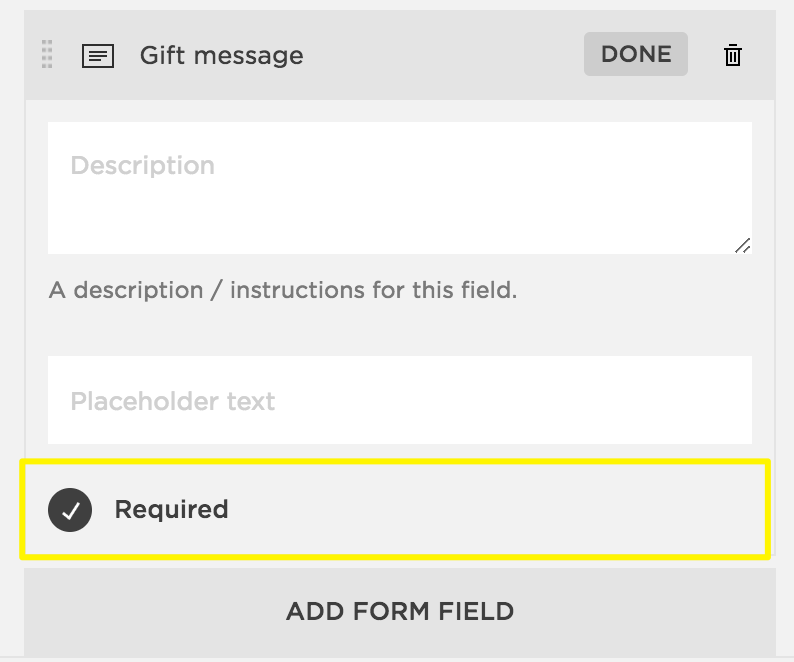
Gray Input Field in Form
Form Display
- Appears under Shipping field (physical products)
- Shows below Email field (digital products)
- Not visible for in-person sales
- Form name displays as section title
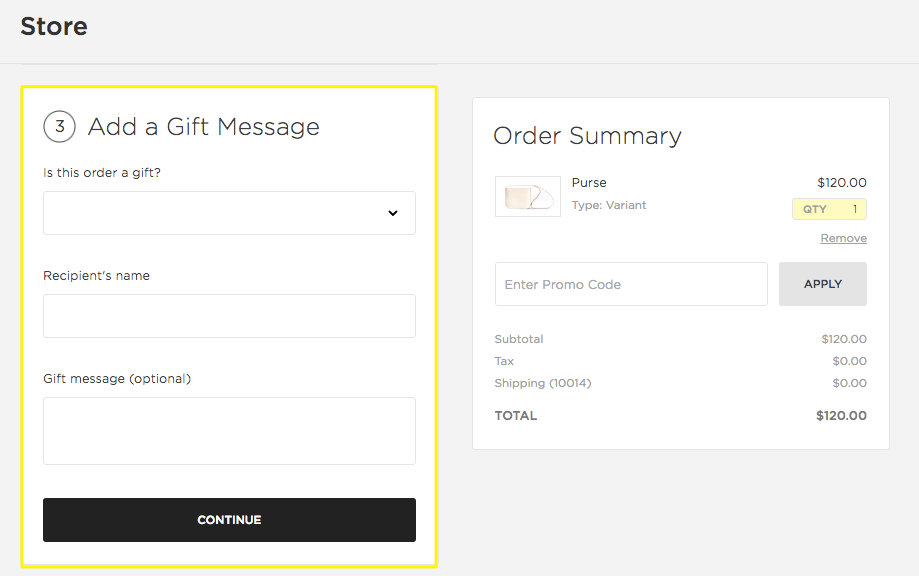
Order Summary of a Squarespace Website
Apple Pay Integration
- Form appears on order summary page
- Optional fields collapse into accordion menu
- Customers can expand and complete before checkout
Common Use Cases
- Gift messages
- Delivery instructions
- Referral surveys
- Terms of service acceptance
Accessing Form Submissions
- Order Details section
- Email notifications
- CSV export of orders
Remember to place a test order to verify your form's appearance and functionality.
Related Articles

Add Custom Nameservers to Your DNS Settings

