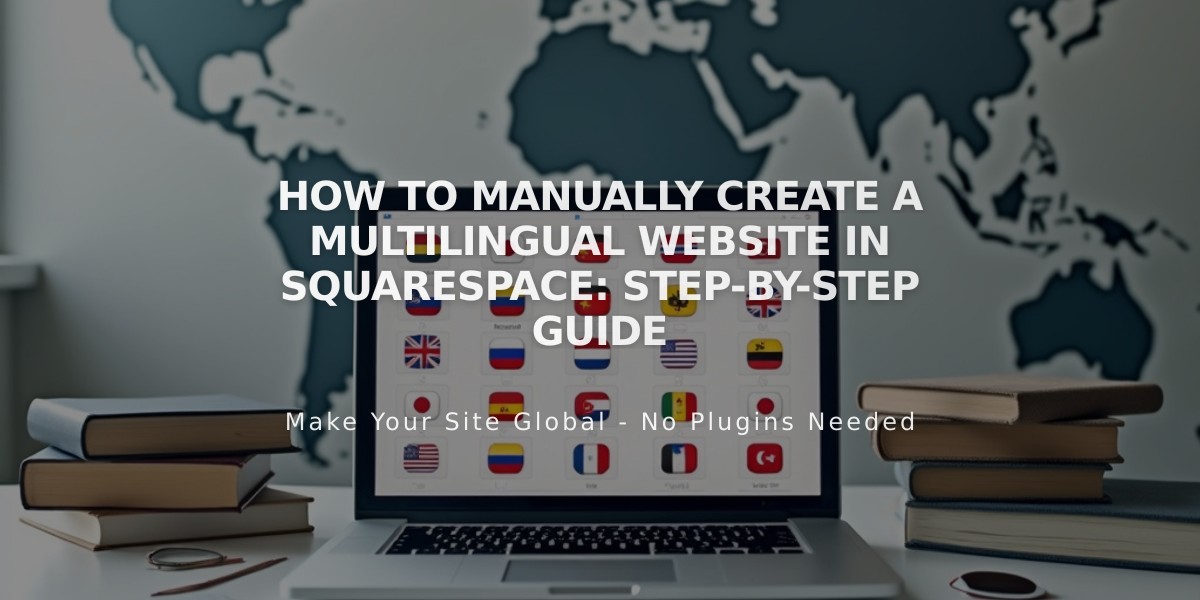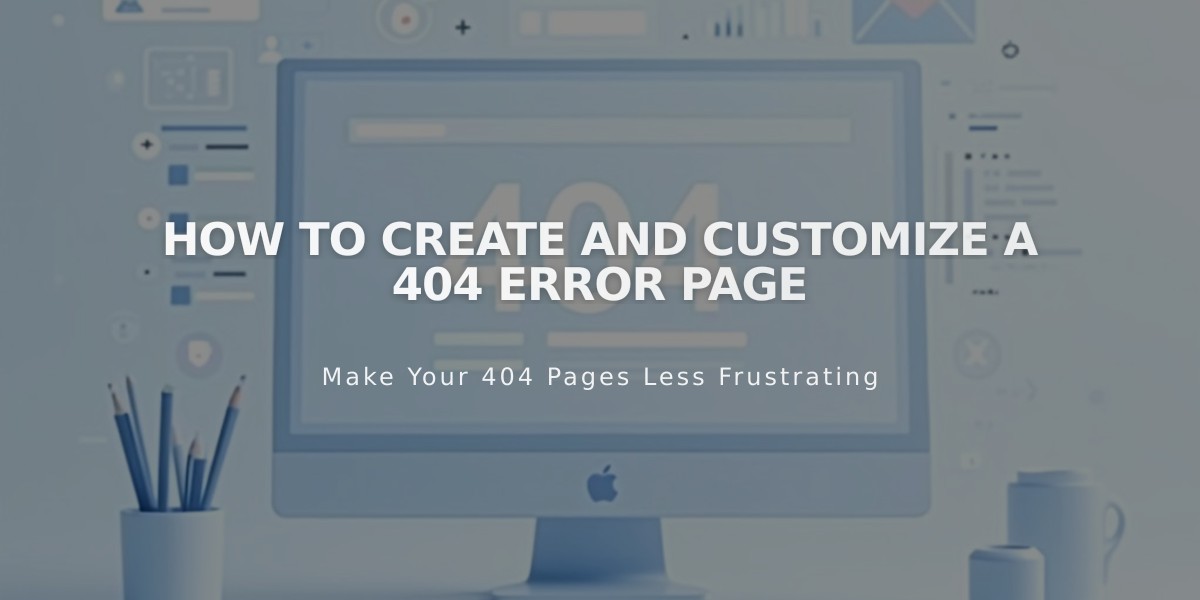
How to Create and Customize a 404 Error Page
To view and customize your 404 error page:
View Your Current 404 Page:
- Open Pages panel
- Click System Pages at the bottom
- Select 404 page
Default 404 Page Contents:
- Error notification for visitors
- Links to homepage and search
- Standard message explaining possible causes
- Navigation options to help users find content
Create a Custom 404 Page:
- Create new page in Unlinked section
- Access current 404 page settings
- Select your custom page from dropdown menu
- Include:
- Clear error message
- Homepage link
- Search functionality
- On-brand design elements
SEO Considerations:
- Custom 404 pages may trigger "Soft 404" warnings in Google Search Console
- This warning doesn't affect site visibility or search performance
- To avoid warnings:
- Use System Default 404 page
- Add noindex tags to custom 404 page
Best Practices:
- Maintain consistent brand design
- Provide clear navigation options
- Include helpful error explanation
- Keep messaging friendly and helpful
- Ensure all links are functional
Your 404 page should guide visitors back to working content while maintaining your site's professional appearance and functionality.
Note: A well-designed 404 page improves user experience and reduces bounce rates when visitors encounter broken links or missing pages.
Related Articles
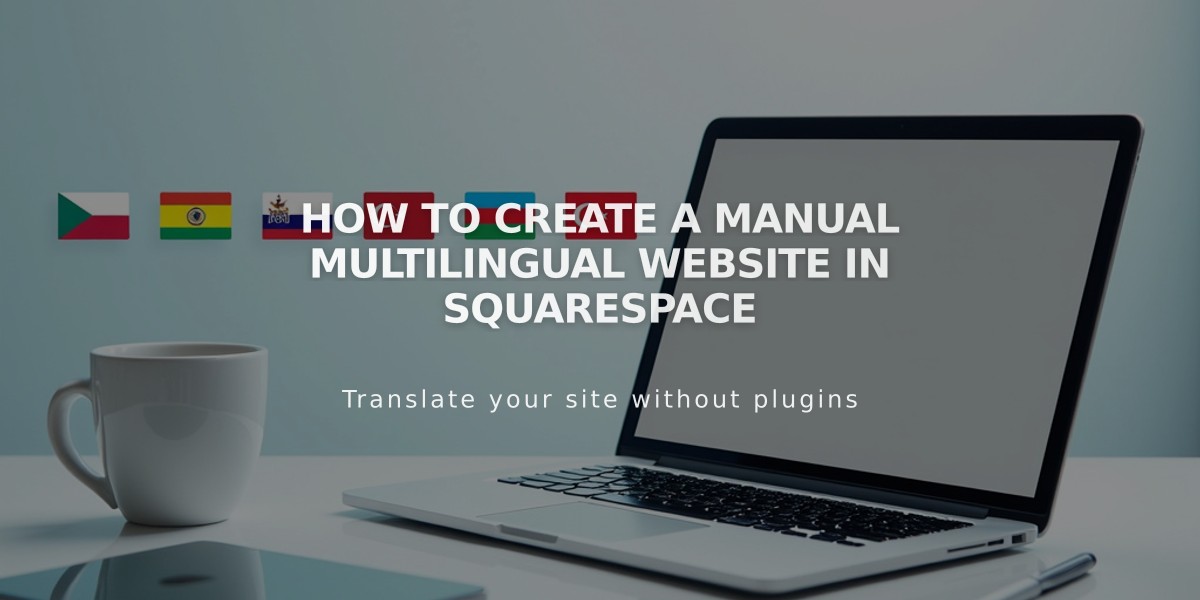
How to Create a Manual Multilingual Website in Squarespace