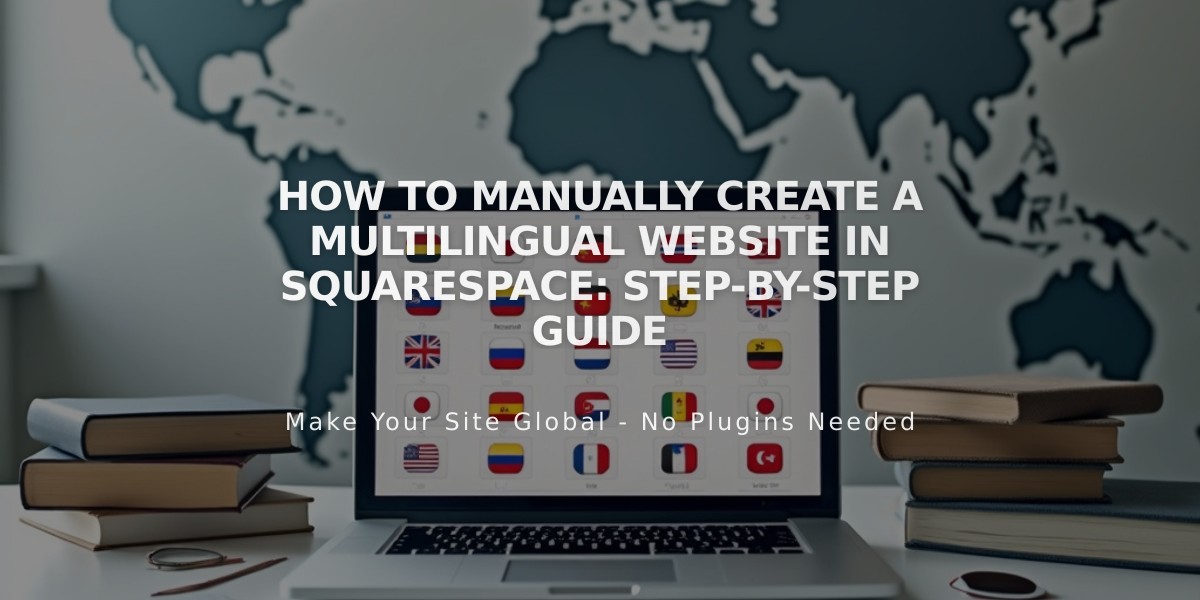
How to Manually Create a Multilingual Website in Squarespace: Step-by-Step Guide
Multilingual websites require careful planning and implementation to effectively reach audiences in different languages. Here's how to manually create one on Squarespace:
Key Limitations
- Built-in text (checkout pages, metadata, dates) displays in only one language
- Single currency for all product sales
- Cannot use different domains/subdomains per language
- Limited SEO optimization compared to dedicated solutions like Weglot
Basic Structure Options
- Homepage with language selection links
- Separate pages for each language version
- Dropdown navigation menu for language switching
Step-by-Step Setup
- Create Homepage:
- Start with a blank page
- Add language selection options
- Style as needed
- Set Up Navigation:
- Create two dropdown menus (one per language)
- Name each dropdown in its respective language
- Ensure dropdowns appear on all pages
- Add Content Pages:
- Create all pages in first language
- Duplicate and translate for second language
- Maintain consistent page order across languages
- Link pages from homepage language selectors
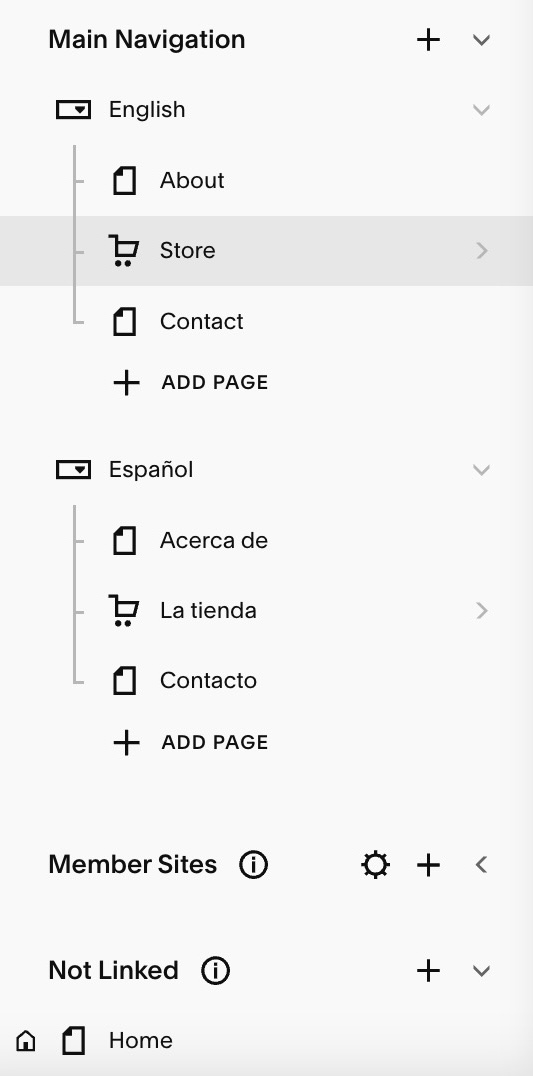
Gray dropdown menu
Navigation Options
- Full dropdown menu across all pages
- Single-language navigation using content links
- Separate sites for each language (requires separate billing)
SEO Considerations
- Content in translated languages needs specific optimization
- Use Google Search Console for multilingual SEO guidance
- Consider hiring an expert for advanced SEO setup
Alternative Approaches
- Use index pages for scrollable single-page translations
- Implement cover pages for language selection
- Consider Weglot integration for version 7.1 users
- Customize based on template features
Remember to thoroughly test navigation and content accessibility in all languages before launching your multilingual site.
Related Articles

How to Connect a Squarespace Domain to Your Website

