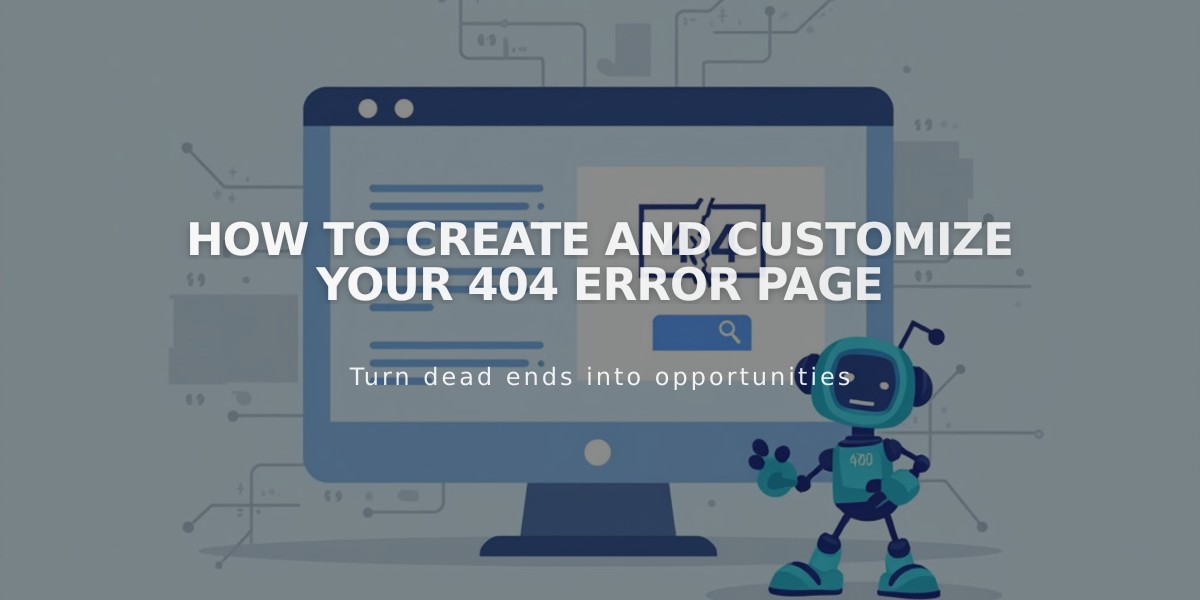
How to Create and Customize Your 404 Error Page
A 404 error occurs when a server cannot find a requested webpage. Customizing your 404 page helps maintain user experience and guide visitors back to working content.
To view your current 404 page:
- Navigate to Pages menu
- Scroll to System Pages
- Select 404 Page
The default 404 page includes:
- Error explanation
- Homepage link
- Search functionality
- Standard error message
Creating a custom 404 page:
- Create a new page
- Move it to "Not linked" section
- Set it as your 404 page through system settings
- Add helpful elements:
- Clear error explanation
- Navigation options
- Links to popular content
- Search bar
- Brand-consistent design
SEO Considerations:
- Custom 404 pages may trigger "Soft 404" warnings in Google Search Console
- These warnings don't affect site visibility or performance
- To avoid warnings:
- Use system default 404 page
- Add "No Index" tags to custom 404 pages
Best Practices:
- Keep messaging clear and friendly
- Maintain brand voice
- Provide multiple navigation options
- Include visual elements that match your site
- Ensure mobile responsiveness
- Keep load times fast
A well-designed 404 page turns a potential frustration point into an opportunity to guide users back to valuable content while maintaining your site's professional appearance.
Remember to regularly check your 404 logs to identify and fix broken links, ensuring optimal user experience and site maintenance.
