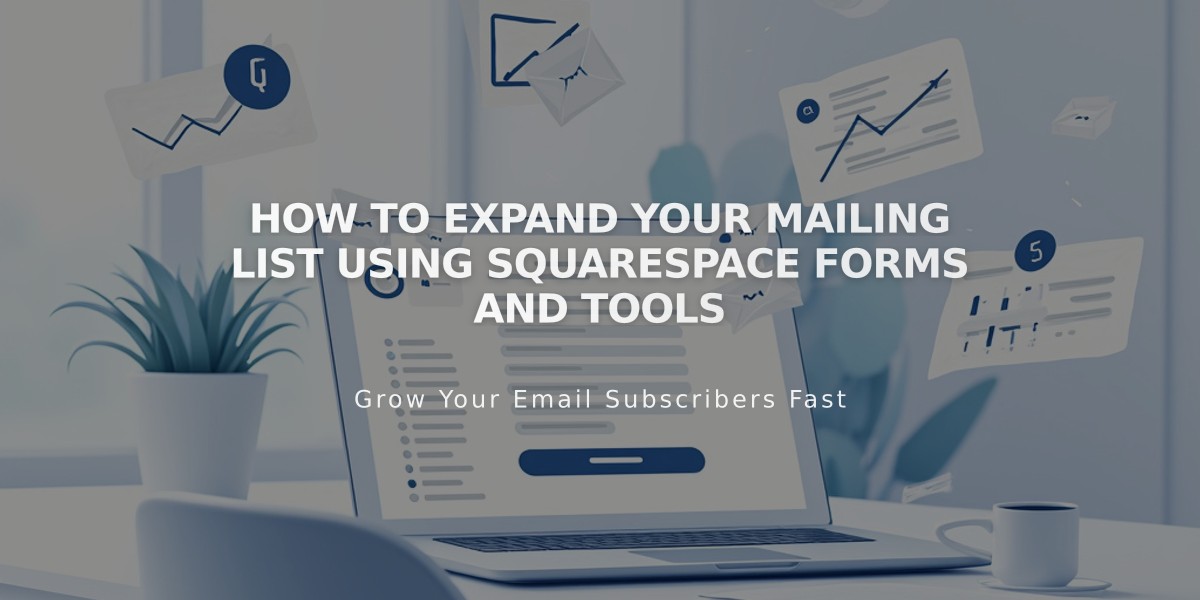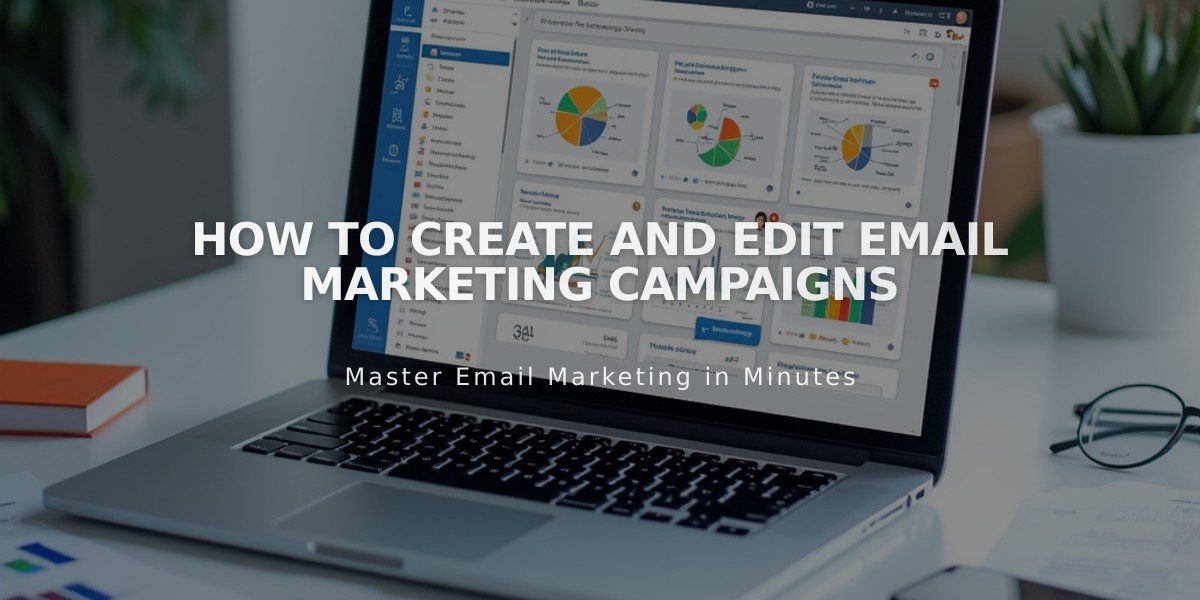
How to Create and Edit Email Marketing Campaigns
Creating engaging email campaigns requires careful planning and execution. Here's how to create effective email campaigns:
Starting a New Campaign
- Access the Email Marketing dashboard
- Click Create and choose:
- Blast: Single campaign sent to multiple lists
- Automation: Triggered emails based on specific actions
- Select a template:
- Browse categories or view all templates
- Preview and click "Use This Template"
- Start from blank for custom design
Building Your Campaign Structure
Each campaign includes:
- Header (top section)
- Content sections (middle)
- Footer (bottom section)
Adding and Managing Sections
- Click + to add new sections
- Use ↑↓ arrows to reorder
- Click copy icon to duplicate
- Use trash can to delete
- Undo/redo buttons available at top
Header Customization
Choose between:
- Image upload
- Logo display
- Text content
- Title with custom styling
- "View in Browser" link option
Footer Elements (Required)
- Unsubscribe link
- Postal address
- Optional: Logo/brand name
- Social media icons (up to 5)
Content Section Options
- Text blocks
- Images
- Buttons
- Spacers
- Divider lines
- Blog content
- Product displays
- Discount offers
Template Management
To reuse templates:
- Navigate to previous campaigns
- Click "Reuse Template"
- Select campaign type
- Edit as needed
Mobile Optimization
- Use device view icon to preview mobile layout
- Ensure readability across devices
- Test responsiveness
Campaign Management
- Drafts save automatically
- Edit existing campaigns via dashboard
- Delete unwanted drafts permanently
- Review content before sending
Best Practices
- Keep content focused and relevant
- Maintain consistent branding
- Include clear call-to-action
- Test all links before sending
- Follow email marketing regulations
- Regularly clean mailing lists
Remember: Unsubscribe links and postal addresses are mandatory for legal compliance and spam prevention.
Related Articles
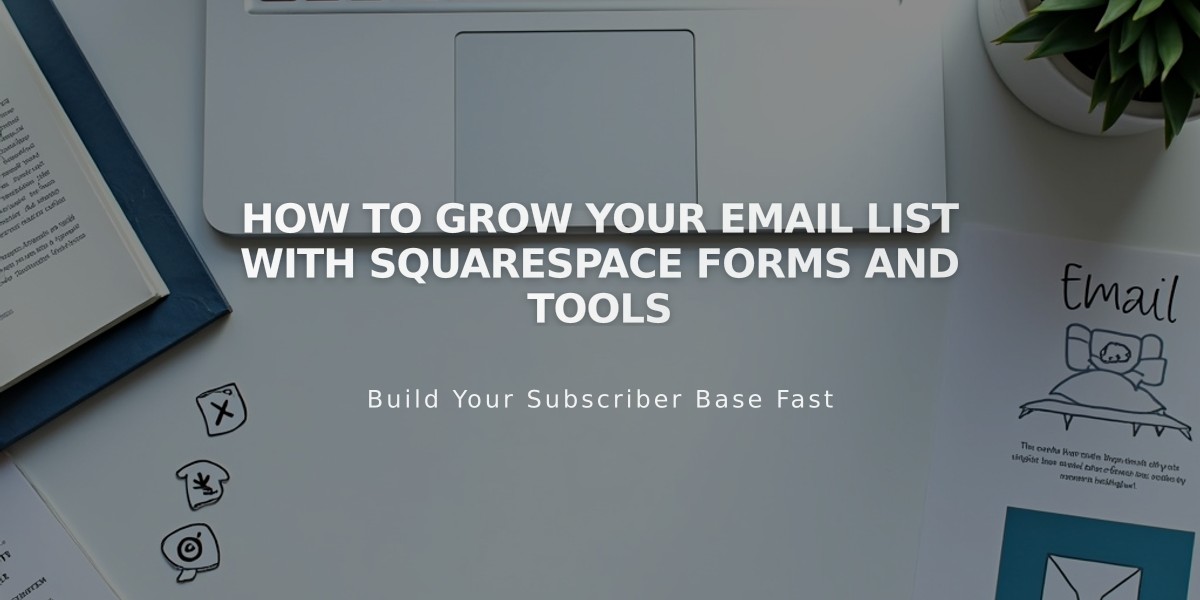
How to Grow Your Email List with Squarespace Forms and Tools