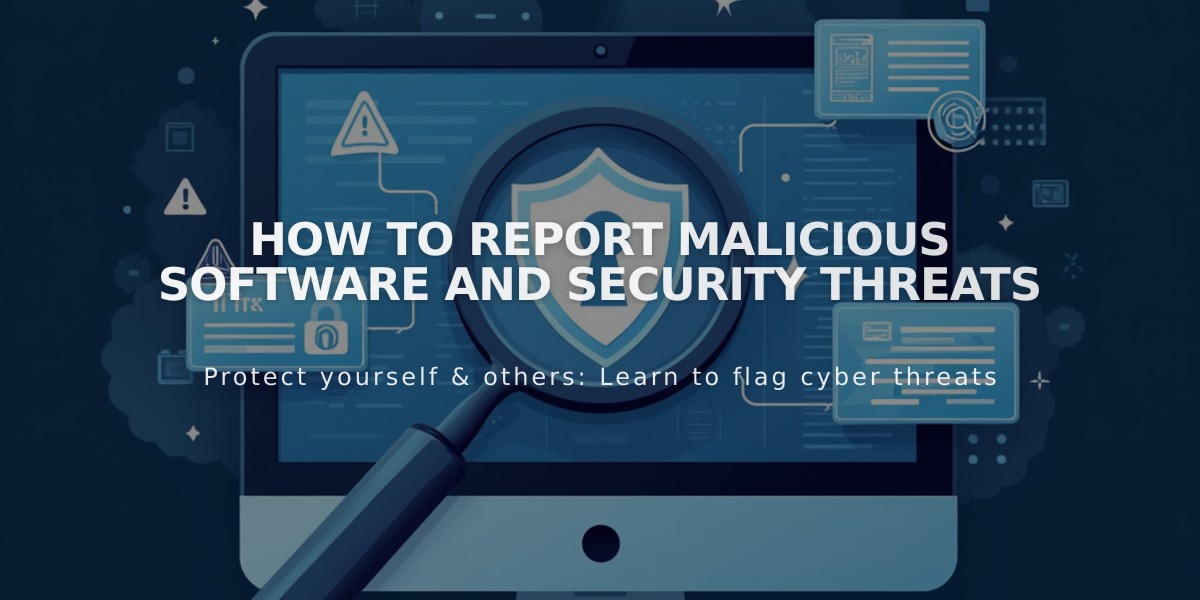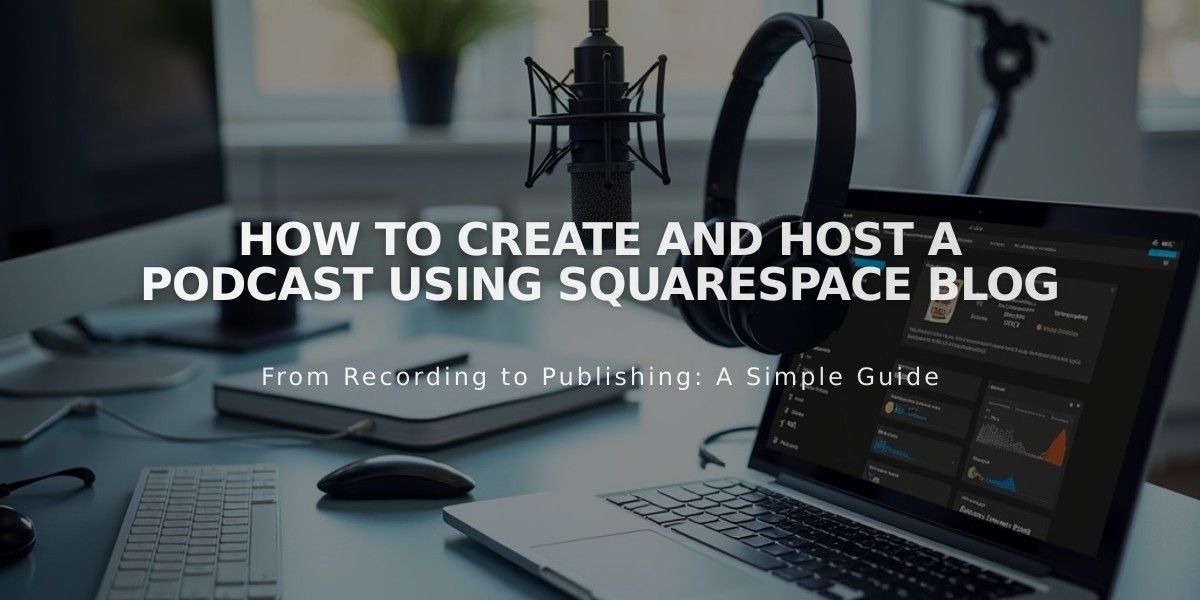
How to Create and Host a Podcast Using Squarespace Blog
Podcasting with Squarespace: A Complete Setup Guide
Before starting, ensure your first blog post contains an audio block for Apple Podcasts validation. Squarespace RSS feeds support up to 300 recent episodes.
Step 1: Create a Blog Page
- Add a new blog page or use an existing one
- Choose a permanent URL slug to avoid future distribution issues
- Each blog post with an audio block becomes a podcast episode
Step 2: Configure Podcast Settings
- Open Pages panel
- Hover over blog title and click settings
- Select Feeds tab
- Click Podcast
Step 3: Add Essential Podcast Details Required fields:
- Title
- Author
- Description
- Cover Art
- Episode type (Episodic or Series)
- Feed format (Simple or Optimized)
- Contact email (required for some platforms like Spotify)
Step 4: Upload Cover Art Requirements
- Square image (.jpg or .png)
- Size: 1,400px × 1,400px to 3,000px × 3,000px
- Maximum file size: 512 KB
- Format: RGB color, 72 DPI
Step 5: Publish First Episode Create a blog post with an audio block. Only the first audio block in each post will appear as an episode.
Step 6: Locate RSS Feed URL Format: https://yourwebsite.squarespace.com/yourblog?format=rss
- Replace "yourwebsite" with your domain
- Replace "yourblog" with your blog URL slug
Step 7: Submit to Apple Podcasts
- Sign in to Podcasts Connect
- Validate your podcast feed
- Submit for approval
- Wait for confirmation email
Managing Your Podcast
- Each blog post with an audio block becomes an episode
- Feed updates occur approximately every 24 hours
- Create separate blog pages for multiple podcasts
- Only the first audio block per post appears as an episode
Tips:
- Use Squarespace's integrated domain for RSS feed stability
- Keep URL slugs consistent to prevent distribution issues
- Ensure all required fields are completed before submission
- Monitor your email for Apple Podcasts approval status
Related Articles
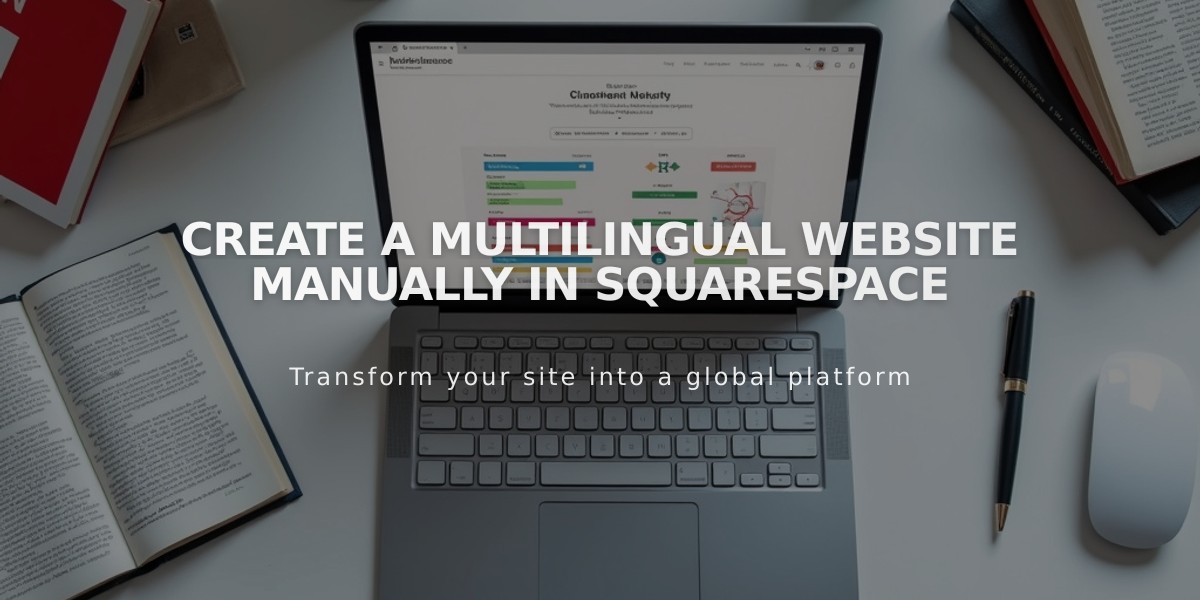
Create a Multilingual Website Manually in Squarespace