How to Create and Manage an Announcement Bar in Squarespace
Create a custom message at the top of your site using the announcement bar to showcase sales, promotions, or important updates. This feature appears on all pages except cover pages.
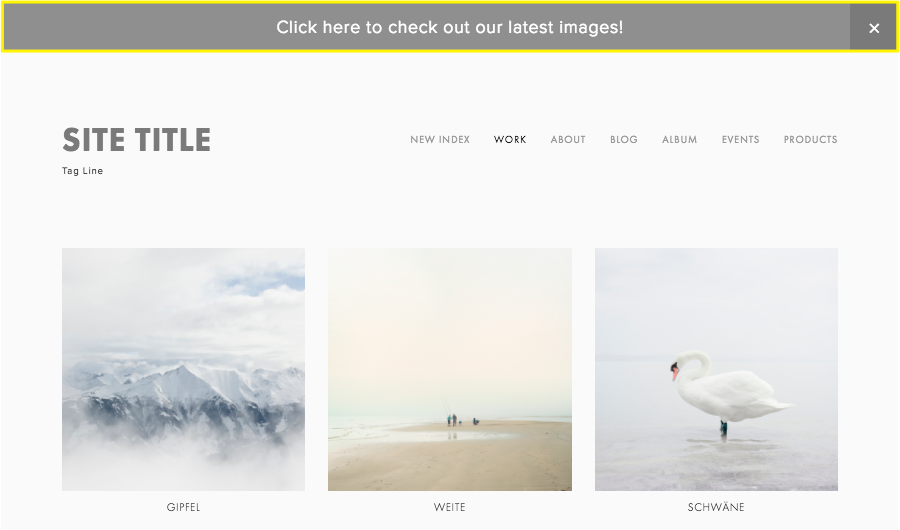
A peaceful winter landscape
Creating an Announcement Bar
On Desktop:
- Open the Announcement Bar panel
- Select Enable Announcement Bar
- Enter your message text
- Add formatting (bold, italic) and hyperlinks if needed
- Add a destination URL to make the entire bar clickable
- Click Save
On Mobile App:
- Tap More > Marketing > Announcement Bar
- Enable the Show option
- Enter your message
- Add formatting and links as needed
- Tap Save
Customizing the Style
Version 7.1:
- Modify fonts through Site Styles > Fonts > Assign Styles
- Change colors via Site Styles > Colors
- Customize background and text colors to match your branding
Version 7.0:
- Access Site Styles panel
- Scroll to Announcement Bar adjustments
- Modify background color, text color, and font
- Save changes
Managing Visibility
- Visitors can close the announcement bar using the X button
- Use Reset Visibility button while logged in to test changes
- Update the announcement text to make it reappear for visitors who closed it
Deactivating the Bar
On Desktop:
- Open Announcement Bar panel
- Select Disable Announcement Bar
On Mobile App:
- Tap More > Marketing > Announcement Bar
- Disable the Show option
- Tap Save
