How to Set Up Sale Prices for Products in Your Online Store
Sale prices are a powerful way to promote your products and attract customers. Here's how to set them up effectively:
Setting Sale Prices for Products Without Variants
- Navigate to Pages > Store
- Open your product by double-clicking
- Find the Inventory section
- Enable the Sale toggle
- Enter your desired sale price
Setting Sale Prices for Products With Variants
- Go to the Variants section
- Click "Edit all"
- For each variant:
- Enable the Sale option
- Set the discounted price
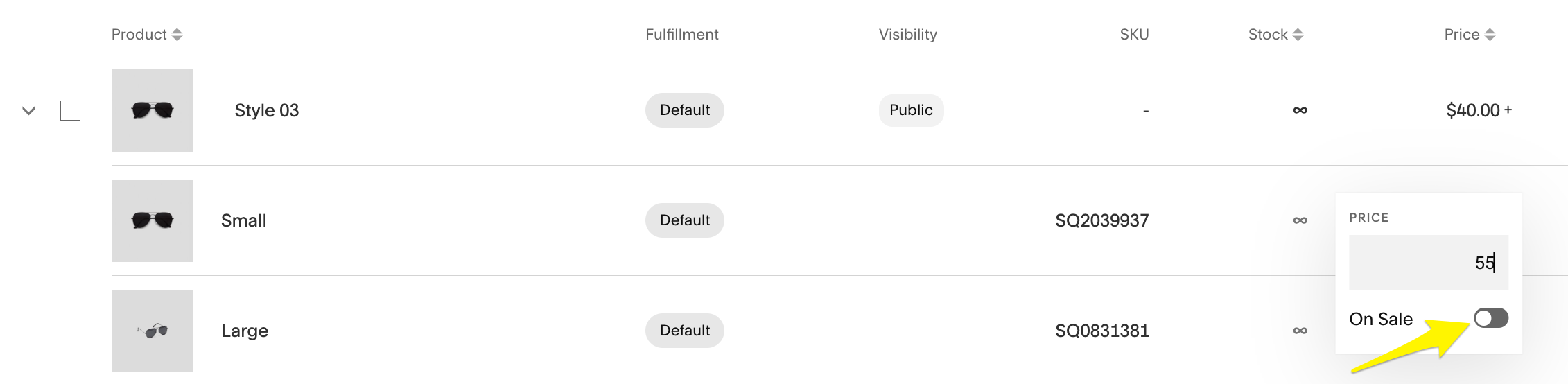
Three sunglasses icons
How Sale Prices Display
For identical variant prices:
- Shows new sale price
- Original price (struck through)
- Sale label
For different variant prices:
- Displays "From [lowest sale price]"
- Includes sale label
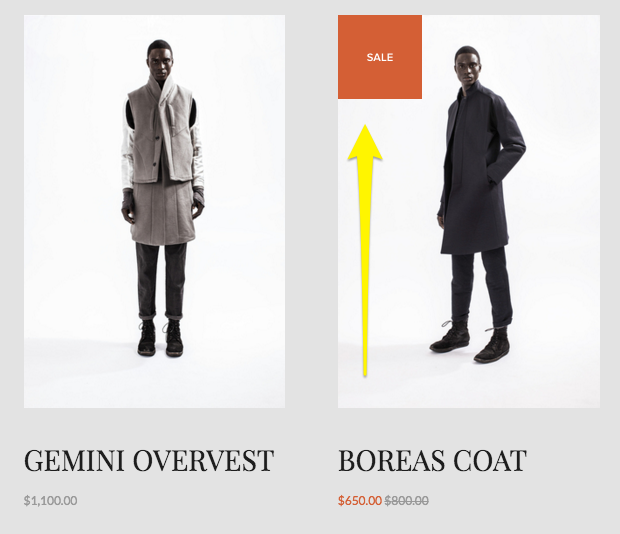
Man standing in a black coat
Creating Sitewide Sales
- Go to Products and Services > Products
- Click the Price field for desired products
- Enable "On Sale"
- Set sale prices
Important Notes:
- Digital Products: Cannot have sale prices (use discount codes instead)
- Subscription Products: Sale prices apply to all current subscription payments
- Sale Categories: Create these to help customers find sale items easily
- Email Marketing: Use this to promote sales to your customer base
Alternative Options:
- Create discounts for entire orders
- Set category-wide sales (e.g., 10% off all items)
- Use discount codes for digital products
Remember to save all changes before exiting the editor to ensure your sale prices are properly applied.
