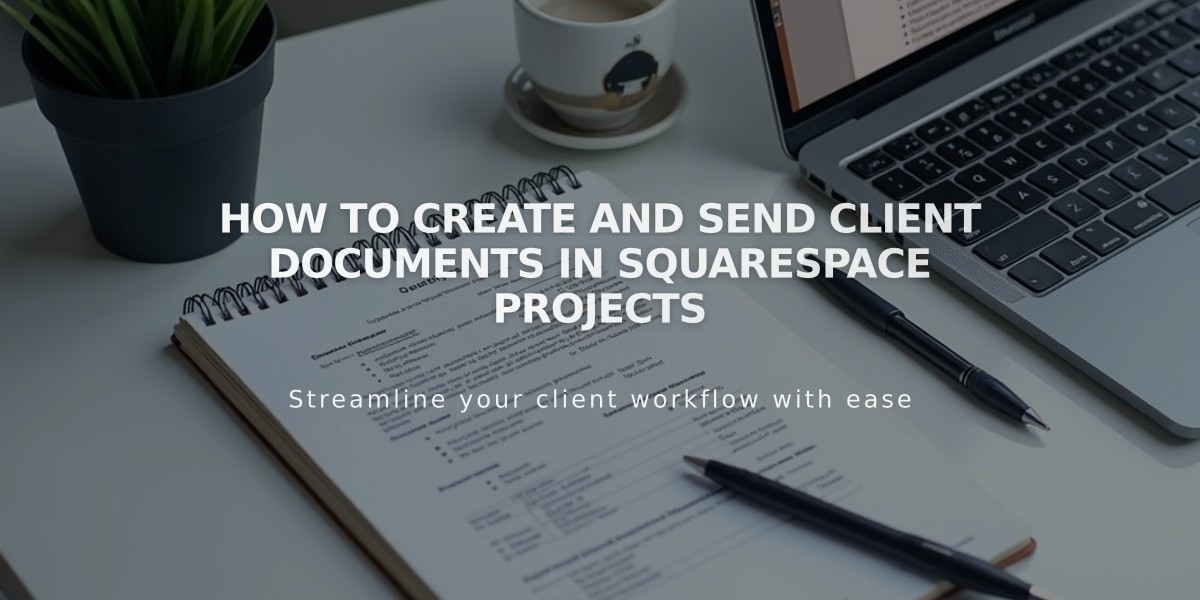
How to Create and Send Client Documents in Squarespace Projects
Project documents provide a professional way to detail client relationships and establish fees. Here's how to create and manage proposals, estimates, and contracts in the Projects panel:
Creating Documents
- Navigate to the Documents section
- Click the + icon
- Choose from:
- Proposal (business/services overview)
- Estimate (services and costs breakdown)
- Contract (terms of service)
Customizing Documents
- Replace demo content with your text and images
- Add, remove, or rearrange sections using the Add Section button
- Available sections include:
- Acceptance
- Card
- Image banner
- Text
- Use the Styles tab to customize layout, fonts, and colors
- Sync with your site's font style if desired
Sending Documents
- Click Send in the top right
- Customize email subject and message
- Send to client's email (document status changes to "Published")
- Upon client approval, status updates to "Accepted"
Managing Documents
To duplicate:
- Locate document
- Click ... icon and select Duplicate
- Choose client and project
- Edit and send
To edit (before acceptance):
- Click ... icon and select Edit
- Make changes
- Save and resend
Client Experience
- Clients receive email with document link
- Can review and accept document details
- Confirmation email sent to both parties upon acceptance
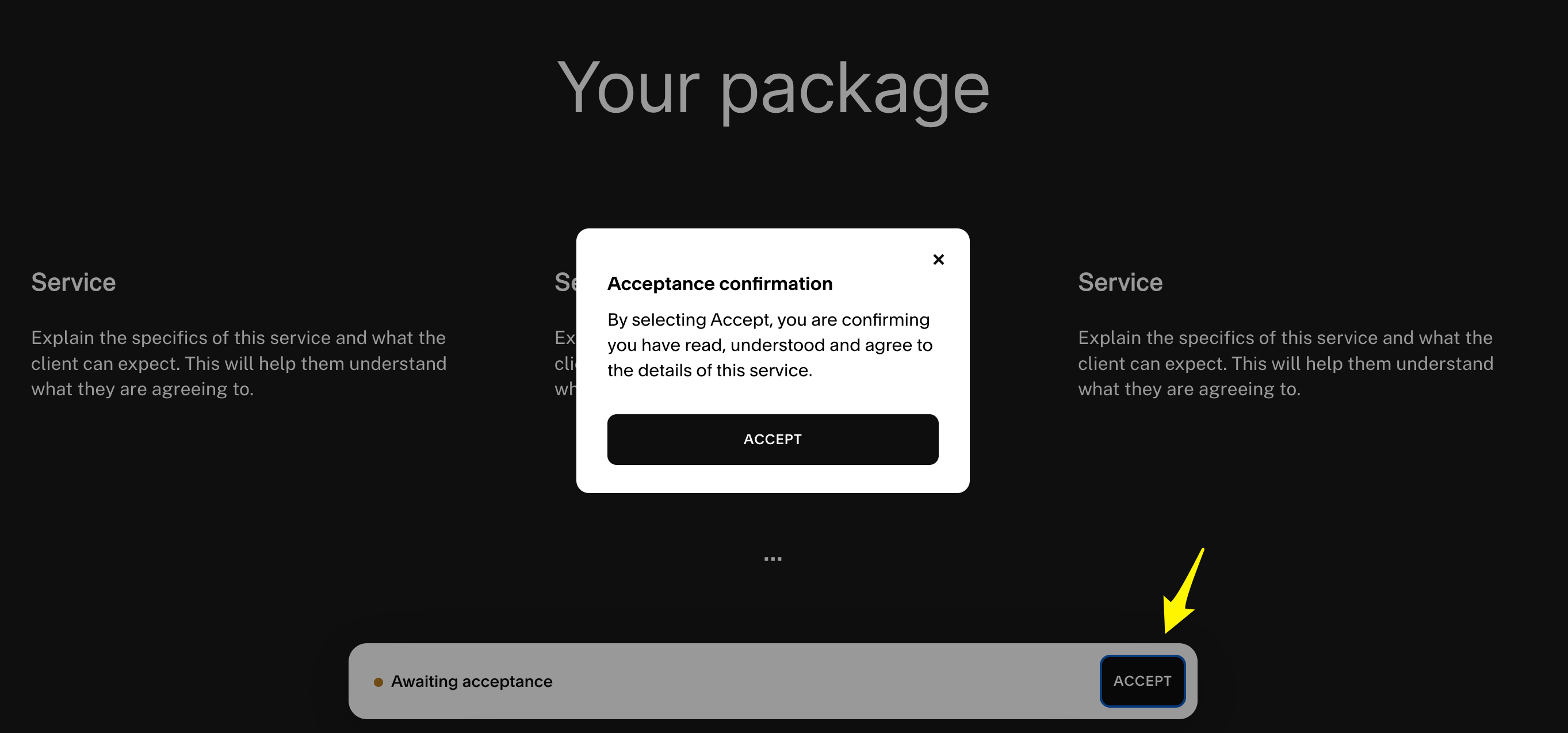
Agree to Terms button
After Document Acceptance
Consider next steps:
- Collecting payment
- Setting up project milestones
- Beginning project work
Note: We don't provide legal advice for contract formation. Ensure documents comply with your jurisdiction's requirements.
Related Articles

Retired Fonts List: Complete Guide to Replacing Unavailable Fonts

