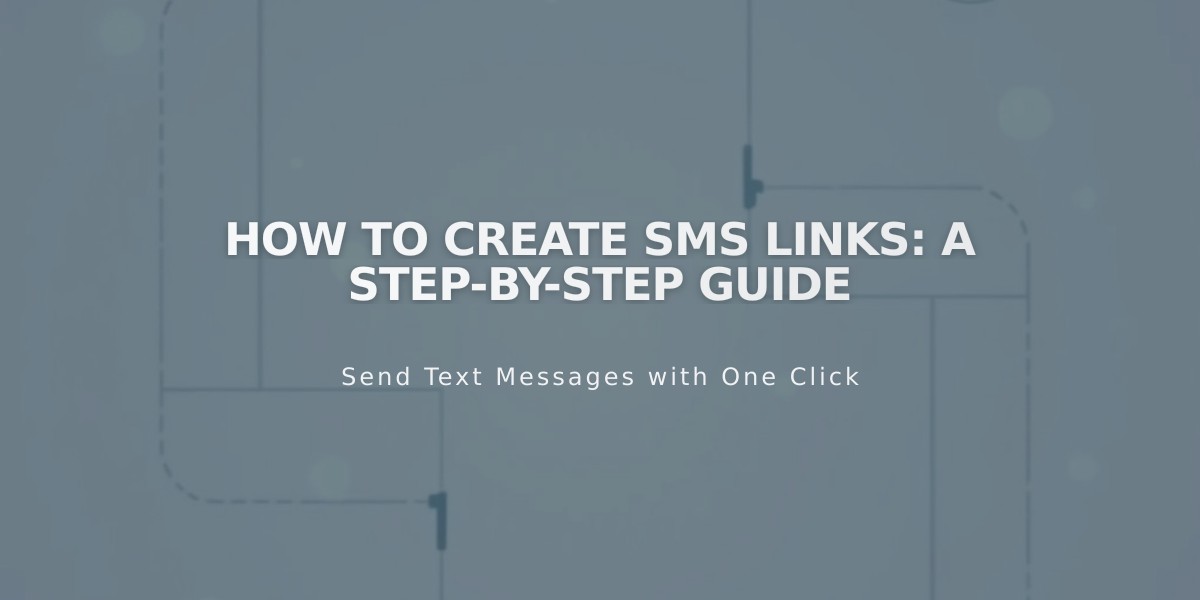
How to Create SMS Links: A Step-by-Step Guide
To create a link that opens a text message, follow these steps:
On mobile devices, an SMS link will automatically launch the phone's default messaging app with a pre-filled recipient when tapped.
To add an SMS link to text:
- Enter text for your link (examples: "Write to us" or "Send us a message")
- Highlight the text
- Click the Link icon in the toolbar
- Select "Phone" from the dropdown menu
- Click "SMS"
- Enter the phone number:
- For domestic: Enter area code + number (example: 2055551234)
- For international: Add "+" before country code (example: +12055551234)
Where you can add SMS links:
- Text elements
- Navigation menus
- Images
- Button blocks
- Cover page actions
Tips:
- Always include the area code
- Remove any spaces, dashes or parentheses from numbers
- Test the link on mobile to ensure it works properly
- Consider adding clear call-to-action text
This link type works best for mobile users as it provides quick access to messaging functionality. When users tap the link on desktop devices, behavior may vary depending on the operating system and installed applications.
Use SMS links strategically in places where visitors are likely to need quick contact options, such as contact pages, support sections, or call-to-action areas.
Remember to test your SMS links across different devices and platforms to ensure consistent functionality for all users.
Related Articles

Retired Fonts List: Complete Guide to Replacing Unavailable Fonts

