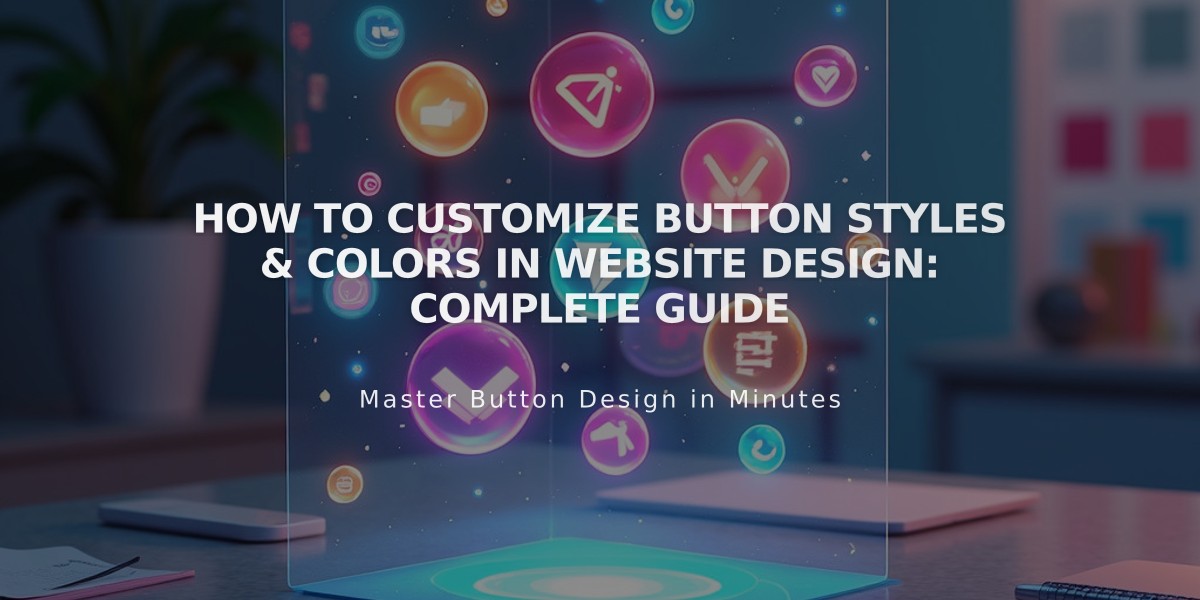
How to Customize Button Styles & Colors in Website Design: Complete Guide
The complete guide to customizing button styles on your website for a cohesive brand appearance.
Button Types and Their Uses
Primary buttons are used for main calls-to-action including:
- Add to cart buttons
- Smart design elements
- Header buttons
- Form submission buttons
Secondary buttons include:
- Checkout area buttons
- Cookie banner accept buttons
- Donation block buttons
- Newsletter buttons
Tertiary buttons are used for:
- Continue shopping links
- Cookie banner management
- Less prominent actions
Customizing Button Styles
To modify button appearance:
- Open Site Styles panel and navigate to Buttons
- Select button type (Primary, Secondary, or Tertiary)
- Adjust these key elements:
- Text font and styling
- Shape (Filled or No fill)
- Outline thickness
- Horizontal padding
- Vertical padding
Button Design Best Practices:
- Keep button text under 25 characters for optimal appearance
- Use consistent styling across similar button types
- Ensure sufficient contrast between button and background
- Apply appropriate padding for touch-friendly sizing
Color Customization
Buttons follow your site's global color scheme:
- Background colors affect filled buttons
- Outline colors show on no-fill buttons
- Text colors apply to button labels
- Hover states can be customized
- Section-specific color themes available
Special Considerations:
- Newsletter block buttons maintain specific design requirements
- Form buttons follow consistent styling
- Shopping cart buttons may have template-specific options
- Banner and navigation buttons often have separate style controls
Pro tip: Preview changes on a live page to ensure buttons maintain proper appearance and functionality across all contexts.
Remember: Button styling changes apply site-wide, so choose designs that work well across all your content areas.
Related Articles

Choose the Perfect Template for Your Squarespace Website

