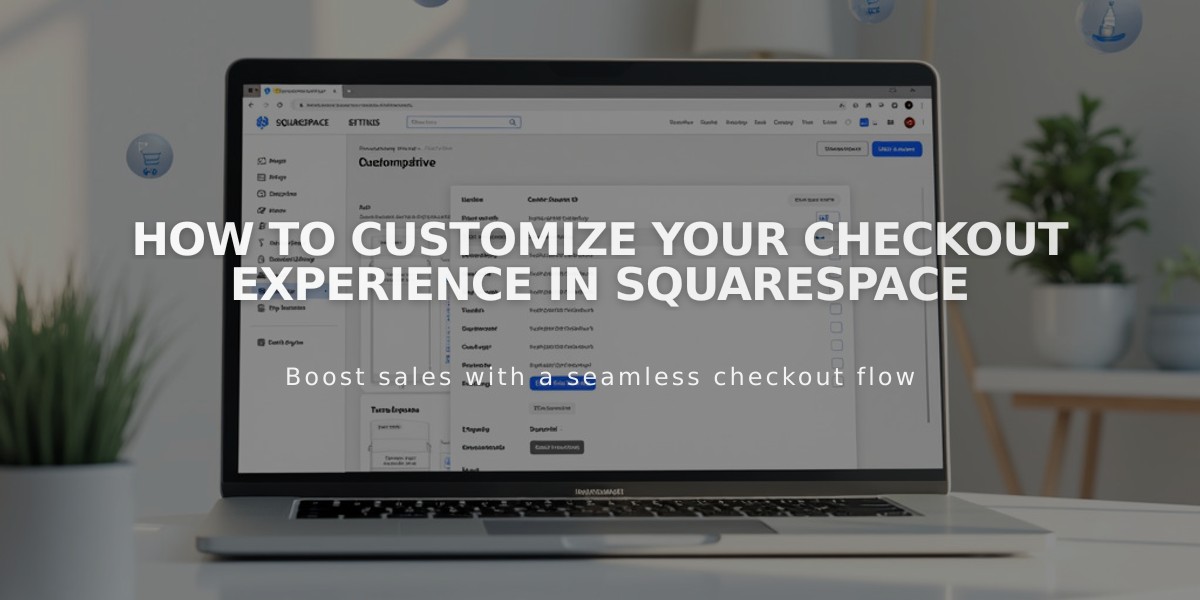
How to Customize Your Checkout Experience in Squarespace
Cart and checkout settings help you create a streamlined purchasing experience for your customers. Here's how to customize your checkout process effectively:
Cart Settings
- Choose where the "Continue Shopping" button leads (defaults to home page)
- Enable direct checkout option to skip shopping cart (shows Purchase instead of Add to Cart buttons)
Checkout Settings
- Create a custom checkout domain
- Enable abandoned checkout recovery emails
- Set minimum order amounts
- Allow multiple service product checkouts
- Customize order number sequences
- Edit order receipt information
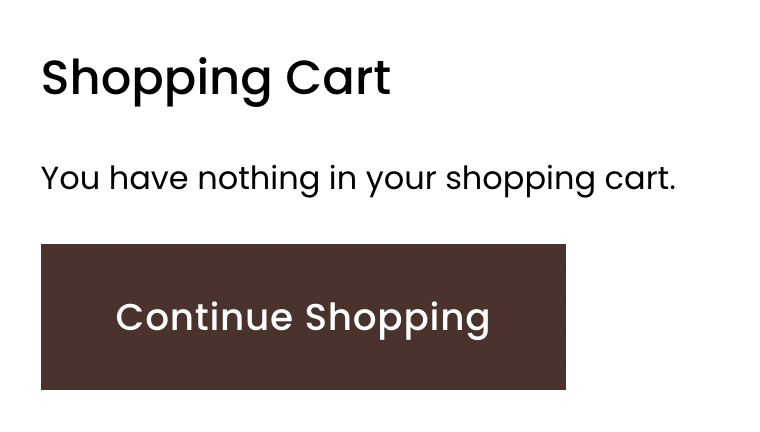
Empty cart icon
Additional Customization Options
- Add newsletter subscription option
- Enable automatic shipping address use
- Set default country for billing/shipping
- Create custom checkout forms
- Add policies (Return, Terms of Service, Privacy)
Styling Your Checkout
- Customize fonts through site styles
- Modify colors for:
- Background (Sitewide Section background)
- Buttons (Primary button tweaks)
- Text (Heading and Paragraph styles)
Post-Purchase Features
- Customize automated order confirmation emails
- Create marketing email campaigns
- Integrate customer feedback surveys using extensions
- Enable customer accounts for saved billing/shipping details
Limitations
- Cannot edit checkout field default text
- Cannot modify Continue Shopping/Checkout button text
- Cannot remove Continue Shopping button
- Cannot change certain text sizes
For optimal results:
- Maintain consistent branding throughout checkout
- Test the complete checkout process
- Ensure all policies are clearly visible
- Keep the design simple and intuitive
Consider enabling customer accounts or Link by Stripe to streamline repeat purchases. Always run test orders to verify the checkout experience works as intended.
