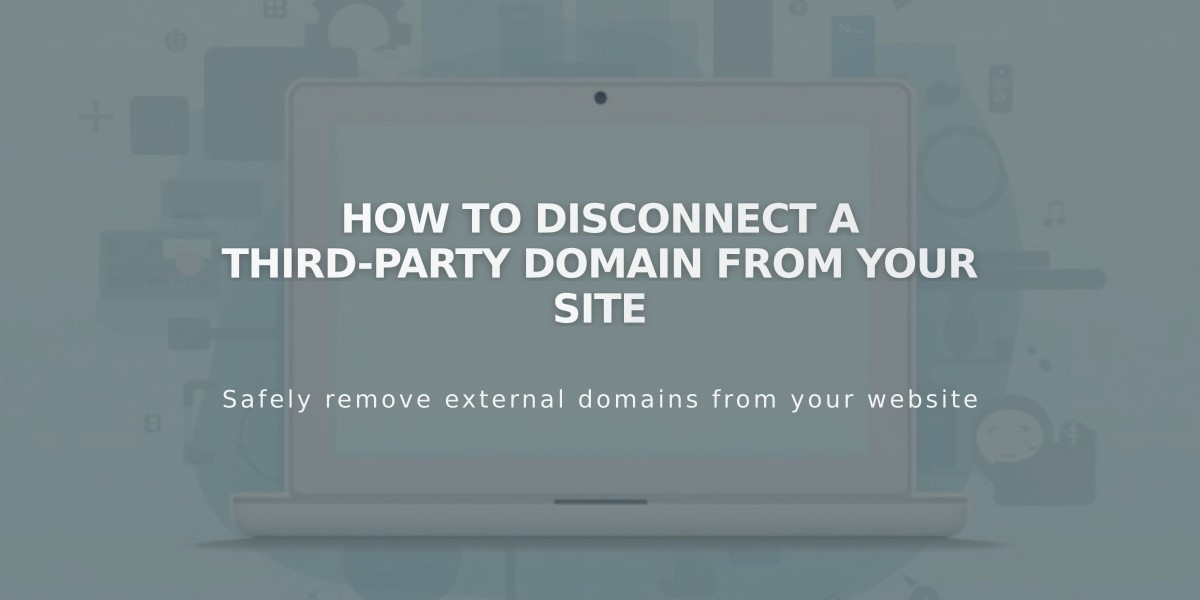
How to Disconnect a Third-Party Domain from Your Site
To disconnect a third-party domain from your Squarespace site, follow these simple steps:
Important Prerequisites:
- Select a new primary domain first if disconnecting the primary domain
- Note that disconnecting a domain doesn't cancel linked Google Workspace accounts
- For GoDaddy domains with automatic connection, manual disconnection is required afterward
Step 1: Unlink the Domain
- Log into your Squarespace site
- Open the Domains panel
- Select the third-party domain
- Scroll down and click "Disconnect Domain"
- Click "Disconnect" in the confirmation pop-up
Step 2: Edit DNS Records
- Log into your domain provider account
- Delete all Squarespace DNS records
- Contact your domain provider for specific DNS editing instructions
Important Notes:
- Unlinking doesn't automatically change DNS records
- The domain will still redirect to Squarespace until DNS records are updated
- Visitors will see an error message after unlinking but before DNS updates
- Expired site deletion automatically unlinks all external domains
- Each domain provider has different steps for DNS management
For GoDaddy Domains
- Additional manual disconnection required after following main steps
- Contact GoDaddy support for specific assistance
Best Practices:
- Verify domain location in the Domains tab of your account panel
- Ensure full Google Workspace cancellation if needed
- Keep documentation from your domain provider handy for DNS changes
Your domain will be fully disconnected once both steps are completed and DNS changes propagate.
Related Articles

Why Domain Changes Take Up to 48 Hours to Propagate Worldwide

