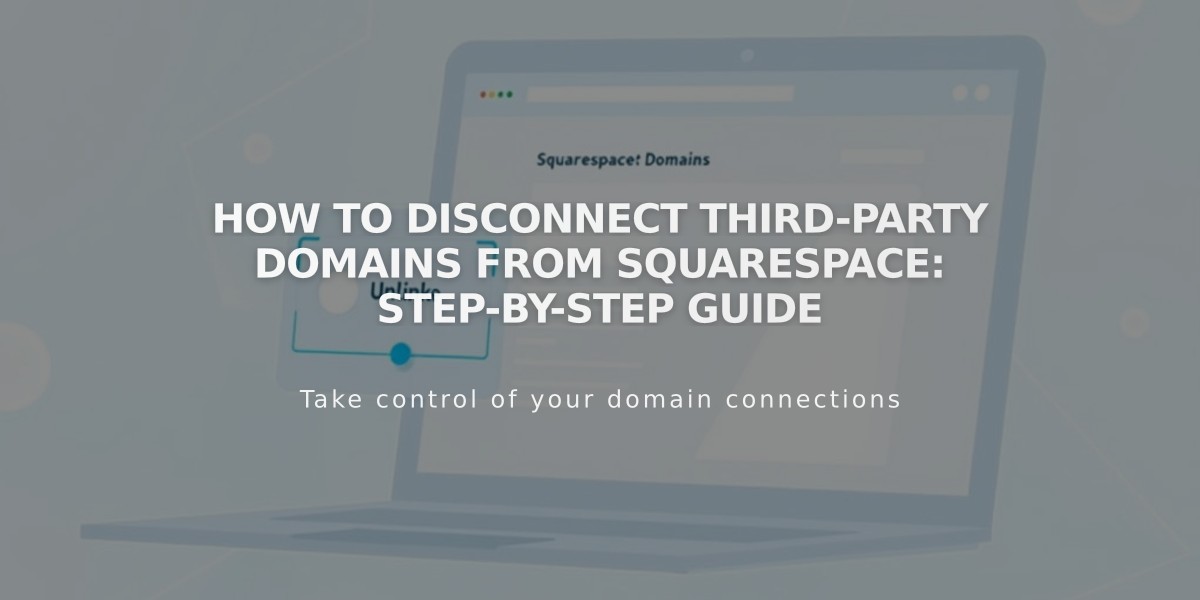
How to Disconnect Third-Party Domains from Squarespace: Step-by-Step Guide
To disconnect a third-party domain from your Squarespace site, follow these two main steps:
Step 1: Disconnect the Domain
- Log into your Squarespace site
- Open the Domains panel
- Select the third-party domain
- Scroll down and click "Disconnect Domain"
- Click "Disconnect" to confirm
Step 2: Update DNS Records
- Log into your domain provider account
- Remove all Squarespace DNS records
- Contact your provider for specific DNS modification steps
Important Notes:
- Set a new primary domain before disconnecting your current primary domain
- Disconnecting won't cancel linked Google Workspace accounts
- GoDaddy domains require manual disconnection after these steps
- Expired site deletion automatically disconnects third-party domains
- Domain will still point to Squarespace until DNS records are updated
- Visitors will see error messages if DNS records remain unchanged
Specific Provider Instructions:
GoDaddy domains require additional steps after disconnection. Contact GoDaddy support for detailed assistance.
For Network Solutions and Namecheap customers, standard disconnection procedures apply. Consult your provider's documentation for specific DNS management steps.
Technical Considerations:
- Disconnecting doesn't automatically modify DNS records
- DNS record modification steps vary by provider
- Domain control remains with your provider
- Changes may take 24-48 hours to propagate fully
Follow your domain provider's documentation or contact their support for specific DNS management assistance.
Related Articles

Why Domain Changes Take Up to 48 Hours to Propagate Worldwide

