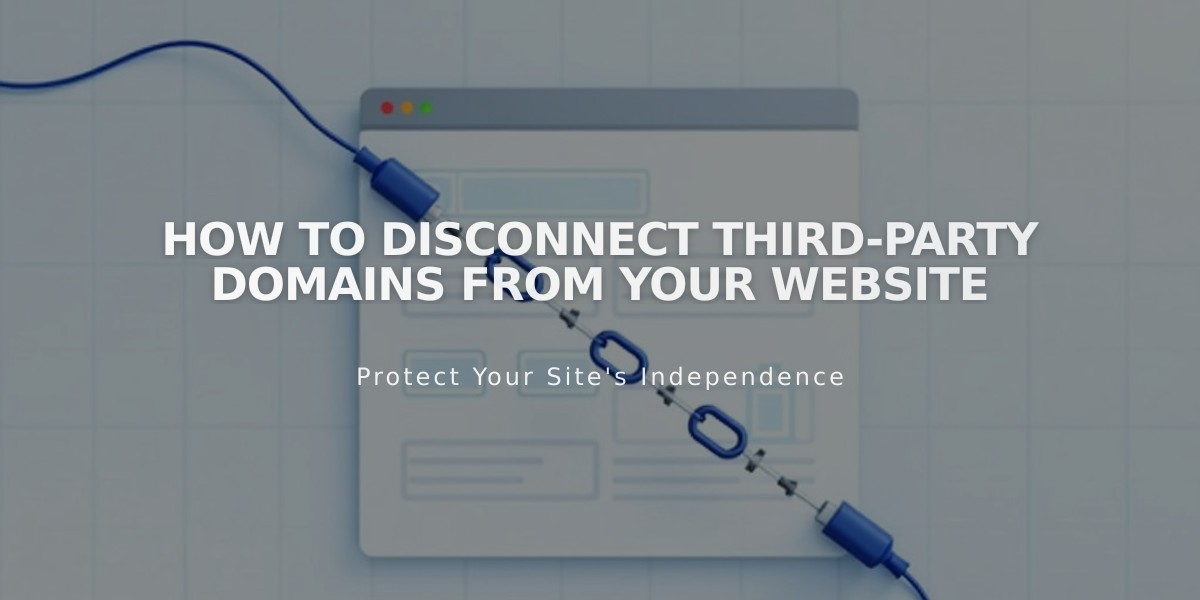
How to Disconnect Third-Party Domains from Your Website
To disconnect a third-party domain from your Squarespace site, follow these essential steps:
Prerequisites:
- Set a new primary domain first if disconnecting a primary domain
- Note that disconnecting won't cancel associated Google Workspace services
- For GoDaddy domains, additional manual disconnection is required
Step 1: Disconnect Domain in Squarespace
- Log in to your Squarespace account
- Navigate to the "Domains" panel
- Select the third-party domain to disconnect
- Scroll down and click "Disconnect Domain"
- Confirm by clicking "Disconnect" in the pop-up
Step 2: Update DNS Records
- Log in to your domain provider account
- Locate DNS management settings
- Delete all Squarespace-related DNS records
Important Notes:
- Domain will continue pointing to Squarespace until DNS records are updated
- Visitors will see an error message after disconnection until DNS is updated
- Expired site deletion automatically disconnects associated third-party domains
- DNS record management steps vary by provider
- For GoDaddy auto-connected domains, additional disconnection steps are required
Best Practices:
- Verify domain location in your account dashboard before disconnecting
- Keep DNS records documentation from your provider handy
- Consider setting up new DNS records before disconnection to minimize downtime
- Contact your domain provider for specific DNS management instructions
For special cases like Squarespace domains or Google Workspace services, refer to their respective transfer and cancellation processes.
Related Articles

Why Domain Changes Take Up to 48 Hours to Propagate Worldwide

