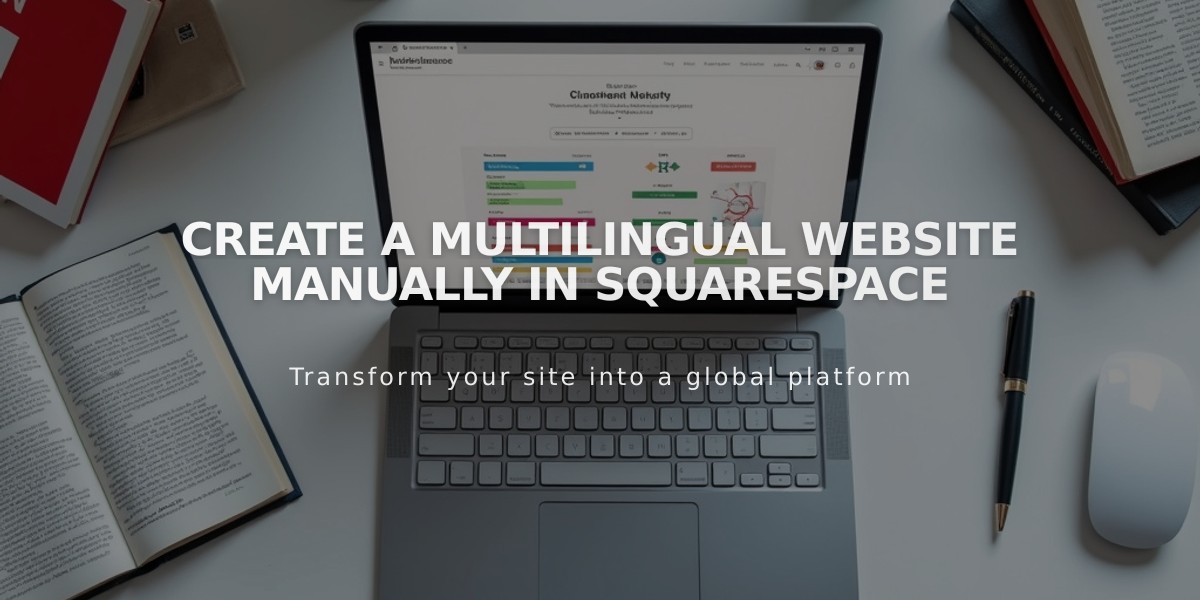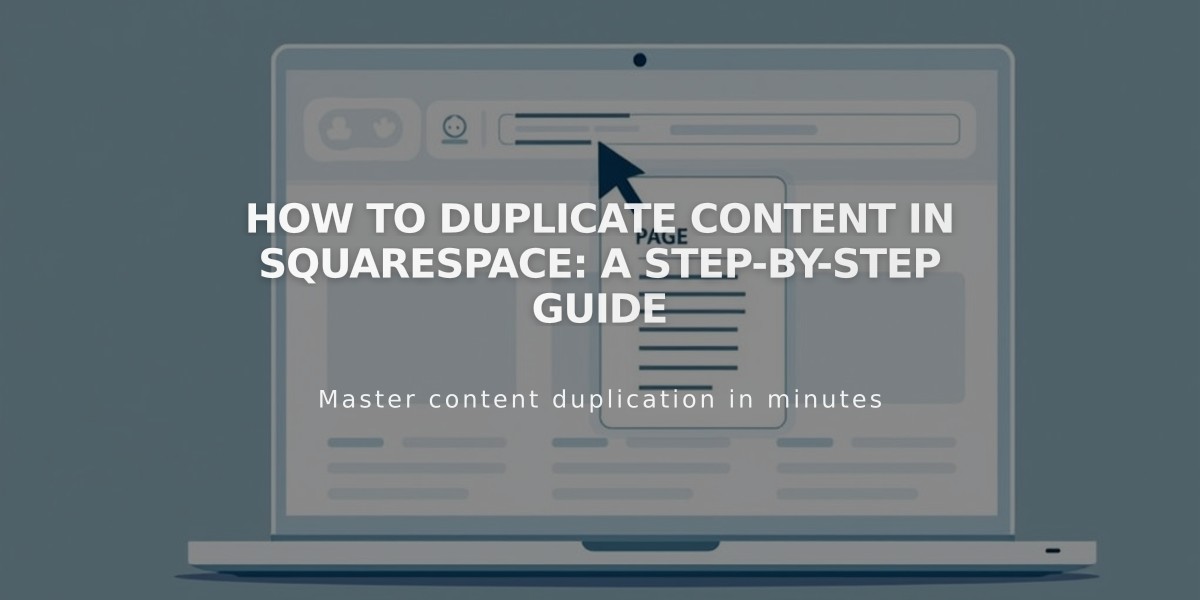
How to Duplicate Content in Squarespace: A Step-by-Step Guide
Here's a clear guide on how to duplicate content in Squarespace:
Duplicating Pages
- In Pages menu, hover over the page and click ...
- Select Duplicate Page and confirm
- The copy appears in "Not linked" with "(Copy)" in title
- New page retains all blocks, layouts, images, and settings
URL Handling
- Layout pages: Adds number (e.g., /about becomes /about-1)
- Collection content: Adds random characters to URL
- All URLs can be modified later
How to Duplicate Different Content Types:
Sections
- Open page in Edit mode
- Hover over section
- Click duplicate icon
- Copy appears at bottom
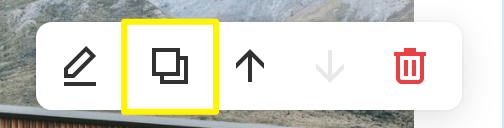
Squarespace editing interface with website tools
Blocks
- Select block in Edit mode
- Click Duplicate icon or press cmd/Ctrl + D
- Alternative: Use cmd/Ctrl + C and V
Multiple Blocks
- Click and drag to select multiple blocks
- Use cmd/Ctrl + A to select all blocks in section
- Click Duplicate icon
Collection Content:
Blog Posts
- Navigate to blog page
- Hover over post, click ... then Duplicate
- Edit copy as needed
Products
- Open shop page
- Double-click product
- Click Duplicate icon
- Note: Duplicates don't share inventory/SKUs
Events
- Go to events page
- Click ... next to event
- Select Duplicate
- Edit copy as needed
Videos
- Access video page
- Click ... next to video
- Select Edit Video
- Click Duplicate at bottom
Important Notes:
- Newsletter and form blocks need manual storage connection
- Maximum 60 projects per portfolio page
- Cannot duplicate: Info pages, pre-built layouts, related posts
- Course pages limited to 500 lessons
- Gift cards cannot be duplicated
For index pages:
- Create new index page
- Duplicate individual pages/content
- Move duplicated content to new index
Related Articles
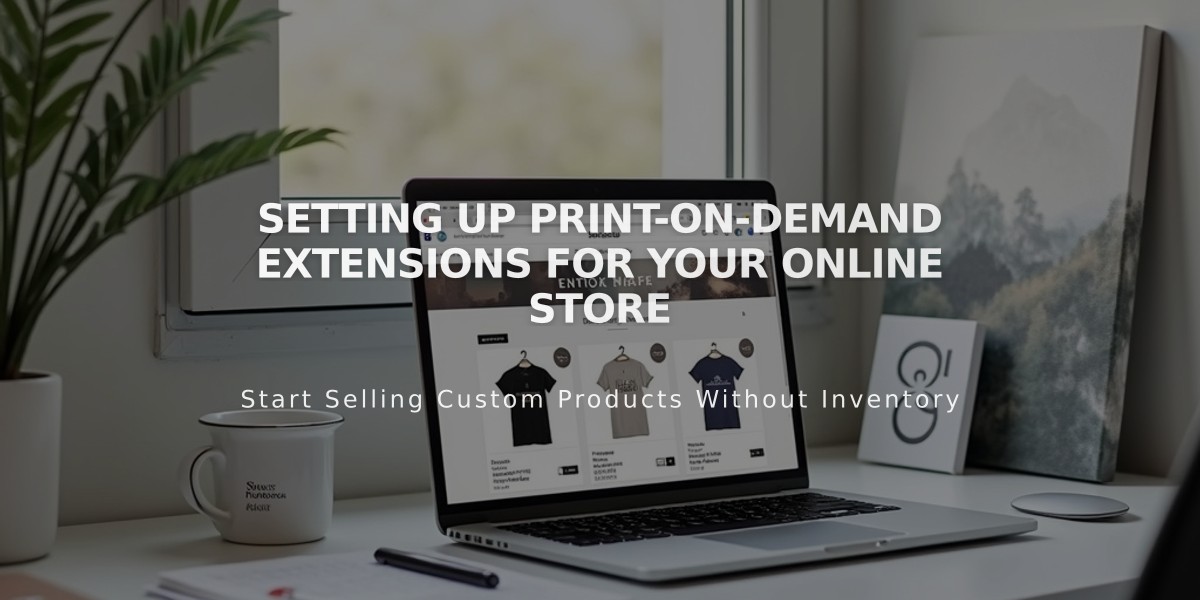
Setting Up Print-on-Demand Extensions for Your Online Store