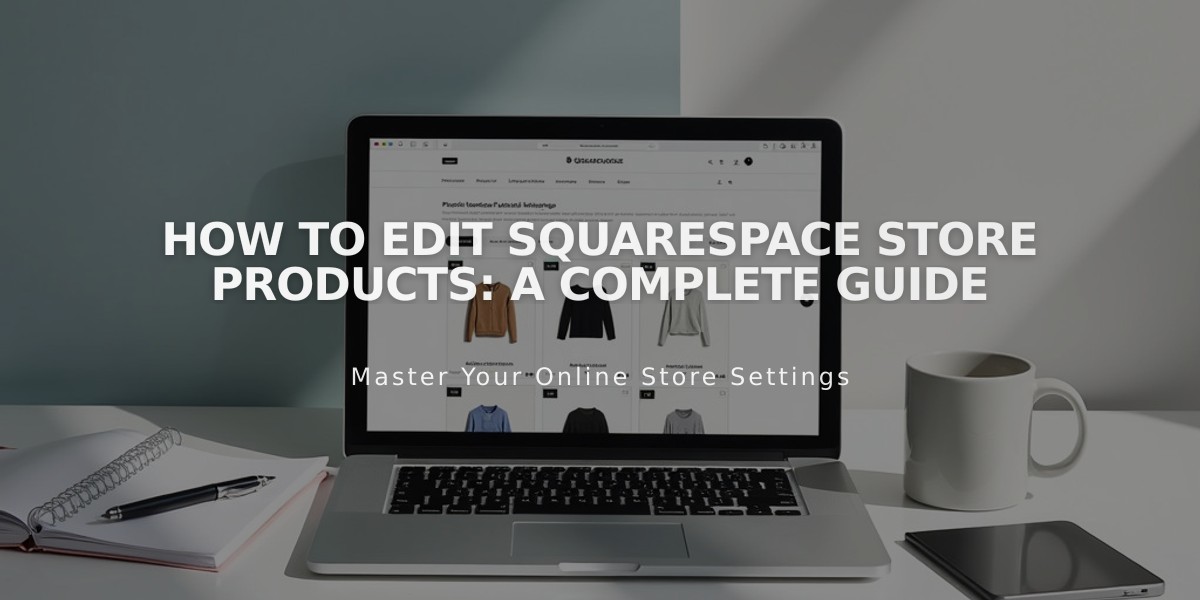
How to Edit Squarespace Store Products: A Complete Guide
Making products easier to find, edit, and manage in your Squarespace store is simple. Here's your complete guide to product management:
Basic Product Editing
You can edit these key product details:
- Name and description
- Price and sale price
- Images
- Stock levels
- Tags and categories
- Variations
- Weight and dimensions
- Related and complementary products
- URL slug
Computer Instructions:
- Access your products by:
- Opening "Pages" panel and clicking a store page
- Double-clicking the product to open editor
- Making changes and clicking Save
Alternative method:
- Open "Products and Services" panel
- Click Products
- Use search to find specific items
- Click to edit
Mobile App Limitations:
iOS and Android apps allow basic edits:
- Description
- Images
- Price
- Stock level
- Status
- Basic variations
Managing Product Images
On Computer:
- Drag to rearrange images
- Click + to add new images
- Hover and click ... to edit or delete
- Edit variant images through variant settings
On Mobile:
- Tap + to add images
- Choose from:
- Camera Roll
- Take Photo
- Select from Library
- Tap and hold to delete
Delete or Hide Products
To Delete:
- Open product editor
- Click trash icon
- Confirm deletion
Note: Deletion is permanent and URLs can't be reused.
To Hide:
- Open product editor
- Change visibility to "Hidden"
- Save changes
Schedule Products
- Open product editor
- Set visibility to "Scheduled"
- Choose publication date/time
- Save changes
Bulk Editing
For multiple products:
- Export current products to CSV
- Edit in spreadsheet
- Import updated CSV
- Review changes
Editable fields in bulk:
- Processing profile
- Pricing
- Stock levels
- Titles
- Visibility
This maintains your store's organization while making product management efficient and straightforward.
