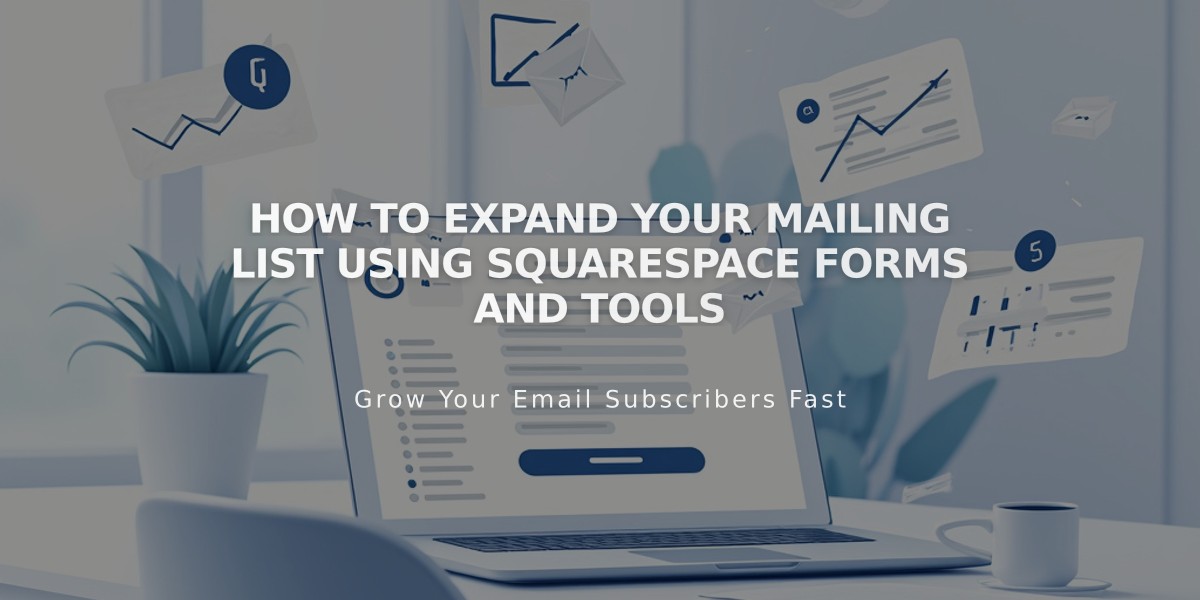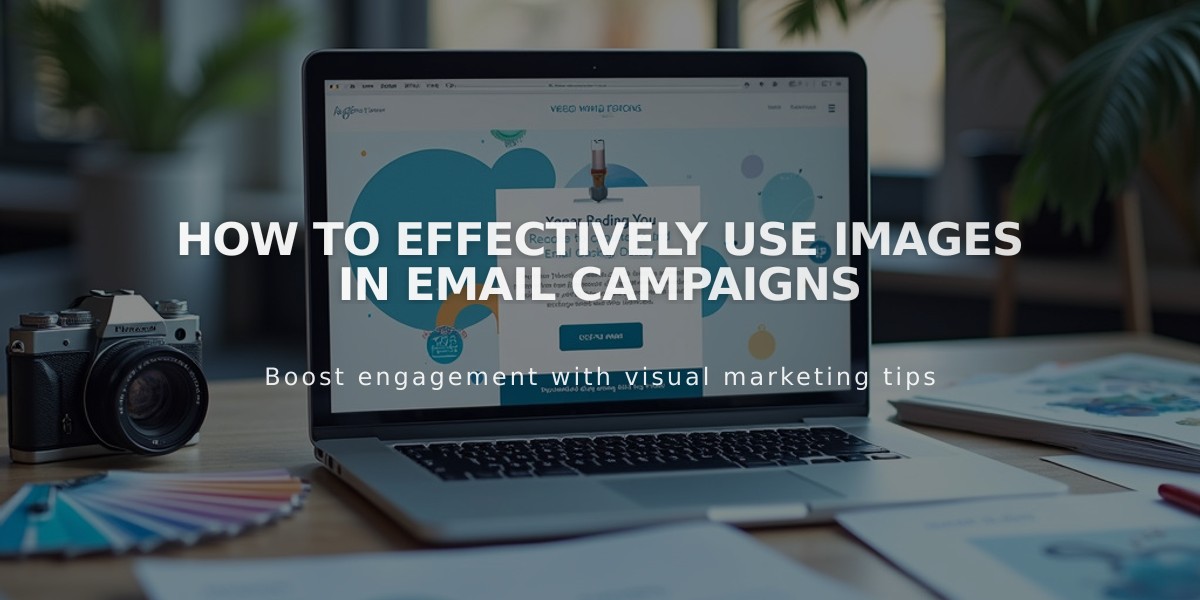
How to Effectively Use Images in Email Campaigns
Images in email marketing campaigns are essential for engagement and visual appeal. Here's how to effectively use them:
Image Requirements:
- Keep image width at 750px or less to prevent blurring
- Multiple images stack vertically by default
- Maximum of 4 images per section
Adding Images:
- Click [+] between campaign header and footer
- Select "Image"
- Click "Add Image" to upload from device or "Choose from Library"
- Use "Manage Images" to add, rearrange, or delete images
Adding Clickthrough URLs:
- Click "Unlinked" beside image name
- Enter URL directly or use link editor
- Link to websites, email addresses, or phone numbers
Layout Options:
- Banner: Full-bleed images with captions below
- Grid: Thumbnail images without captions
- Card: Images with overlapping caption cards
- List (Left/Right): Images with side captions
- Side: Alternating image and caption placement
Styling Options:
- Image size (S, M, L)
- Spacing adjustments
- Section colors
- Text formatting
- Padding options
Best Practices:
- Add alt text for accessibility
- Use captions to provide context
- Maintain consistent styling
- Consider mobile responsiveness
- Test across different email clients
Note: While slideshow functionality isn't available, you can use animated GIFs to create similar effects.
Header images can include logos or library images, while blog and product sections automatically pull featured images from your site content.
Related Articles
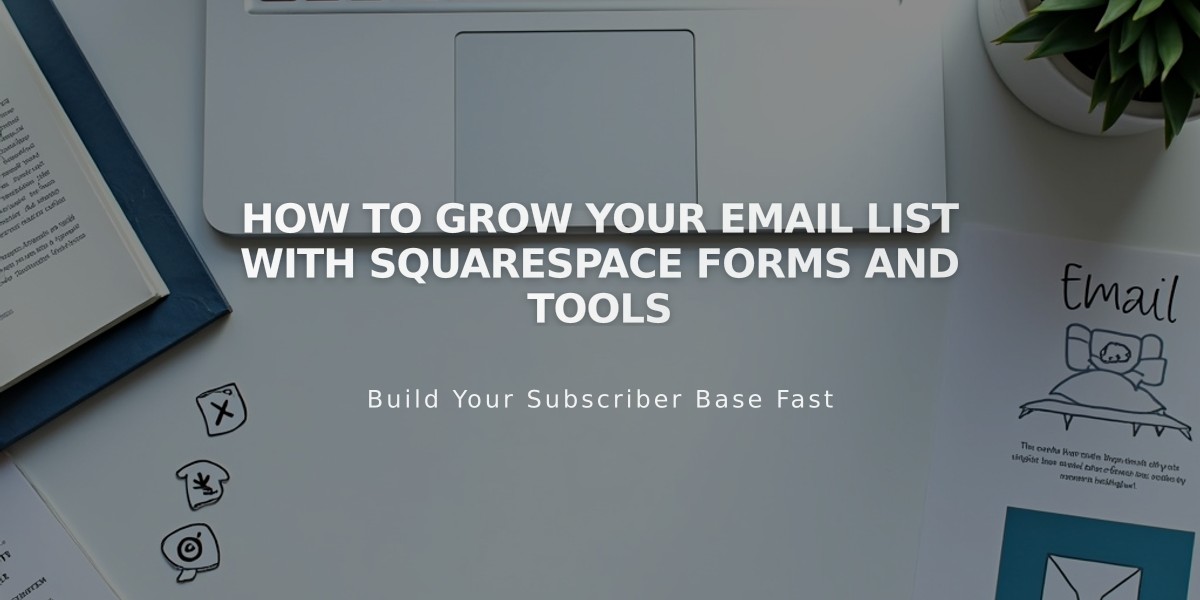
How to Grow Your Email List with Squarespace Forms and Tools