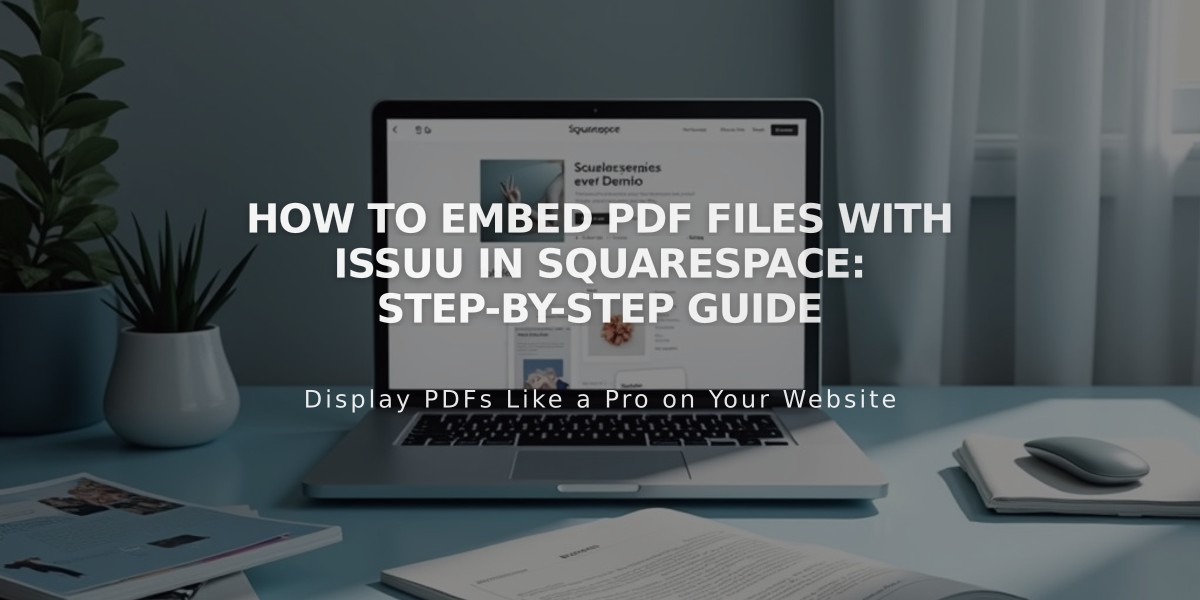
How to Embed PDF Files with Issuu in Squarespace: Step-by-Step Guide
PDF Embedding with Issuu on Squarespace: Step-by-Step Guide
Upload Your PDF to Issuu
- Log into your Issuu account (or create one)
- Click "Upload" in the left menu
- Drag and drop your PDF or select upload method
- Wait for processing to complete
Get the Embed Code
- Navigate to "Publications" in left menu
- Select your uploaded PDF
- Click "Share" > "Embed on website"

Dropdown menu for sharing on Squarespace
- Customize appearance settings
- Click "Get embed code"
- Copy the generated code
Add to Squarespace
- Open your Squarespace page editor
- Click the insertion point where you want the PDF
- Select "Code" from Block menu
- Paste the Issuu code
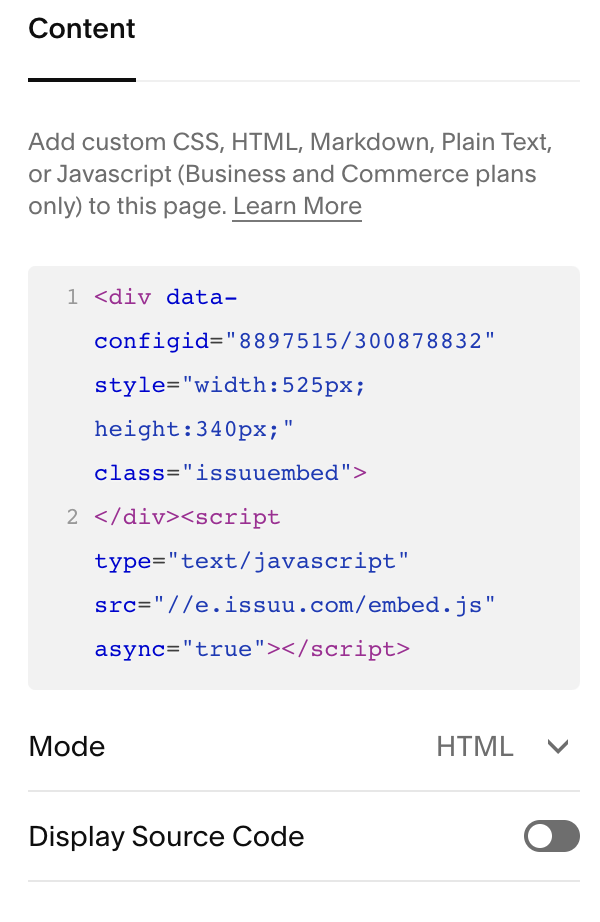
Content section in Squarespace
Note: The "Script disabled" message only appears while editing and won't show to visitors.
Preview Your PDF
- View page while logged out or in private browsing
- Click the PDF to open full-screen lightbox
Troubleshooting Tips
- PDFs won't display on Index pages (use iFrame option instead)
- Some templates with Ajax loading may have display issues
- For mobile optimization, test thoroughly across devices
Additional PDF Options in Squarespace
- Create hyperlinks to PDF files
- Add PDFs as image destination URLs
- Use native PDF embedding for simpler documents
Technical Support Note: This integration uses custom code and isn't covered by standard Squarespace support. For assistance, consult Issuu's documentation or work with a Squarespace expert.
Related Articles

How to Connect a Squarespace Domain to Your Website

