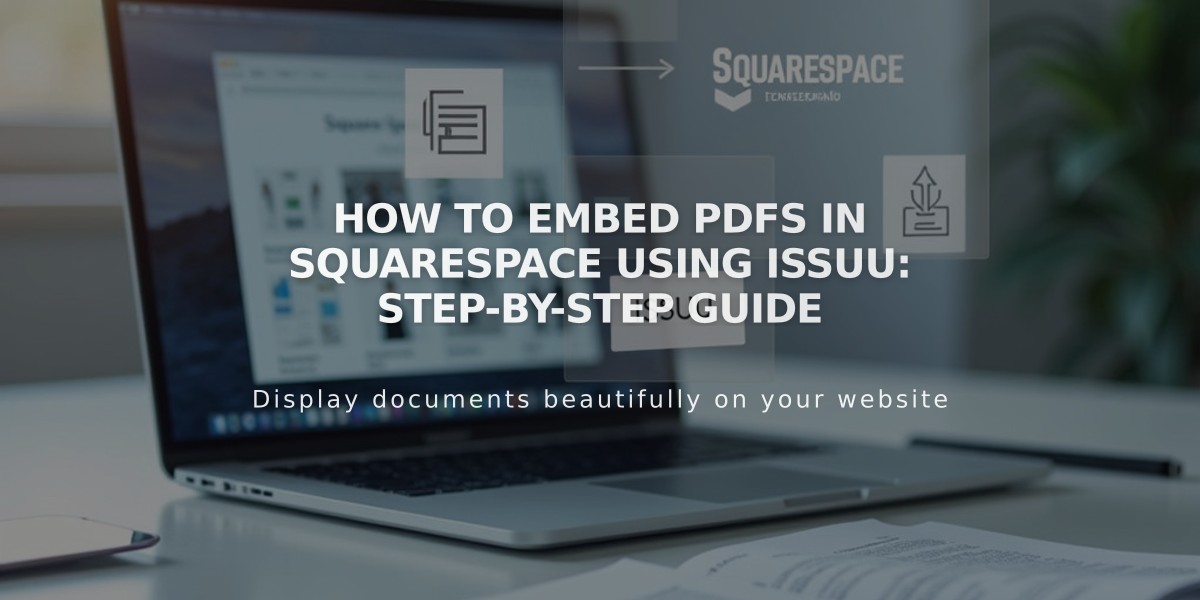
How to Embed PDFs in Squarespace Using Issuu: Step-by-Step Guide
Upload and display PDF files on your Squarespace site using Issuu in these simple steps:
Step 1: Upload to Issuu
- Log into your Issuu account (or create one)
- Click Upload in the left menu
- Drag and drop your PDF or select an upload method
Step 2: Get the Embed Code
- Go to Publications in Issuu
- Select your PDF
- Click Share > Embed on Website
- Customize appearance as needed
- Click Get Embed Code and copy it
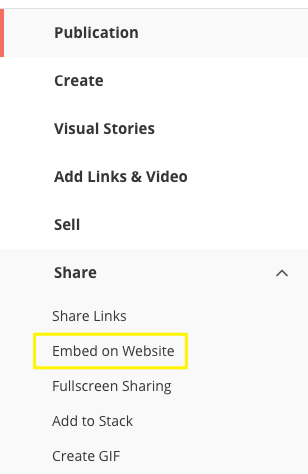
Squarespace Button List in the Interface
Step 3: Add to Squarespace
- Edit your Squarespace page
- Click an insert point
- Select Code from the block menu
- Paste the Issuu code
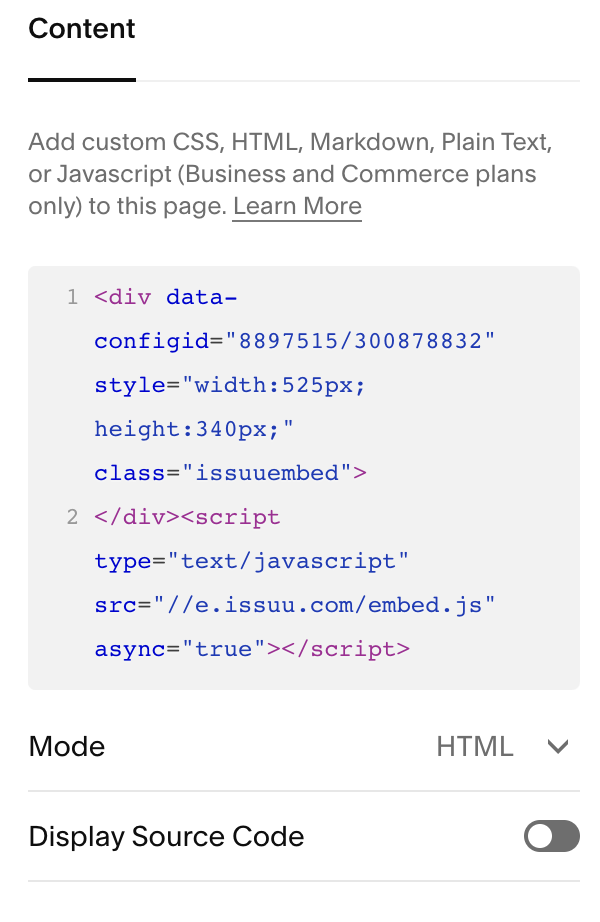
White Code Block on Light Background
Note: You'll see "Script disabled" while editing - this is normal. The PDF will display correctly for visitors.
Step 4: View Your PDF
- View the page while logged out or in incognito mode
- Click the PDF to open it in full-screen mode
Troubleshooting Tips:
- PDFs won't display in index pages - use Issuu's iFrame option instead
- Some templates with Ajax loading may have display issues
- For mobile responsiveness, test thoroughly across devices
Alternative PDF Options:
- Create a text link to your PDF
- Make an image clickable to open the PDF
- Use Squarespace's native file hosting
Remember: Custom code modifications aren't supported by Squarespace support. Test thoroughly and consider consulting a Squarespace expert for complex implementations.
Related Articles

How to Connect a Squarespace Domain to Your Website

