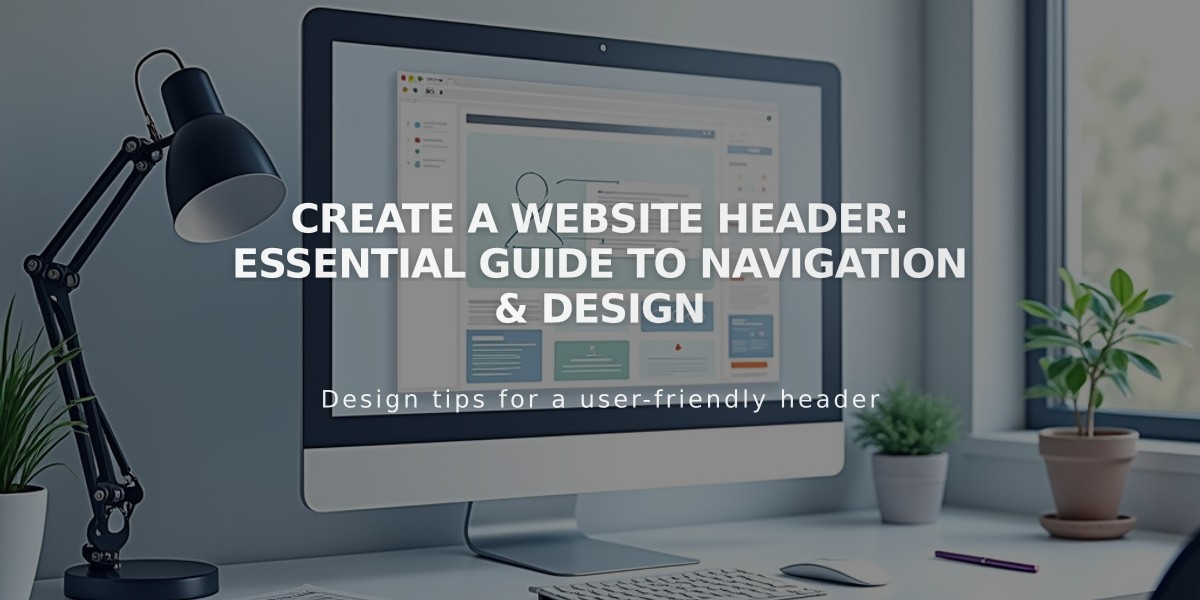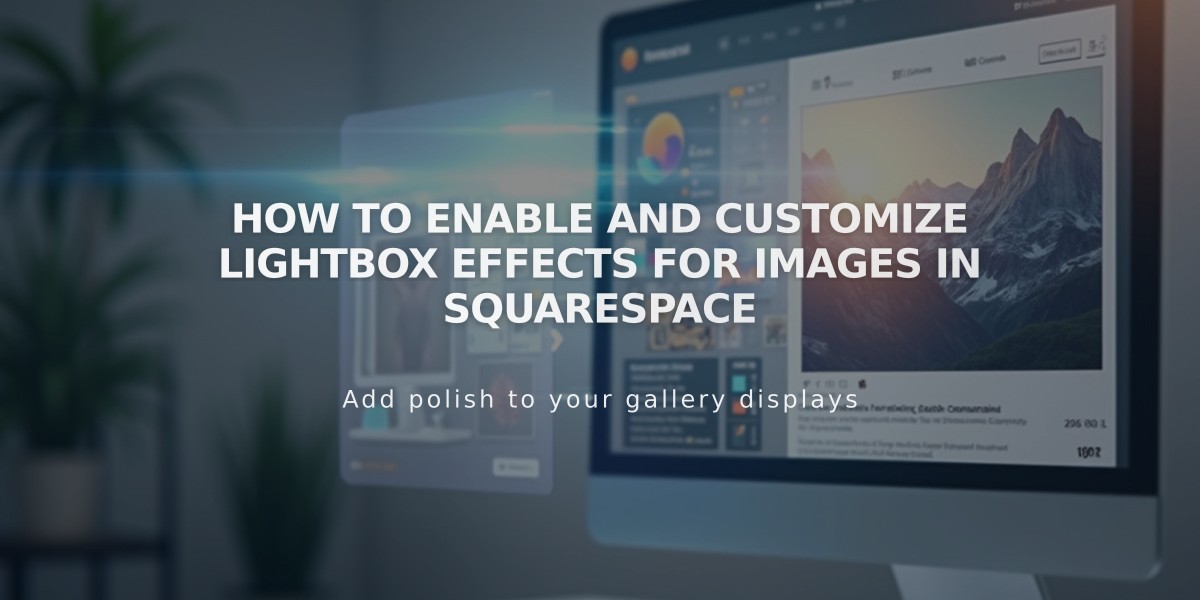
How to Enable and Customize Lightbox Effects for Images in Squarespace
A lightbox effect creates an overlay that displays enlarged images with a faded background when clicked. Here's how to set it up across different Squarespace elements:
Gallery Sections (Version 7.1)
- Enable lightbox:
- Click Edit on page
- Hover over gallery section and click pencil icon
- Select Grid layout (Simple, Stacked, or Mosaic)
- Enable Lightbox option
- Save changes
- Customize lightbox colors:
- Open Site Styles panel > Colors
- Click pencil icon on matching theme
- Adjust Background and Icon settings under Galleries
- Save changes
Note: Captions don't display in Gallery section lightboxes. URLs override lightbox functionality.
Image Blocks
Supported in:
- Inline layout (Version 7.0 and 7.1 classic editor)
- Intuitive Editor sections
To enable:
- Open Image block editor
- Click Design tab
- Select Inline layout (if available)
- Enable Lightbox option
- Choose Dark or Light overlay
Grid Gallery Blocks
- Add images to Gallery block
- Click Design tab
- Select Lightbox
- Choose Dark or Light overlay
Notes:
- Captions show on hover (tap dot icon on mobile)
- Not supported in Slideshow, Carousel, or Stack layouts
- URLs override lightbox functionality
- Enable "Use Thumbnail" for video lightboxes
Summary Blocks
- Automatically opens lightbox for Gallery page connections
- Always uses dark overlay
- Shows captions on hover
- URLs override lightbox when viewing page
- URLs disabled in lightbox view
Gallery Pages (Version 7.0)
Lightbox support varies by template:
- Most templates support grid layout with hover captions
- Destination URLs typically disable lightbox
- Video descriptions don't display
- Mobile support varies by template
- Some templates offer custom lightbox triggers
Important Limitations:
- No pinch-to-zoom on mobile
- Template-specific features and restrictions apply
- Caption behavior varies by implementation
- URL destinations affect lightbox functionality
Related Articles

How to Choose the Best Squarespace Template for Your Website