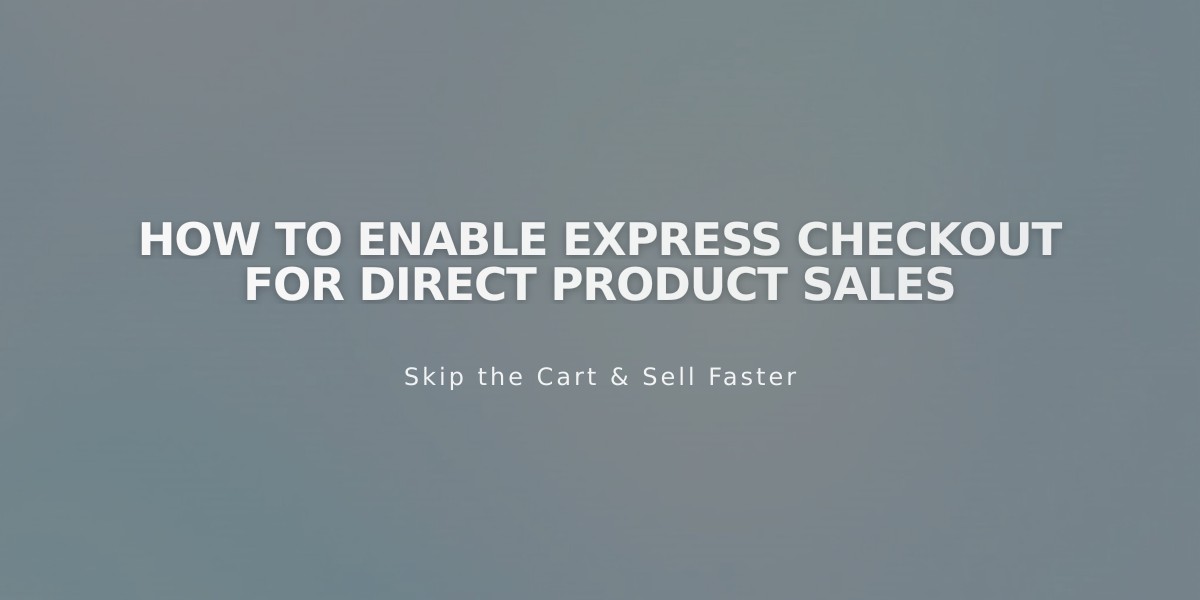
How to Enable Express Checkout for Direct Product Sales
Express checkout allows customers to skip the shopping cart and go directly to checkout from product pages, streamlining the purchase process and potentially reducing cart abandonment.
How Express Checkout Works:
- Replaces "Add to Cart" with "Buy Now" button
- Removes shopping cart and cart icon from website
- Items remain in stock until checkout completion
To Activate Express Checkout:
- Navigate to "Cart" menu
- Toggle the switch next to "Activate Express Checkout"
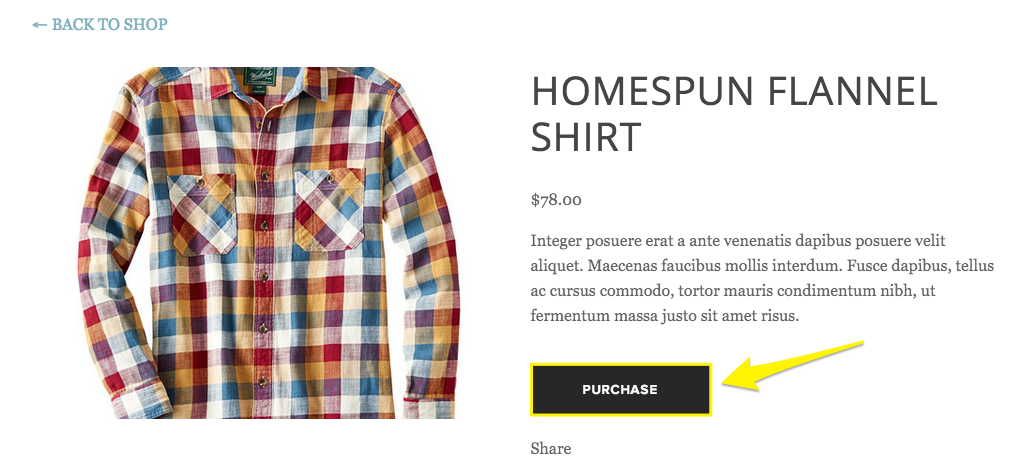
Squarespace support page with user interface
Important Considerations:
- Best suited for single-product purchases
- Cannot be disabled for subscription products
- Recommended to deactivate when selling multiple products
To Deactivate Express Checkout:
- Open "Cart" menu
- Turn off "Activate Express Checkout" switch
Troubleshooting Multiple Items Orders:
- Issues may occur if customers leave checkout to edit order total
- Original order saves while new total gets added
- Customers should clear cart before editing order total
- For partial refunds, use Cancel and Refund Orders feature
- Customers can adjust quantity during checkout if minimum order value isn't met
Note: When expanding your product catalog, consider disabling express checkout to better accommodate multiple-item purchases and provide a traditional shopping cart experience.
Related Articles
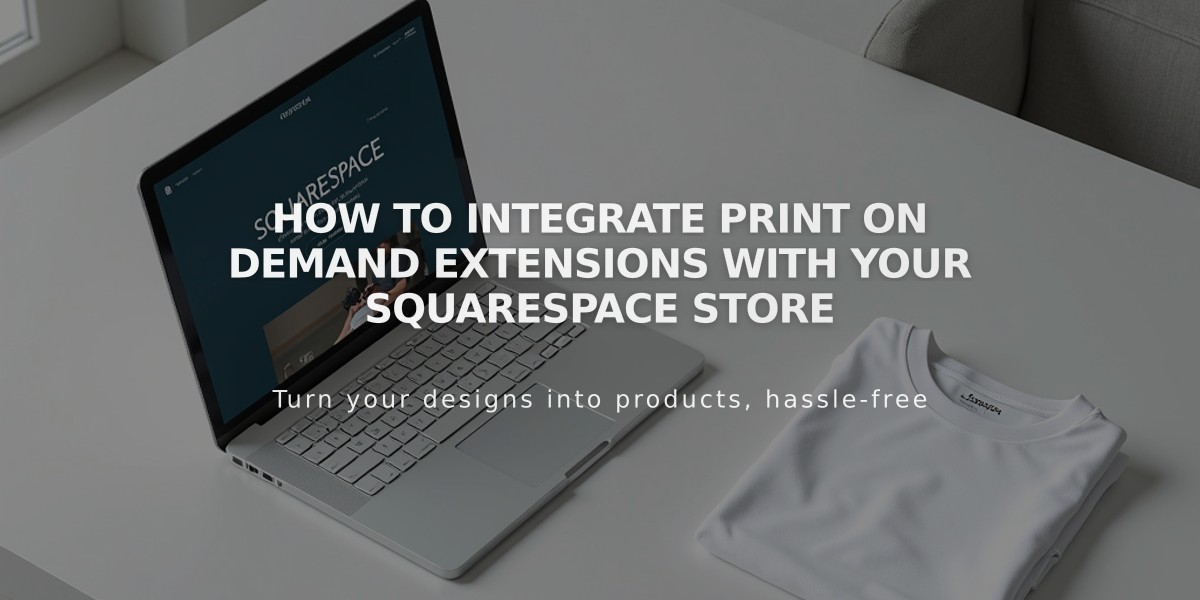
How to Integrate Print on Demand Extensions with Your Squarespace Store

