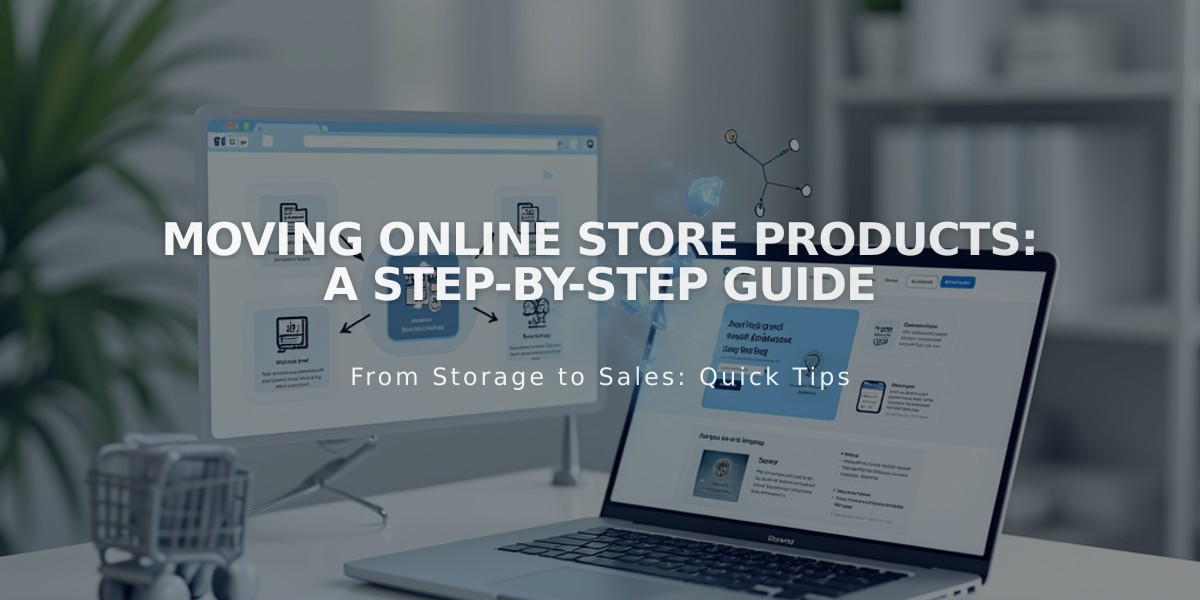
Moving Online Store Products: A Step-by-Step Guide
First, select the products you want to move:
- Navigate to the Page Panel
- Click on the store page containing the products
- Hold down Shift and click to select multiple products
- Click the "Move" button
Moving the Products:
- In the "Select Destination Collection" window, choose your target store page
- Click "Move Products" or "Move Items"
- Your products will appear on the new store page
Important Notes:
- Products can only be moved between store pages
- For other content areas (layout pages, blog posts), use a product block instead
- Product categories don't transfer between store pages and must be recreated
- Moved products appear below existing products on the destination page
Organizing After Moving:
- Recreate product categories on the new page
- Reorder products by dragging and dropping
- Access additional options through the "..." menu
Remember: Categories are specific to each store page, so you'll need to recategorize moved products to maintain your store's organization.
This process helps maintain your store's structure while allowing flexibility in product organization across different store pages.
