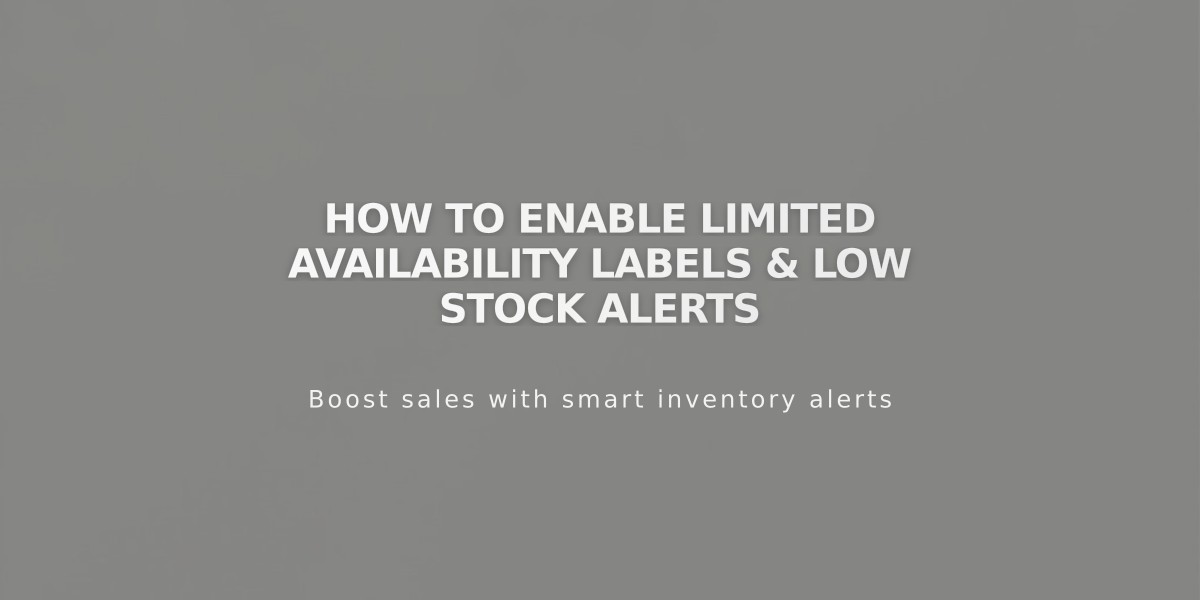
How to Enable Limited Availability Labels & Low Stock Alerts
Limited availability labels help inform customers when items are running low in stock, making them perfect for one-of-a-kind or limited-edition items. These labels appear on store pages and product details pages for physical and service products.
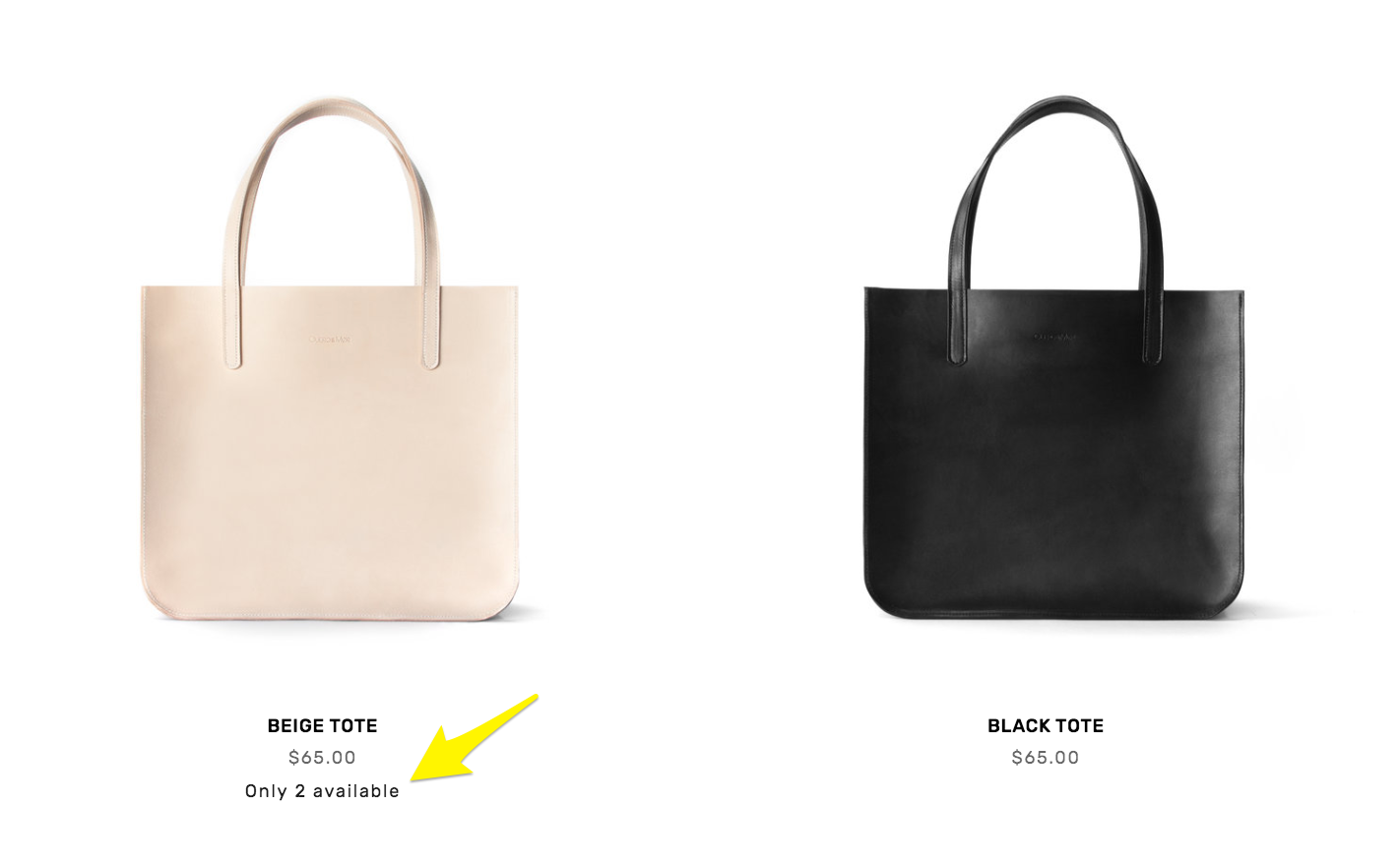
Pink handbag availability status icons
Setting Up Limited Availability Labels:
- Navigate to the Product Status panel
- Select Limited Availability
- Enable the Show Label toggle
- Choose label text from pre-written options or create a custom message
- Set the stock threshold that triggers the label
- Select where labels should display:
- Collections & Blocks (store pages, summary blocks, product blocks, Quick View)
- Store pages (individual product details pages)
- Save your settings
Note: For service products, labels only display when Quantity for services is enabled in Checkout settings.
Styling Your Labels:
Version 7.1:
- Labels follow your site's general font and color settings
- Customize through site styles:
- Open Fonts > Miscellaneous
- Access Colors > Section themes
- Edit Limited Availability Alert settings for store pages, product details pages, and product blocks
Version 7.0:
- Access Site styles panel
- Under Product: Details, modify Limited Availability Label Color and Font
- Save changes
Additional Store Enhancement Options:
- Create sales and promotions
- Enable product Quick View
- Display related products by category
- Optimize SEO settings
- Set up Google Search Console verification
- Configure sold out product settings
- Integrate with Facebook and Instagram shopping
These labels effectively create urgency and inform purchasing decisions while maintaining a professional appearance on your store.
Related Articles

How to Manage Squarespace Payments Settings and Account Details

