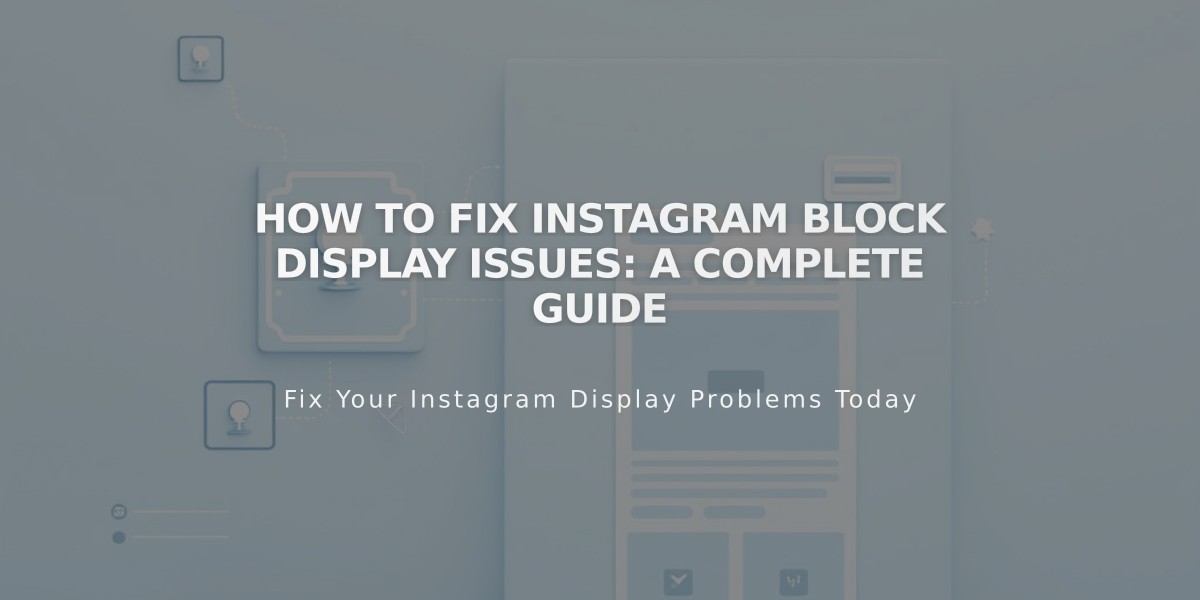
How to Fix Instagram Block Display Issues: A Complete Guide
Instagram blocks are a powerful way to showcase your Instagram feed directly on your website. These blocks automatically sync with your Instagram account to display your latest posts.
Requirements:
- Professional Instagram account (Business or Creator)
- Public Instagram profile
- Connected account in Squarespace
Adding an Instagram Block:
- Edit a page/post and click "Add Block"
- Select "Instagram" from the menu
- Click the pencil icon to edit
- Select or connect your Instagram account
- Choose number of posts (max 20)
- Customize design settings
- Save changes
Available Designs:
- Slideshow: Posts appear sequentially
- Carousel: Posts with preview of previous/next
- Grid: Thumbnail image layout
- Stacked: Full-width stacked posts
Limitations:
- No hashtag or search term filtering
- No IGTV, Stories, Reels, or shared posts
- Private accounts create dead links
- First image only for multi-image posts
- Pinned posts don't appear at top
- Descriptions don't display on mobile
Troubleshooting Steps:
-
Check Connection:
- Open Connected Accounts
- Verify Download Data is checked
- Reset Data
- Refresh webpage
-
Reconnect Account:
- Disconnect current account
- Log out of Instagram
- Reconnect through Connected Accounts
- Reselect account in block settings
-
Replace Block:
- Delete existing block
- Add new Instagram block
- Reconnect account
- Save and refresh
Alternative Solution: For personal accounts, use an Embed block:
- Get embed code from Instagram post
- Add Embed block to page
- Paste Instagram embed code
- Save changes
Remember to disable ad blockers and browser extensions if blocks aren't displaying properly.
Related Articles

Choose the Perfect Template for Your Squarespace Website

