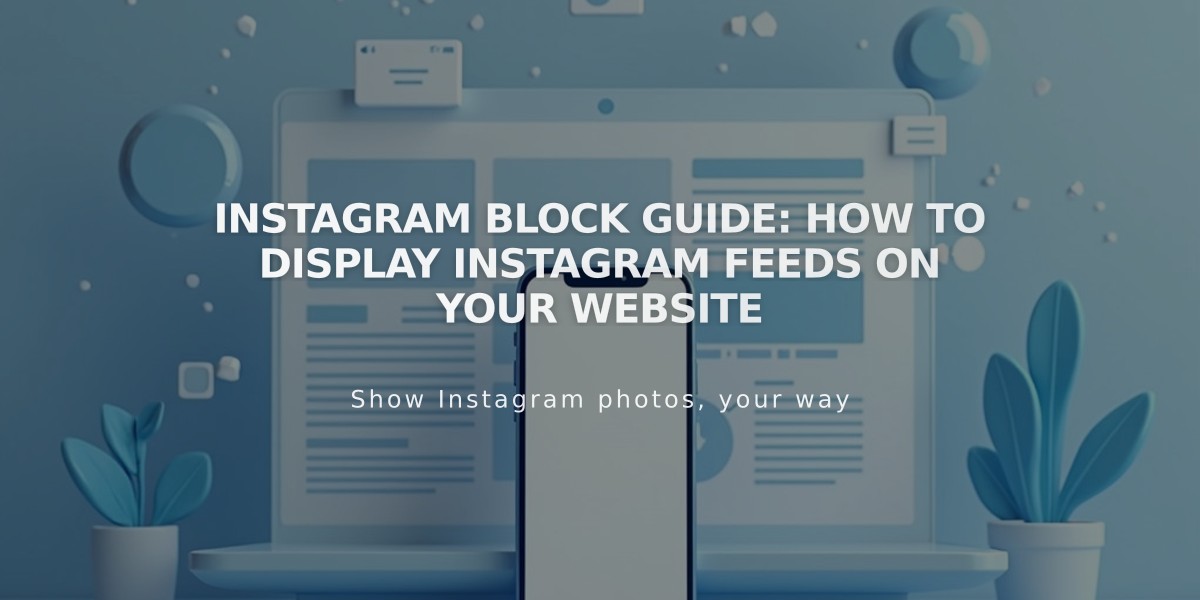
Instagram Block Guide: How to Display Instagram Feeds on Your Website
Instagram posts can be displayed on your site using Instagram Blocks, automatically syncing your most recent content without manual updates. Here's everything you need to know about using Instagram Blocks effectively.
Connecting Your Instagram Account
- Open Connected Accounts panel
- Click Reauthenticate
- Convert to a professional account (Business or Creator) if needed
- Click Instagram icon in Connected Accounts panel
- Select Reset Defaults
Adding an Instagram Block
- Edit a page/post and select Instagram from the Add Block menu
- Click the pencil icon to open block editor
- Select or connect an Instagram account
- Choose number of posts (up to 20)
- Customize design settings
- Save changes
Available Layouts
- Slideshow: Single post display
- Carousel: Full posts with preview of previous/next
- Grid: Thumbnail image layout
- Stacked: Full-width vertical display
Each layout offers customization options for:
- Aspect ratio
- Padding
- Click behavior
- Post descriptions
- Background settings
Important Limitations
- No hashtag or search term filtering
- Private accounts create broken links
- Multi-image posts show only first image
- No support for IGTV, stories, shared posts, or reels
- Pinned posts won't appear at top
- Multiple accounts require separate blocks
Troubleshooting Steps
- Verify Connection:
- Check Connected Accounts panel
- Enable Download Data
- Reset Defaults
- Refresh webpage
- Reconnect Account:
- Disconnect current account
- Log out of Instagram
- Reconnect through Social Accounts menu
- Reselect account in block editor
- Replace Block:
- Delete existing block
- Add new Instagram block
- Reconnect account
- Refresh page
Alternative: Using Embed Block
If you don't have a professional account:
- Add Embed block
- Copy embed code from Instagram post
- Paste code into embed block
- Save changes
Following these guidelines ensures your Instagram content displays properly while maintaining your site's professional appearance.
Related Articles

Choose the Perfect Template for Your Squarespace Website

