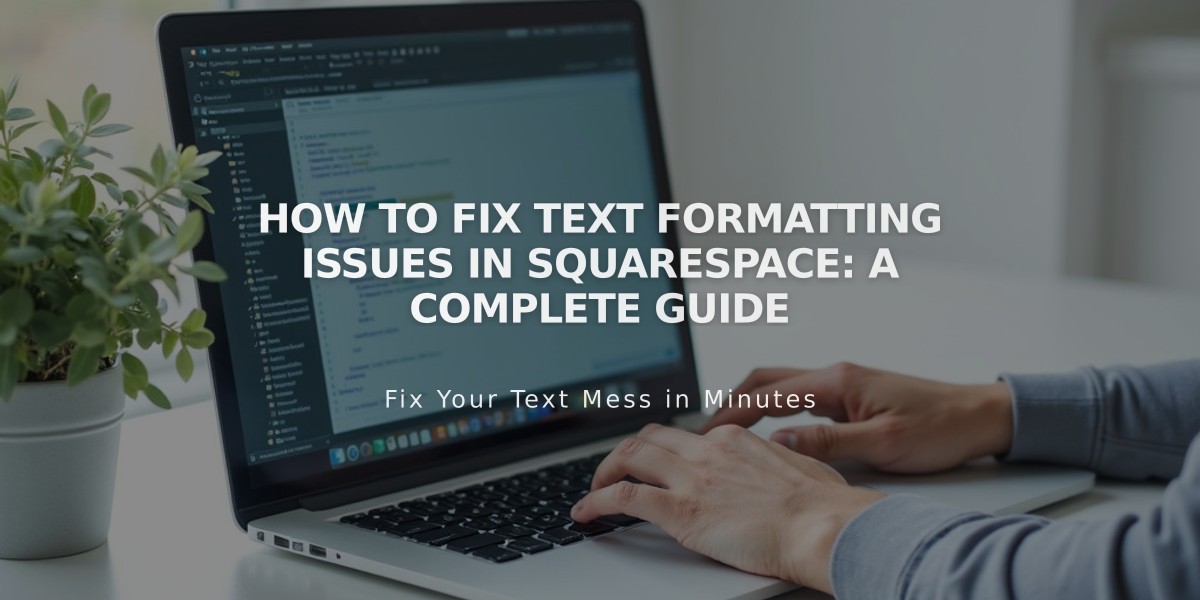
How to Fix Text Formatting Issues in Squarespace: A Complete Guide
To remove text formatting when adding content to your website:
- Prevent Formatting Issues
- Enter text directly in Squarespace when possible
- Use plain text editors like Notepad (Windows) or TextEdit (Mac) if writing elsewhere first
- Paste as plain text using:
- The clipboard icon in the editor
- PC: Ctrl + Shift + V
- Mac: ⌘ + Shift + V
- Fix Line Spacing
- Press Enter for new paragraphs
- Use Shift + Enter for smaller line breaks
- Remove extra spaces after fixing formatting
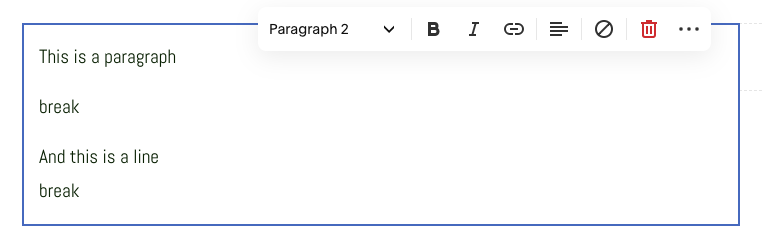
Text editor with paragraph and line breaks
- Fix Heading Issues
- Ensure text is in separate paragraphs before applying headings
- Press Enter between sections to isolate heading formatting
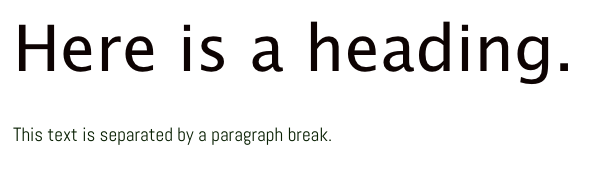
Heading on black background
- Remove Existing Formatting
- Highlight text
- Click the Remove Formatting button
- Headings will remain unchanged
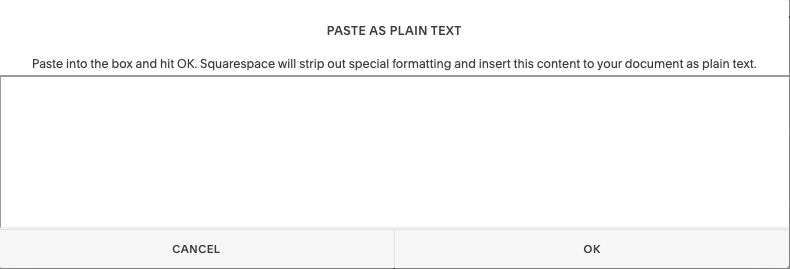
Text editor interface in Squarespace
- Apply New Formatting
- Highlight text
- Select formatting from the Format dropdown
- Use toolbar icons for bold, lists, etc.

Text editor toolbar in Squarespace
For special characters issues:
- Enter text directly in Squarespace instead of copying and pasting
- This helps avoid browser rendering variations
These steps work for all text areas including text blocks, blog excerpts, image captions, and product descriptions.
Related Articles

Retired Fonts List: Complete Guide to Replacing Unavailable Fonts

