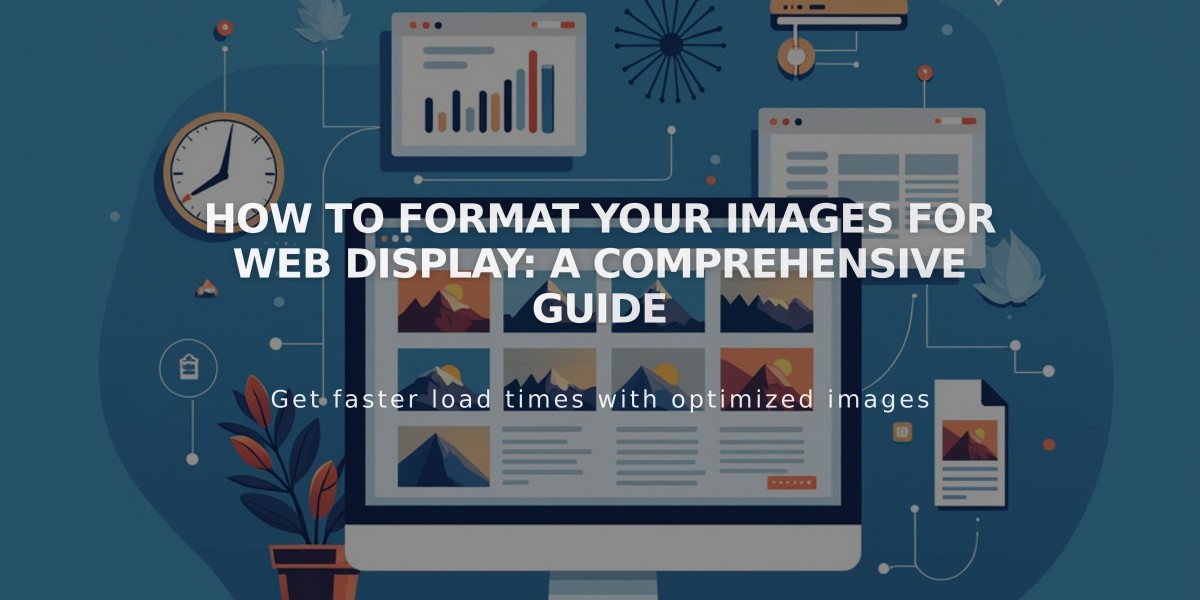
How to Format Your Images for Web Display: A Comprehensive Guide
Image formats and sizes are crucial for optimal web display. Here's what you need to know:
Key Image Requirements:
- Maximum file size: 20 MB
- Recommended file size: Under 500 KB for fast loading
- Minimum width: 1,500 pixels to avoid blurriness
- Optimal width: 2,500 pixels for best quality across devices
- Supported formats: JPG, PNG, GIF
How Images Display Online:
Images are affected by:
- File specifications
- Image width
- Aspect ratio (height-to-width ratio)
- Container dimensions
- Responsive design adjustments
Responsive Design Features:
Squarespace automatically creates seven versions of each image:
- 100 pixels
- 300 pixels
- 500 pixels
- 750 pixels
- 1,000 pixels
- 1,500 pixels
- 2,500 pixels
Best Practices:
- Image Quality
- Upload high-quality images at or above maximum display size
- Keep page size under 5 MB for fast loading
- Use PNG format for text-heavy images or transparent backgrounds
- Image Shape
- Match image shape to container shape to prevent cropping
- Use consistent shapes in galleries (all landscape or all portrait)
- Consider mobile display when choosing aspect ratios
- Text and Accessibility
- Add text as overlays rather than embedding in images
- Include alt text for accessibility and SEO
- Use descriptive file names
Troubleshooting Common Issues:
Blurry Images:
- Ensure width is over 1,500 pixels
- Check image resolution
- Verify file format is correct
Cropping Issues:
- Adjust focal point
- Match aspect ratio to container
- Use image editor for custom crops
Color Distortion:
- Check color profile settings
- Use recommended color modes
- Verify file format compatibility
Following these guidelines ensures your images display clearly across all devices while maintaining fast loading times and professional appearance.
