How to Forward a Squarespace Domain: Complete Setup Guide
Domain forwarding allows you to redirect visitors from one domain to another website or specific page. Here's everything you need to know about forwarding a Squarespace domain:
Basic Concept
Domain forwarding redirects visitors to:
- A different root domain
- A specific sub-domain
- A particular page on any website
When to Use Domain Forwarding
Consider domain forwarding when you want to:
- Direct traffic from multiple domains to one website
- Expand your brand with specialized sub-domains
- Redirect visitors to specific pages
- Consolidate multiple websites into one
Setting Up Domain Forwarding
- Access domain dashboard
- Select domain to edit
- Click "Website"
- Under "Domain Forwarding" click "Add Rule"
- Enter required information:
- Forward From: @ (root domain) or sub-domain name
- Forward To: destination URL
- Choose redirect type (301 permanent or 302 temporary)
- Enable/disable SSL
- Select path forwarding options
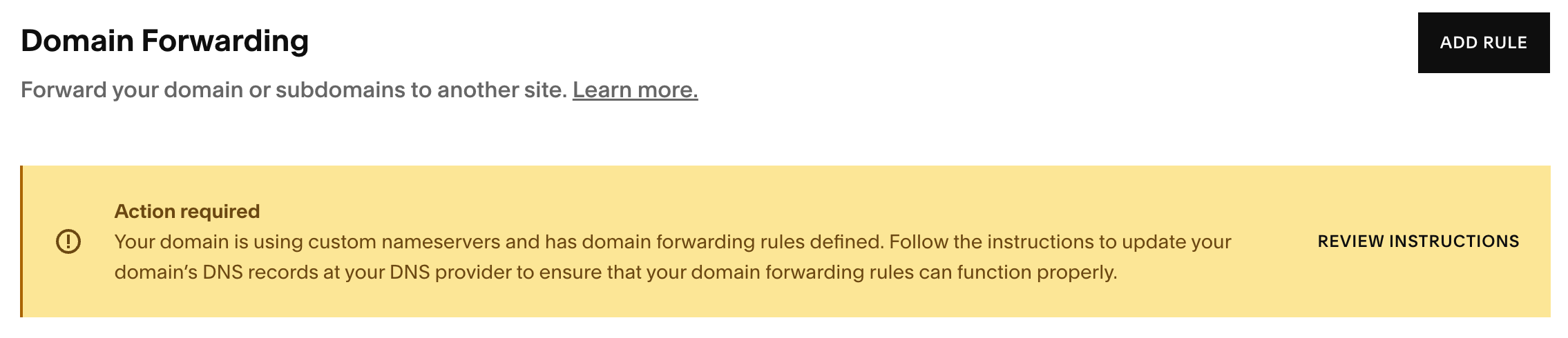
Domain Forwarding Instructions
Path Forwarding Options
- Keep Paths: Maintains original URL structure
- Remove Paths: Redirects all URLs to new address
Important Considerations
- Takes up to 72 hours for changes to take effect
- Requires specific setup for custom name servers
- Cannot edit DNS records while forwarding is active
- "www" version automatically redirects with root domain
Troubleshooting
Common issues:
- Browser cache affecting immediate changes
- URL typos or incorrect formatting
- Conflicting DNS entries
- Connection failures with non-Squarespace websites
To remove forwarding, access the domain dashboard, navigate to Website settings, and delete the forwarding rule using the trash can icon.
Note: For domains registered with third parties, follow their specific documentation for forwarding setup.
Related Articles

Why Domain Changes Take Up to 48 Hours to Propagate Worldwide

