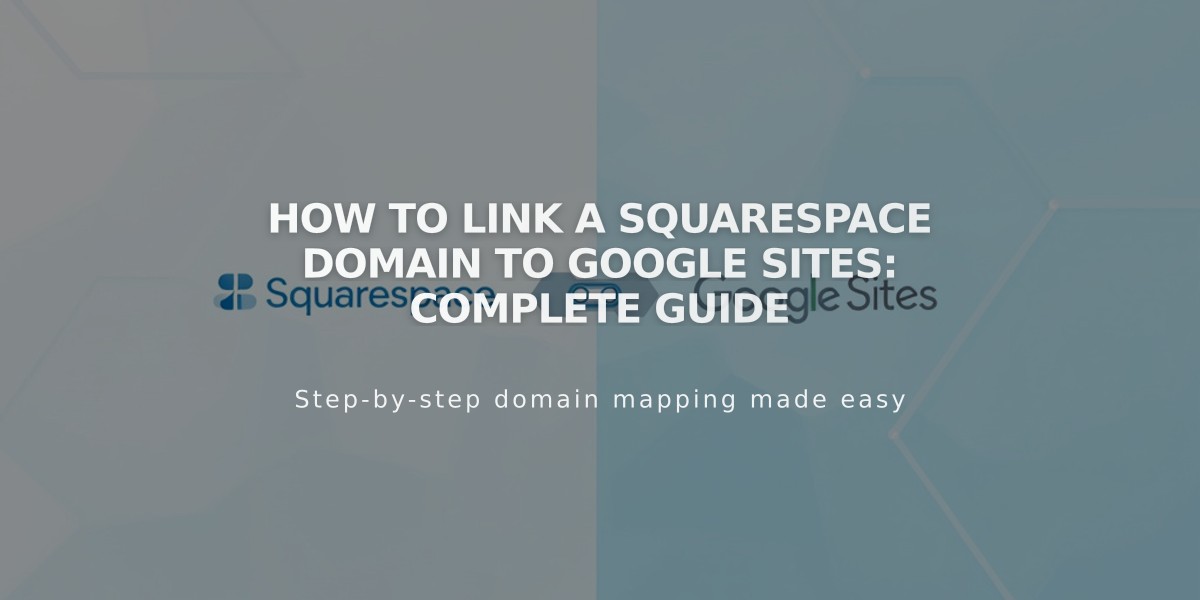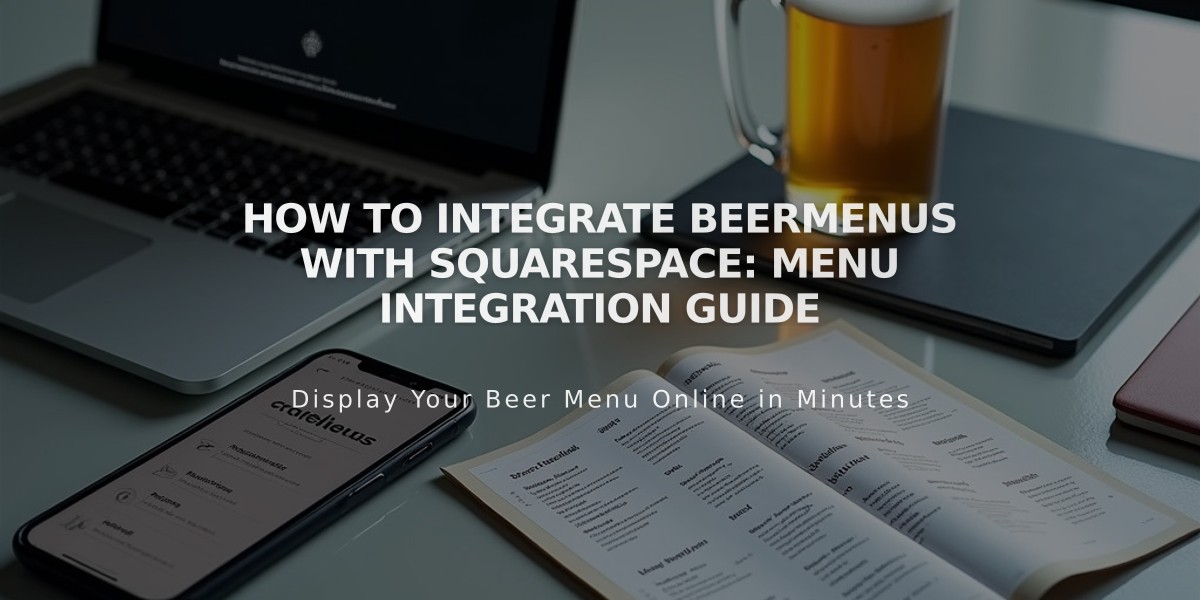
How to Integrate BeerMenus with Squarespace: Menu Integration Guide
Connect BeerMenus to your Squarespace site in two simple steps to display your beer menu automatically:
Step 1: Add BeerMenus Code Block
- Log in to your BeerMenus account
- Navigate to Update Menu > Marketing > Drink Menu
- Click "I can install the code"
- Copy the provided code
- In Squarespace, add a Code Block to your desired page
- Paste the BeerMenus code into the Code Block
Step 2: Add Code Injection
- In your BeerMenus account, copy the remaining code snippet containing the
<script>
tag - Access your Squarespace Code Injection Panel
- Paste the code into the Footer field
Important Notes:
- Code customization is not supported by Squarespace technical support
- Custom code may not be fully responsive on all devices
- Display issues may occur with future platform updates
- For BeerMenus-specific support, contact [email protected]
Additional Resources:
- Review Squarespace's best practices for custom code
- Consider hiring a Squarespace Expert for complex customizations
- Visit the Squarespace Forum for community support
These steps will create a dynamic beer menu that updates automatically when you make changes in your BeerMenus account.
Related Articles
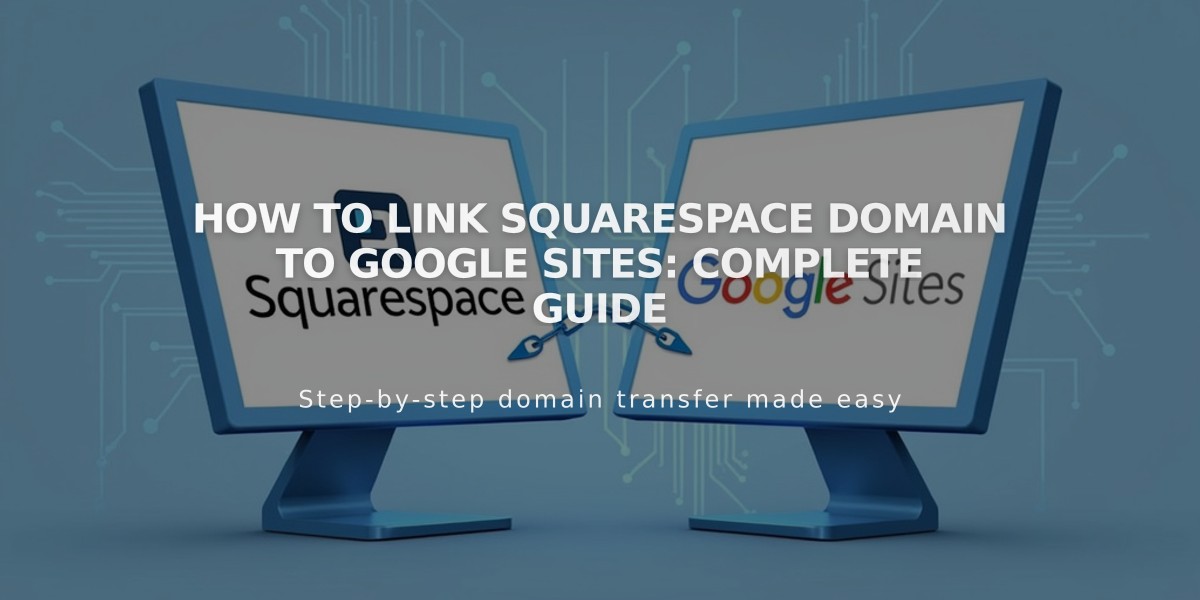
How to Link Squarespace Domain to Google Sites: Complete Guide