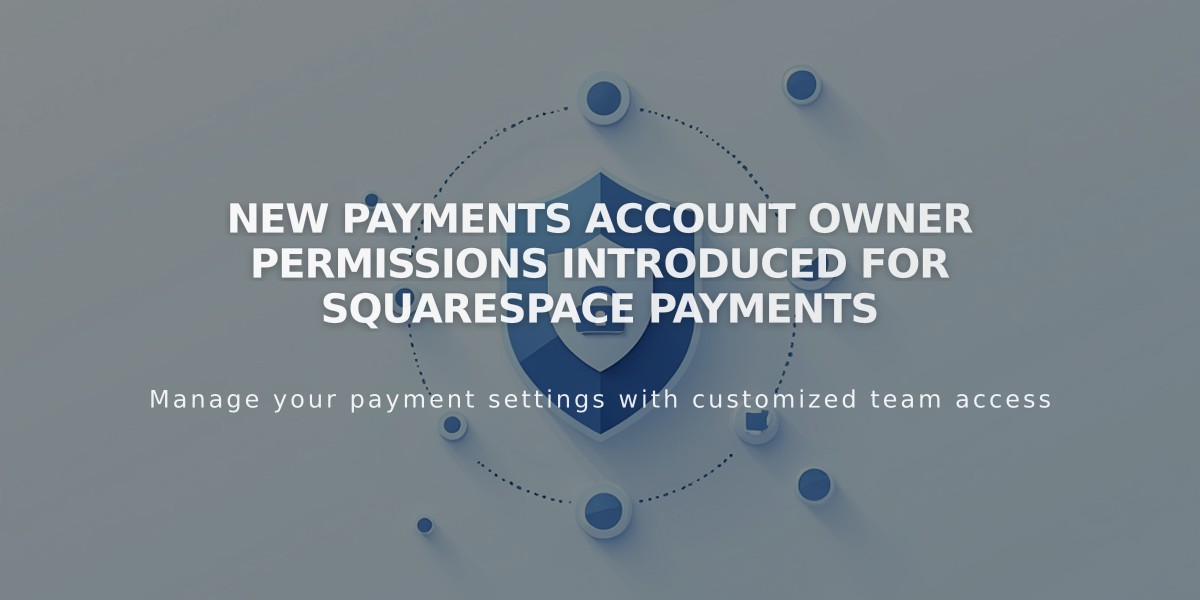How to Investigate and Resolve Unexpected Squarespace Charges
Pre-authorization charges occur when adding or updating a payment method (usually $0.00 or $1.00) or during initial subscription purchases. These charges are typically reversed within 3-5 business days.
If you notice unexpected charges from Squarespace, they typically appear as "Squarespace, Inc" or "SQSP" on bank statements. Common reasons include:
- Pre-authorization charges
- Automatic subscription renewals
- Independent subscription fees (website, domain, or Google Workspace)
How to Check Your Charges:
For Website Subscriptions:
- Go to your account dashboard
- Open Billing panel
- Select site and click Invoices
- Review latest invoice details
For Domain Subscriptions:
- Access Domain Dashboard
- Click desired domain
- Select Billing > Invoices
- Review charge details
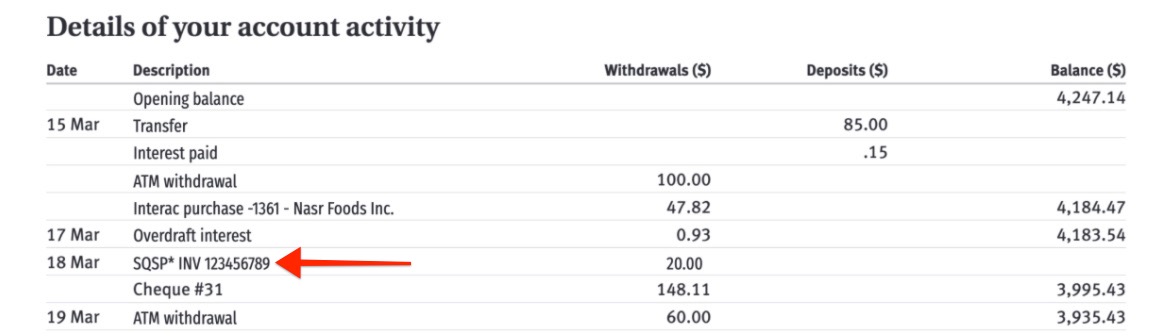
Bank Transaction Detail Comparison
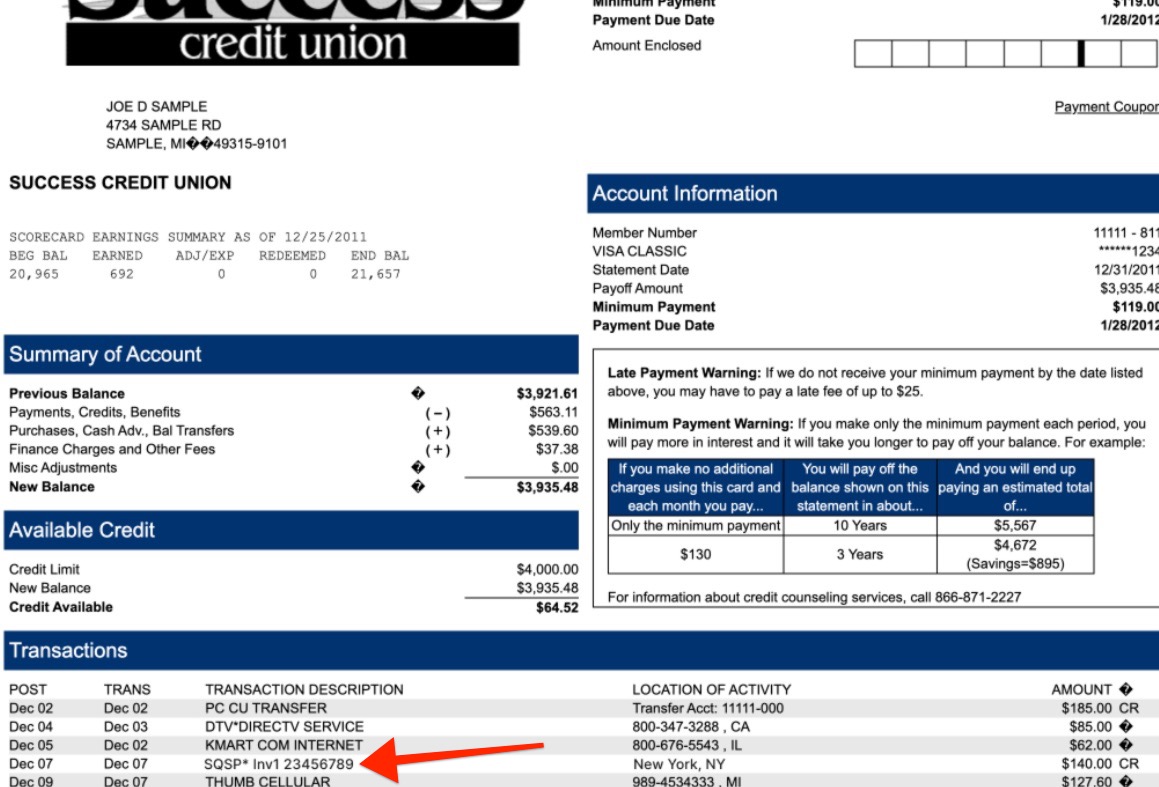
Squarespace Bank Statement Example
Managing Subscriptions:
Website Subscriptions:
- Cancel subscription (site goes offline immediately)
- Disable auto-renew (site becomes inactive at end of term)
- Request a refund if eligible
Domain Subscriptions:
- Cancel within 5 days of registration
- Disable auto-renew for future terms
- Review domain refund policy for eligibility
Google Workspace Subscriptions:
- Check billing panel for associated domain
- Cancel account if service no longer needed
- Contact support if domain isn't recognized
Before Disputing Charges:
- Verify the charge using your invoice number
- Contact Squarespace support for assistance
- Note that successful disputes may result in service cancellation
Avoid disputing charges before investigating, as this could lead to unexpected service interruptions. Always contact Squarespace support first to resolve billing concerns.
Related Articles
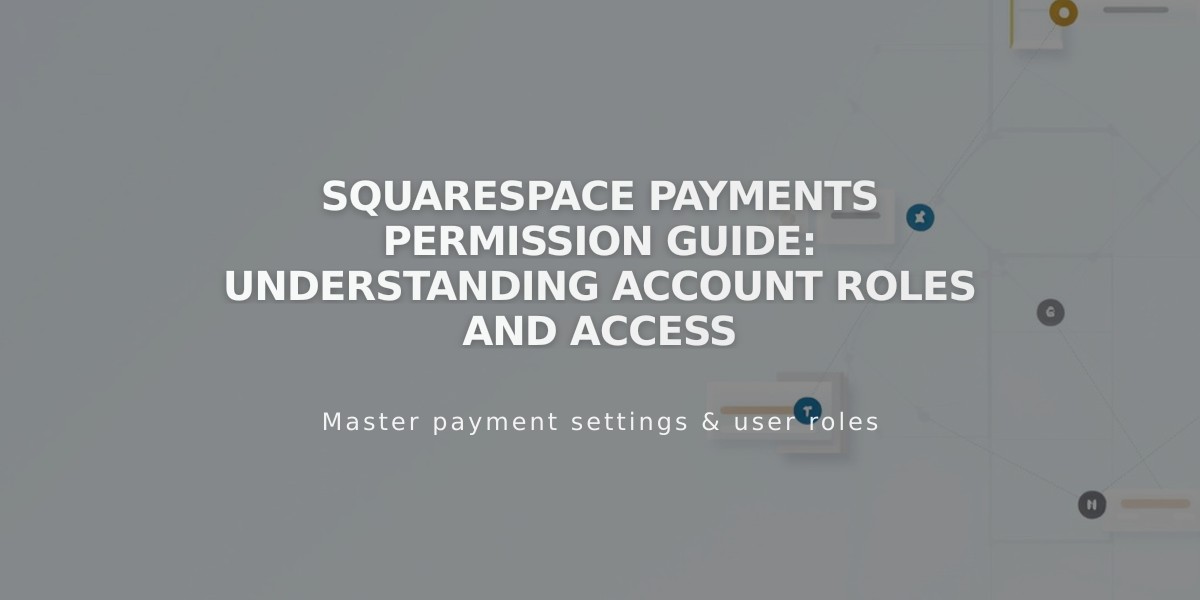
Squarespace Payments Permission Guide: Understanding Account Roles and Access