Squarespace Unexpected Charges: A Guide to Understanding Your Billing
Pre-authorization charges and unexpected charges from Squarespace typically appear on bank statements as "Squarespace, Inc" or "SQSP" followed by an invoice number. Here's what you need to know about identifying and resolving these charges.
Common Reasons for Charges:
- Pre-authorization charges ($0.00 or $1.00) when adding/updating payment methods
- Automatic renewal of subscriptions (websites, domains, or services)
- Multiple subscriptions billed separately (each subscription needs individual cancellation)
How to Find Your Charge:
For Website Subscriptions:
- Go to your Squarespace account dashboard
- Open the Billing panel
- Select relevant site
- Click Invoices
- View most recent charge details
For Domain-Only Subscriptions:
- Open domain dashboard
- Click desired domain
- Select Billing > Invoices
- View charge details
Using Bank Statement:
- Look for "SQSP" or "Squarespace Inc"
- Find nine-digit invoice number after "INV"
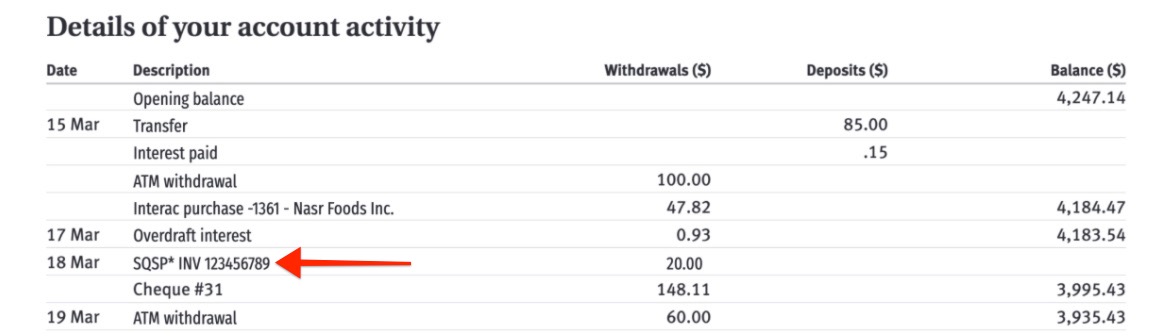
Online PayPal withdrawal details
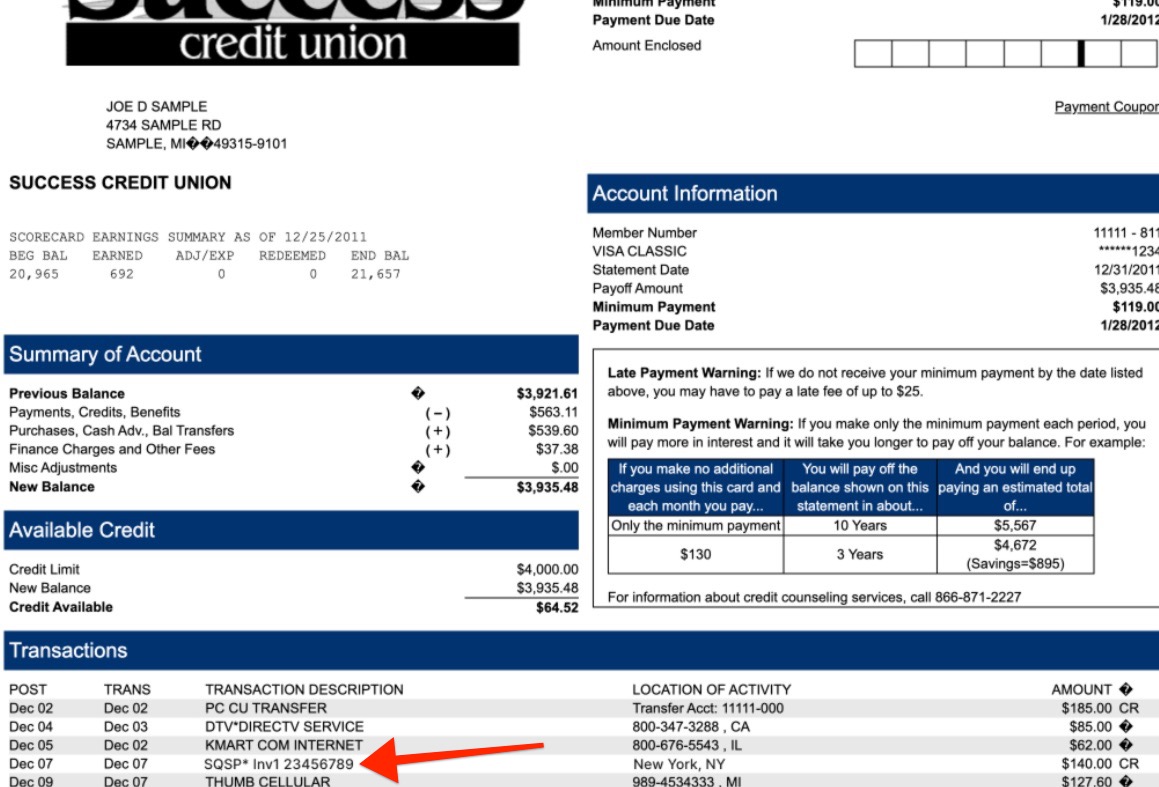
Bank statement
Managing Unwanted Subscriptions:
Website Subscriptions:
- Cancel immediately to take site offline
- Disable auto-renewal to prevent future charges
- Request refund if eligible
Domain Subscriptions:
- Cancel within first 5 days of registration
- Disable auto-renewal for future expiration
Google Workspace:
- Check associated domain
- Cancel per-user subscription if needed
Important Notes:
- Don't dispute charges with your bank before checking subscription details
- Bank disputes may result in immediate service cancellation
- All subscriptions auto-renew by default
- Each subscription must be canceled separately
- Pre-authorization charges typically resolve within 3-5 business days
- Double charges of the same amount should be reported to Squarespace support
Related Articles

How to Report and Protect Against Malware on Your Website

