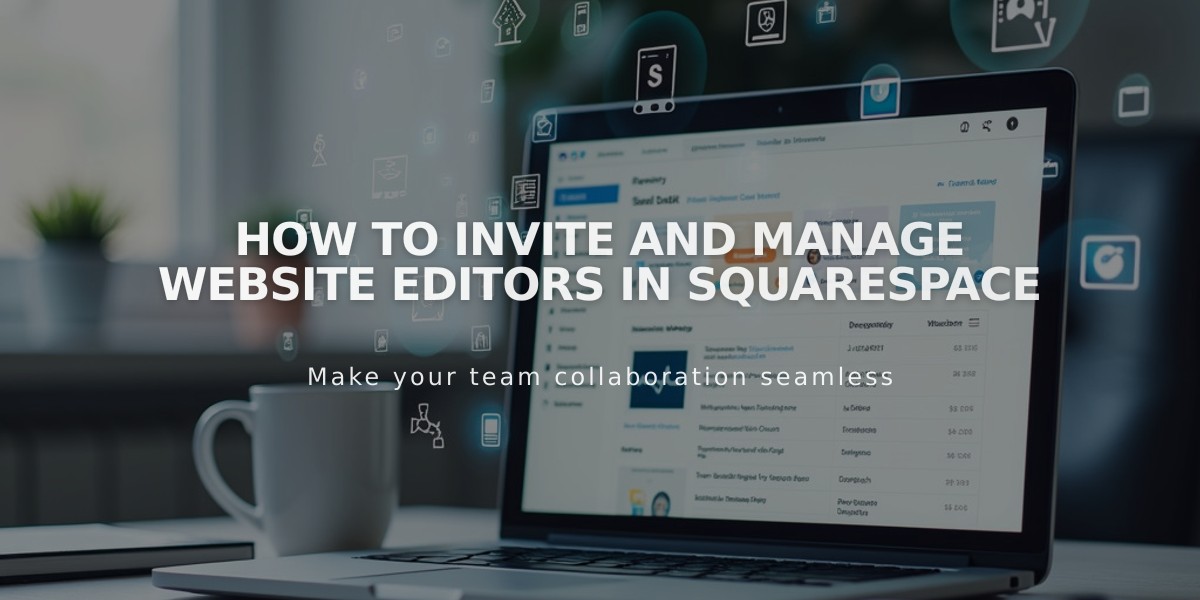
How to Invite and Manage Website Editors in Squarespace
Inviting editors to your Squarespace site allows others to help manage and edit your website content. Here's a comprehensive guide on how to add and manage editors effectively.
Before Adding Editors:
- Only owners and administrators can invite editors
- Personal subscriptions allow one additional editor
- Other plans support unlimited editors
- Multiple simultaneous editors may overwrite each other's changes
- Administrator rights are required for placeholder pages
How to Invite an Editor on Computer:
- Open "Permissions & Ownership" menu
- Click "Invite Editor"
- Enter editor's name and email address
- Set permissions by toggling appropriate switches
- Click "Invite" to send invitation
How to Invite an Editor on Squarespace App:
- Tap More → Settings → Permissions
- Tap "Invite Editor"
- Enter editor's name and email address
- Toggle desired permission switches
- Tap Send
If Invitation Email Not Received:
- Ask editor to check spam folder
- Search for [email protected]
- Access invitation link through Sent Invitations
Managing Pending Invitations:
- Access Sent Invitations section
- Click/tap on editor's name to modify permissions
- Use Remove Invitation option to revoke access
- Resend invitation if needed
Important Notes:
- Editors must have a Squarespace account or create one
- Permissions can be modified before or after acceptance
- Coordinate with editors to avoid conflicting changes
- Enterprise solutions available for bulk management
- Domain-only accounts have different editor settings
Next Steps After Invitation:
- Share the Accepting Editor Invitation guide
- Adjust permissions as needed
- Allow editors to customize their profiles
- Monitor and manage editor access regularly
This streamlined process ensures smooth collaboration while maintaining proper website security and access control.
Related Articles

Add Custom Nameservers to Your DNS Settings

