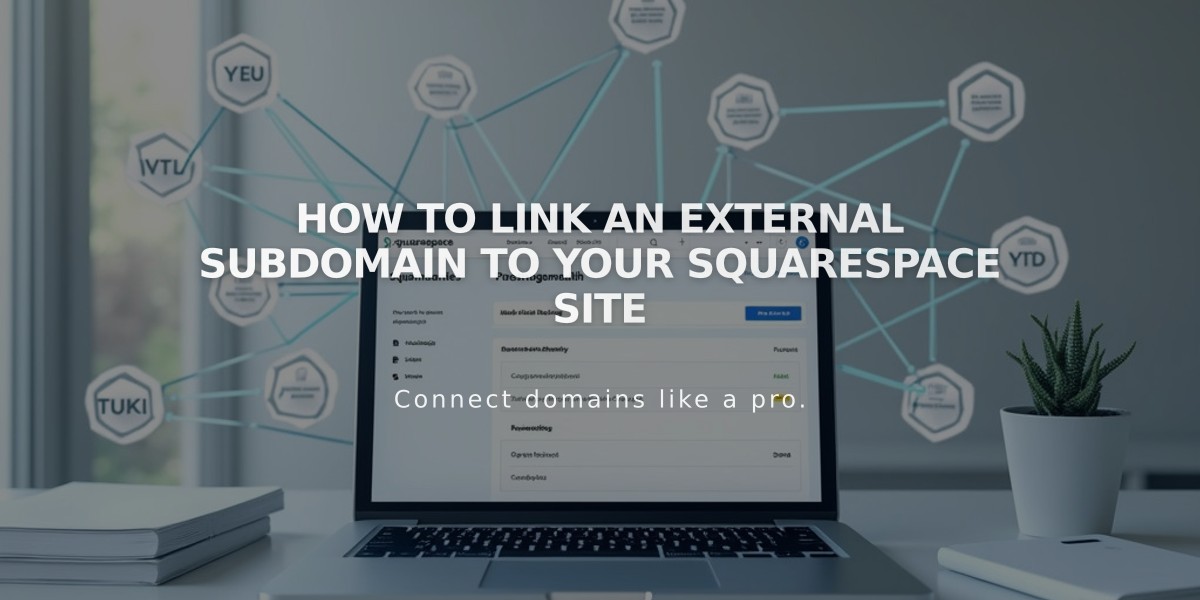
How to Link an External Subdomain to Your Squarespace Site
Follow these steps to link an external subdomain to your Squarespace site:
Prerequisites:
- A registered domain name
- Access to your domain provider's DNS settings
- Your Squarespace site
Step 1: Configure Squarespace Settings
- Go to Settings > Domains
- Click "Use my domain"
- Enter your subdomain name and click "Continue"
- Select "Connect From Provider"
- Choose "Other" from the dropdown
- Click "Connect Domain"
- Click "OK" in the confirmation message
Step 2: Add First CNAME Record
At your domain provider's DNS settings:
- Host: [Squarespace validation code].subdomain
- Type: CNAME
- Points to: verify.squarespace.com
Note: Add a dot (".") after the validation code
Step 3: Add Second CNAME Record
Add another CNAME record:
- Host: Your subdomain (e.g., "blog")
- Type: CNAME
- Points to: ext-cust.squarespace.com
Step 4: Complete Setup
- Return to Squarespace DNS Settings
- Click "Update records"
- Wait 24-72 hours for changes to take effect
- If using as primary domain, uncheck "Use WWW Prefix" option
Troubleshooting Tips:
- If CNAME records aren't supported, use TXT records instead
- Remove any conflicting A-Records
- Verify all records are entered exactly as shown
- Contact your domain provider if issues persist
The subdomain will show as connected in your Domains panel once properly linked. DNS changes can take up to 72 hours to fully propagate across the internet.
Related Articles

Why Domain Changes Take Up to 48 Hours to Propagate Worldwide

