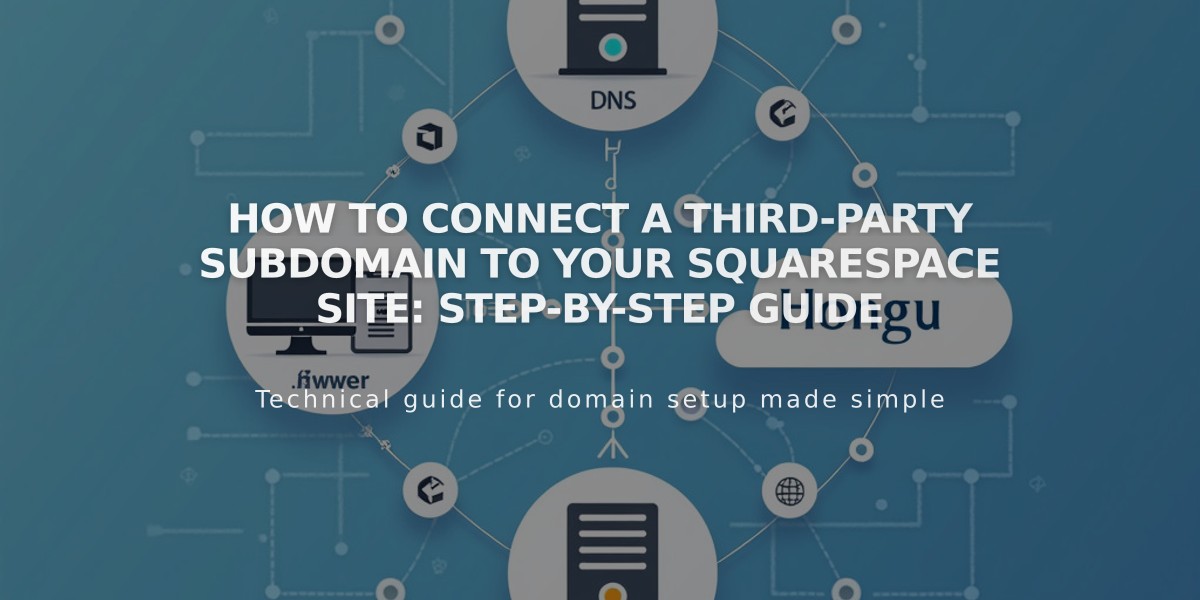
How to Connect a Third-Party Subdomain to Your Squarespace Site: Step-by-Step Guide
A subdomain extends your domain name and forwards to your site, like "blog.yourdomain.com". Here's how to connect a third-party subdomain to your Squarespace site:
Before Starting
- You need a registered domain with full DNS services
- Set up the subdomain with your provider first
- The primary domain doesn't need to be connected
Connection Steps
- In Squarespace Domains Panel:
- Click "Use an existing domain"
- Enter your subdomain name
- Click "Connect From Provider"
- Select "Other" from dropdown
- Click "Connect Domain"
-
Log into your domain provider's account and locate DNS settings management
-
Add First CNAME Record:
- Host: Copy unique verification code from Squarespace
- Type: CNAME
- Points to: verify.squarespace.com
- Format: verificationcode.blog (add period after verification code)
- Add Second CNAME Record:
- Host: Your subdomain (e.g., "blog")
- Type: CNAME
- Points to: ext-cust.squarespace.com
-
Return to Squarespace and click "Update records"
-
Wait for Connection:
- Allow 24-72 hours for full connection
- Monitor progress in Domains panel
- Disable WWW Prefix (if subdomain is primary domain):
- Open Domains panel
- Click subdomain
- Turn off "Use www prefix" option
Troubleshooting Tips
If CNAME Records Aren't Supported:
- Use TXT records instead
- Follow same steps but select TXT as Record Type
If Connection Fails:
- Check DNS record verification tool
- Remove conflicting A records
- Verify CNAME records are correct
- Contact domain provider if issues persist
The connection is complete when your subdomain successfully redirects to your Squarespace site. Allow up to 72 hours for all changes to take effect.
Related Articles

Why Domain Changes Take Up to 48 Hours to Propagate Worldwide

