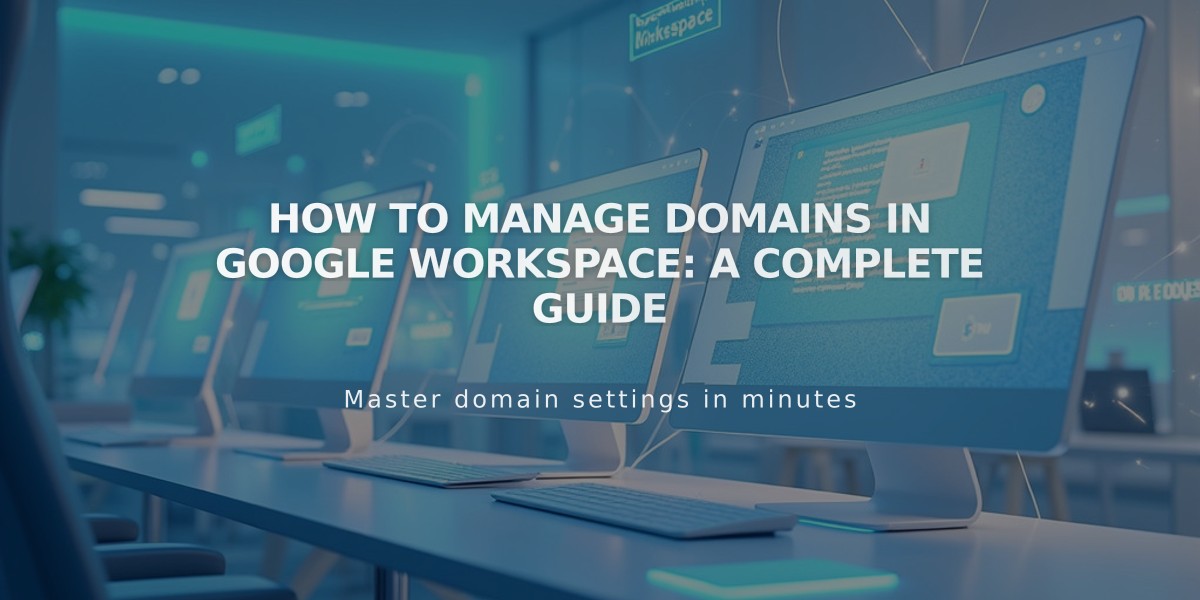
How to Manage Domains in Google Workspace: A Complete Guide
Managing multiple domains in Google Workspace requires careful setup and configuration. Here's what you need to know:
Primary Domain Setup
Your primary domain appears after @ in email addresses (e.g., @mysite.com). To update your primary domain:
- Access Google Admin console
- Add your new domain
- Set it as primary
- Verify the change in domain settings
Moving Domains Between Sites
For Squarespace domains:
- Google Workspace account automatically moves with domain transfer
- Currency adjusts to new site's settings
For third-party domains:
- Transfer domain to new site first
- Contact support for manual Google Workspace transfer
- Wait for confirmation before making account changes
Managing Multiple Domains
To use multiple domains in one Google Workspace account:
- Add secondary domains through Google Admin console
- Create new users with primary domain
- Modify email addresses to use secondary domain
Adding Users with Secondary Domain:
- Create user in Google Workspace panel
- Wait for user to receive login credentials
- Access Admin Console
- Rename user with secondary domain
Additional Features:
- Create email aliases for users
- Use existing custom domain emails
- Set up custom email addresses
- Verify domains for Google Workspace
Remember to log in to Google Admin console to update individual user settings after any domain changes. For domain verification issues or additional support, consult Google's documentation or contact their support team.
Points to verify:
- Domain ownership
- User email configurations
- Secondary domain settings
- Email routing setup
Related Articles

Why Domain Changes Take Up to 48 Hours to Propagate Worldwide

