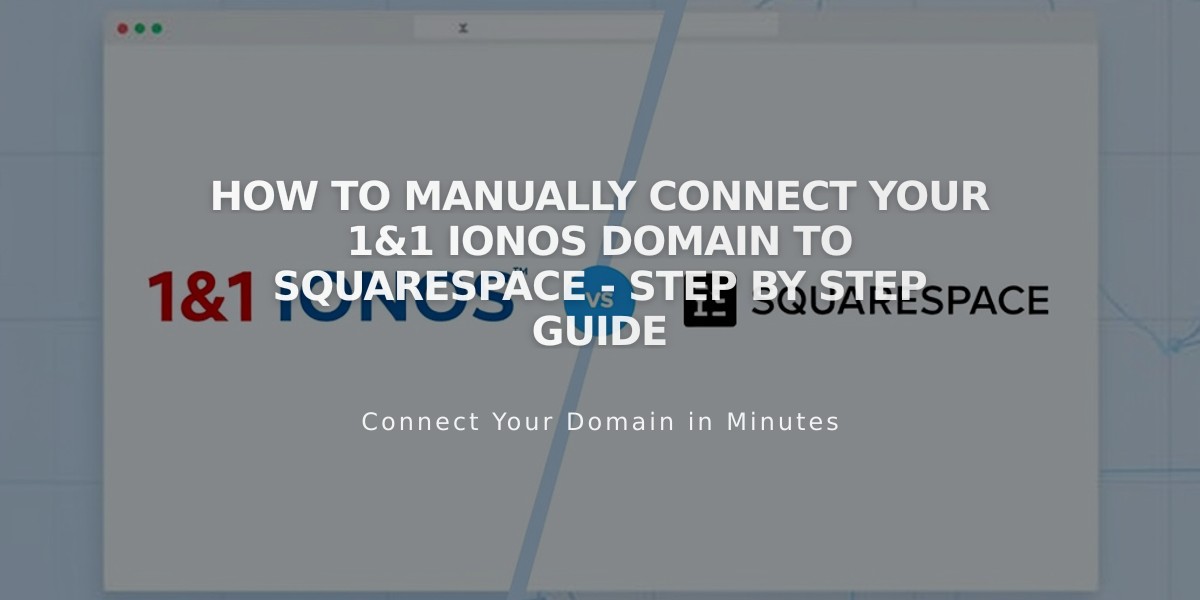
How to Manually Connect Your 1&1 IONOS Domain to Squarespace - Step by Step Guide
To manually connect a 1&1 IONOS domain to Squarespace, follow these steps:
Step 1: Start the Connection in Squarespace
- Go to Domains panel
- Click "Use a domain you own"
- Enter your domain name and click the arrow
- Click "Connect Domain"
- Select "Other" from dropdown menu
- Click "Connect Domain" again
- Click "Continue" in the pop-up
- Keep the DNS Settings panel open for reference
Step 2: Access 1&1 IONOS Account
- Log in to 1&1 IONOS
- Locate your domain in the domains list
- Click "Actions," then "DNS"
Step 3: Remove Existing Records
- Set filter to "Show all records"
- Delete all existing AAAA and A records
Step 4: Add First CNAME Record
- Click "Add Record" then "CNAME"
- Enter details:
- Hostname: [unique code from Squarespace DNS Settings]
- Points to: verify.squarespace.com
- TTL: 1 hour
- Click Save
Step 5: Add Second CNAME Record
- Click "Add Record" then "CNAME"
- Enter details:
- Hostname: www
- Points to: ext-cust.squarespace.com
- TTL: 1 hour
- Click Save
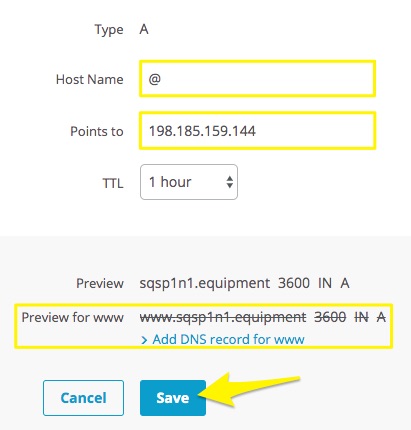
Screenshot of instructions
Step 6: Add Four A Records
Add A records with the following IP addresses:
- 198.185.159.144
- 198.185.159.145
- 198.49.23.144
- 198.49.23.145
For each record:
- Set Hostname as @
- Enter IP address in "Points to" field
- Set TTL to 1 hour
- Disable additional www record
- Click Save
Important Notes:
- Don't delete Mail or Email host records
- Connection can take 24-72 hours to complete
- Monitor connection progress in Squarespace DNS settings
- Use DNS checker tool if domain ownership verification fails
- Contact IONOS support for account-specific issues
Related Articles

Why Domain Changes Take Up to 48 Hours to Propagate Worldwide

