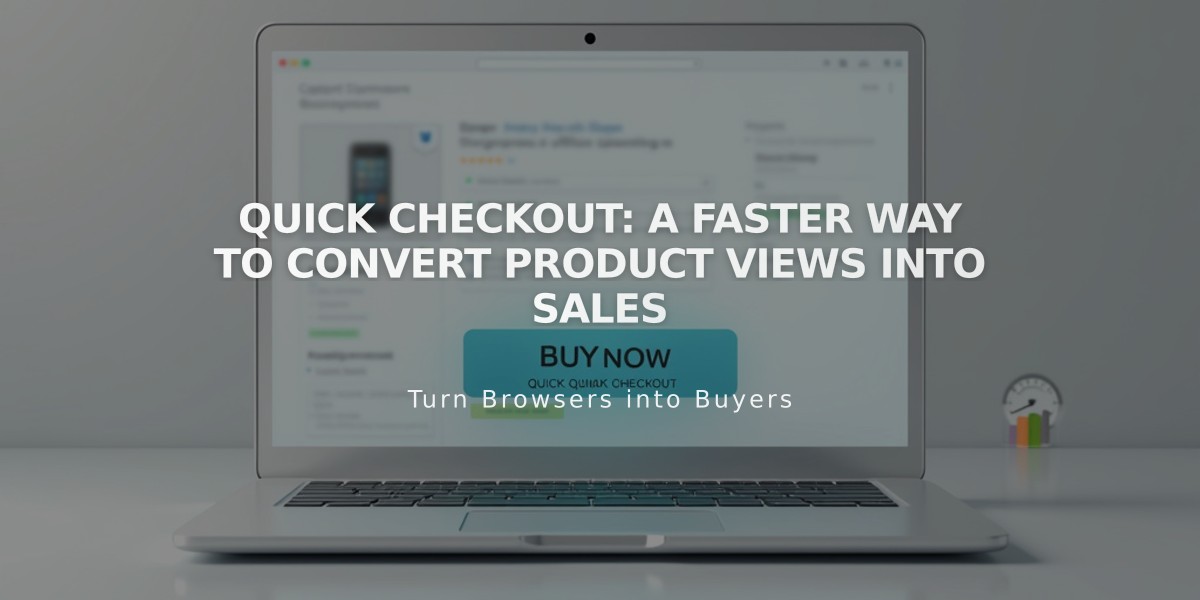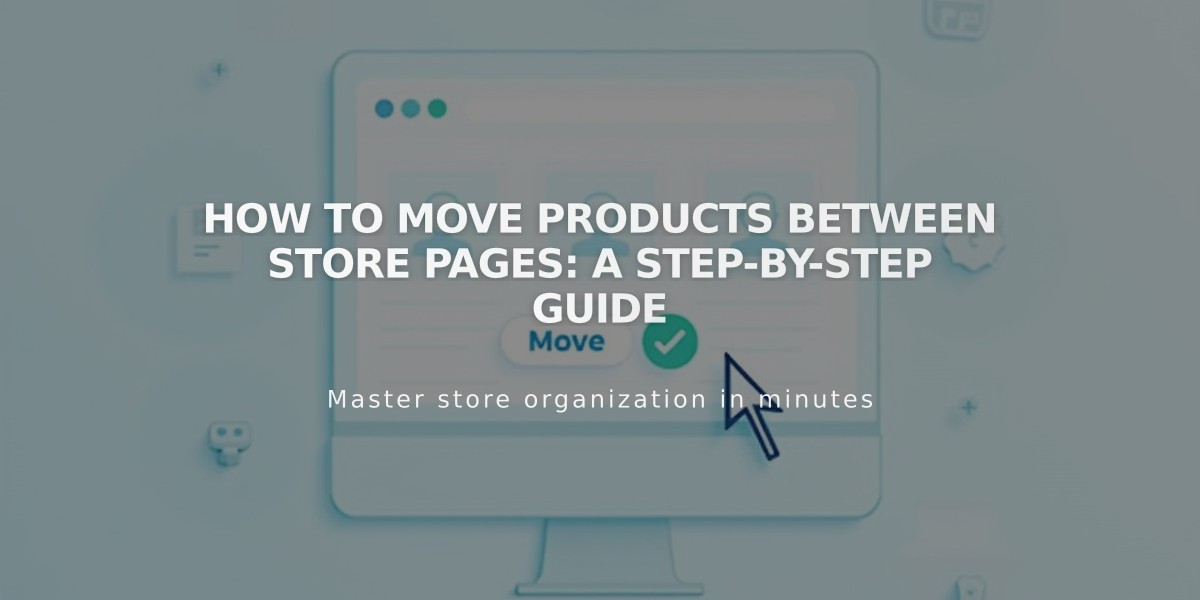
How to Move Products Between Store Pages: A Step-by-Step Guide
Press Shift and click to select the products you want to transfer from your current store page. Click Move, then choose the destination page in the Select Destination Collection window. Click Move products to complete the transfer.
Products will appear at the bottom of the destination page. You'll need to:
- Recreate product categories (these don't transfer between pages)
- Reorder products by dragging them or using the "..." menu options
Detailed Steps:
- Open the Pages panel
- Click your source store page
- Select products (Shift + click)
- Click Move
- Choose destination page
- Click Move products
- Reorganize as needed
Note: Products can only move between store pages. For other content areas like design pages or blog posts, use the product block instead.
Tips:
- Select multiple products at once using Shift + click
- Categories don't transfer - recreate them on the new page
- Moved products appear below existing ones
- Drag products to reorder them
- Use "..." menu for additional options
Follow these steps to effectively organize your store's product layout while maintaining proper categorization and order.
Related Articles
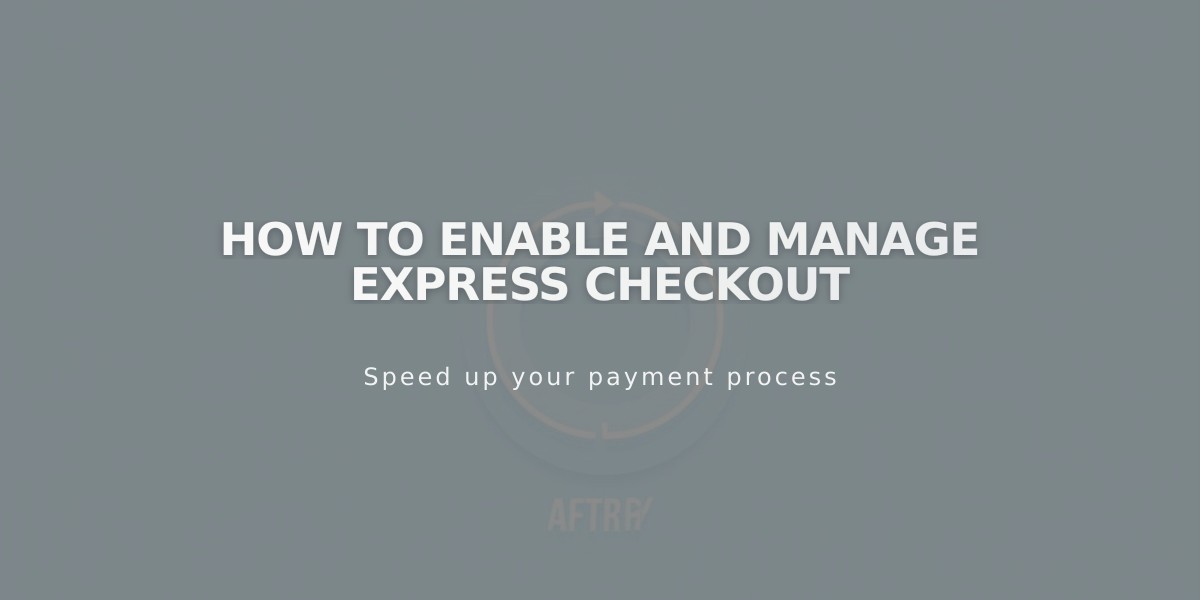
How to Enable and Manage Express Checkout