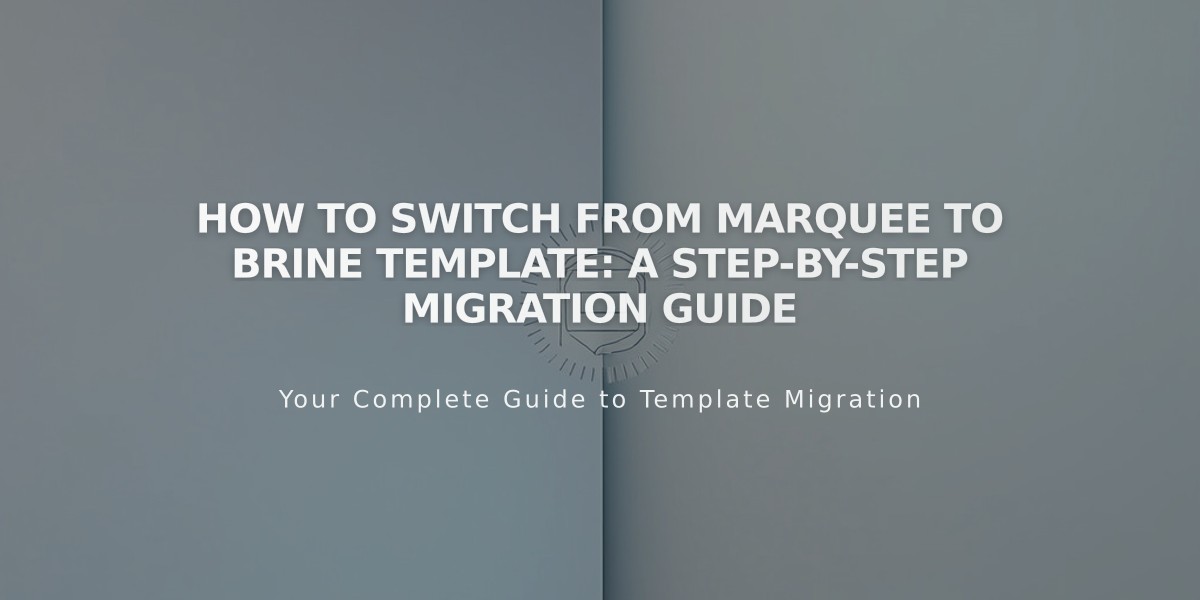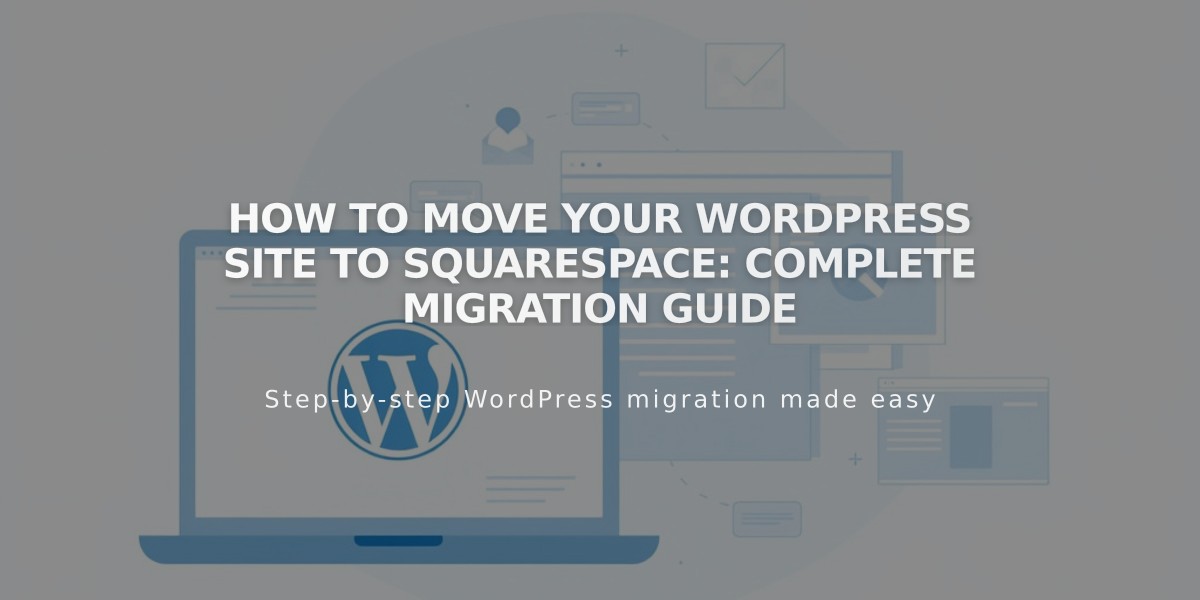
How to Move Your WordPress Site to Squarespace: Complete Migration Guide
Moving from WordPress to Squarespace is straightforward when you follow these essential steps.
Content You Can Transfer
- Domains (including parked or connected domains)
- Website content (blog posts, pages, authors, categories, comments, and individual images)
- Note: Layout, design, and fonts cannot be imported
Pre-Migration Tips Keep your WordPress site active until the transition is complete. Use a site password on your new Squarespace site to keep it private during development.
Step-by-Step Migration Process
Build Your New Site
- Start a 14-day free trial
- Choose a template or create custom design
- Add and organize pages
- Upload content
- Customize design through site styles
Import WordPress Content Supported content:
- Blog posts and pages
- Authors and categories
- Comments
- Individual images
- Tags
- Attachments
Not supported:
- Plugin content
- Gallery images
- Image captions
- Media Library images without post attachments
- Custom CSS/styling
Domain Transfer Options:
- Transfer existing domain to Squarespace
- Connect domain (remains with current registrar)
- Register new domain through Squarespace
URL Management Create redirects for old WordPress URLs to maintain link functionality. Example format changes:
- WordPress: yourdomain.com/blog-post
- Squarespace: yourdomain.com/blog/blog-post
Final Steps
- Upgrade to paid Squarespace plan
- Test all functionality
- Remove site password
- Cancel WordPress service
Important Considerations
- SEO may temporarily fluctuate during transition
- Mobile optimization is automatic
- Built-in features replace most WordPress plugins
- Custom code can be added through code injection
- 24/7 support available from Squarespace
Remember to document your WordPress URL structure and download Media Library content before migration for a smooth transition.
Related Articles

Warning about Template Switch from Marquee Family to Brine