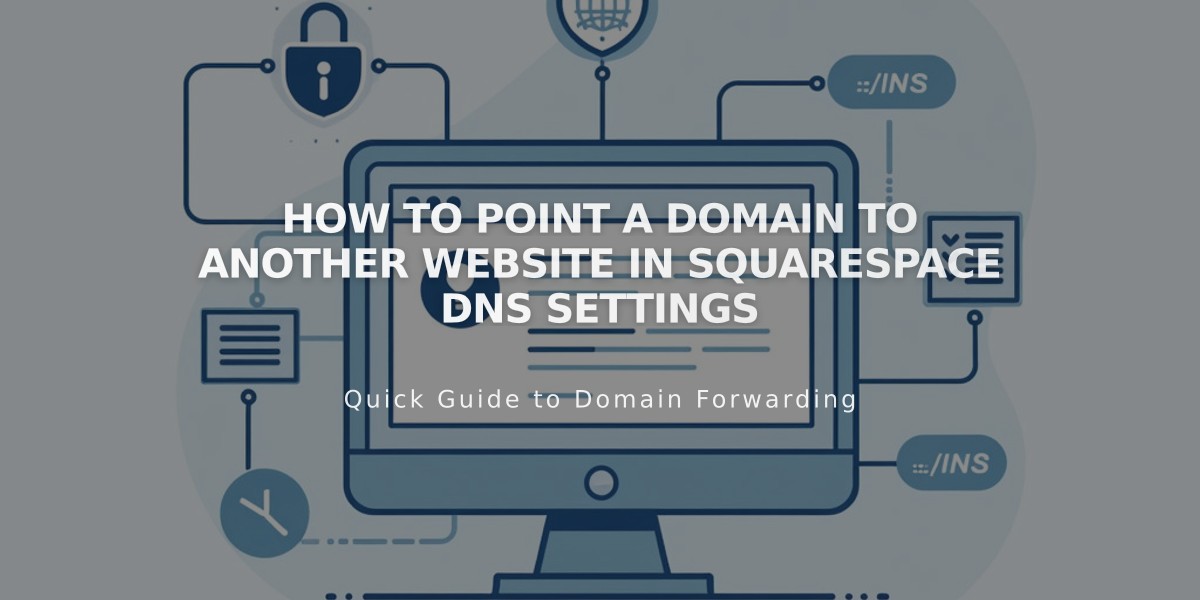
How to Point a Domain to Another Website in Squarespace DNS Settings
Here's the concise, value-focused rewrite:
Point your Squarespace domain to a third-party site or create a subdomain by modifying DNS settings. Follow these steps to properly configure your domain.
Before You Begin:
- Ensure your domain uses Squarespace name servers
- Have the destination site's URL and IP address ready
- Note that embedded domains cannot be specified
Point to a Third-Party Site:
- Add CNAME Record:
- Navigate to Domain Dashboard → DNS → DNS Settings
- Delete Squarespace Defaults
- Add Custom Record: Type = CNAME
- Host: www
- Data: Enter provider's URL
- Save changes

Domain Options Chart
- Add A Record:
- Add another Custom Record: Type = A
- Host: @
- Data: Enter provider's IP address
- Save changes

At Symbol
Create and Point a Subdomain:
- In DNS Settings:
- Add Custom Record
- Choose CNAME (for URL) or A (for IP)
- Host: Enter subdomain name (e.g., "blog")
- Data: Enter provider's URL or IP
- Save changes

Squarespace 7.1 Interface Screen

Blog Page Screenshot
For Big Cartel, ClickFunnels, SiteGround, SmugMug, Systeme.io, or Zoho:
- Add CNAME Record:
- Delete Squarespace Defaults
- Create CNAME record with provider's URL
- Host: WWW
- Add Domain Forwarding:
- Go to Website section
- Add forwarding rule
- Source: @
- Destination: Full URL
- Keep SSL on
- Choose redirect type (301 or 302)
Troubleshooting:
- Allow 24-72 hours for changes to take effect
- Test in incognito mode
- For DNS conflicts, remove third-party domain links first
- Ensure name fields have 4+ characters
- If changes don't work after 72 hours, disable DNSSEC, reset name servers, then re-enable DNSSEC
Changes typically propagate within 24-72 hours. Test the connection using an incognito browser window.
Related Articles

Why Domain Changes Take Up to 48 Hours to Propagate Worldwide

