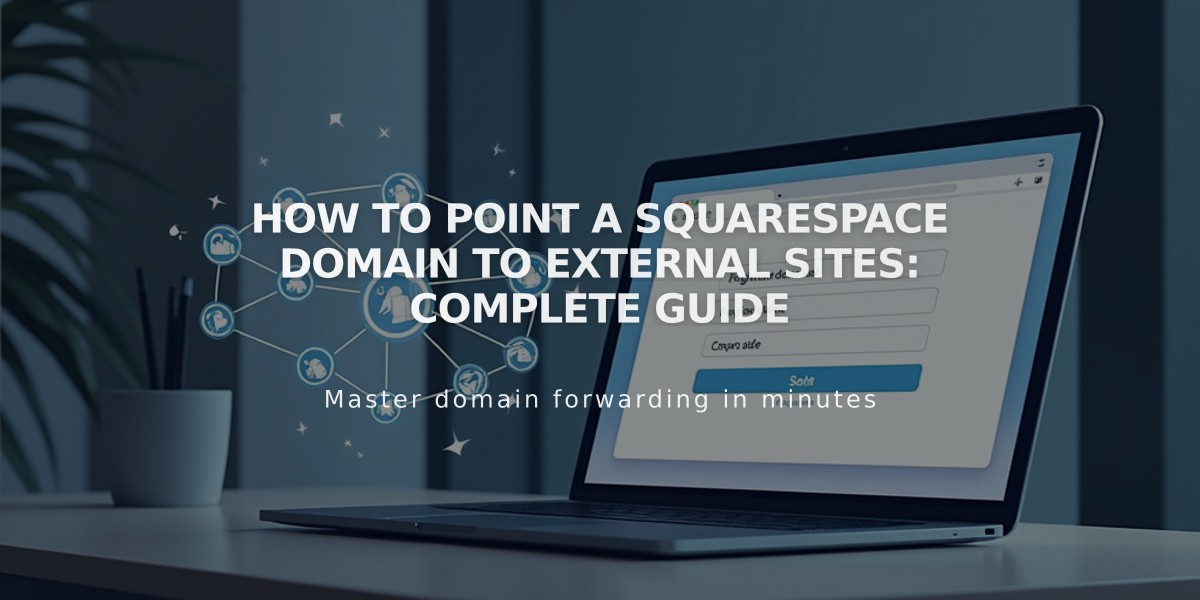
How to Point a Squarespace Domain to External Sites: Complete Guide
A domain can be configured to point to a non-Squarespace site while keeping your original URL visible in the browser. Here's how to set it up:
Pointing to a Non-Squarespace Site
- Add a CNAME Record:
- Open Domains Dashboard > Select domain > DNS Settings
- Delete Squarespace Default Settings
- Add Custom Record > Select CNAME
- Host: www
- Data: Enter provider's URL
- Click Save

Laptop being held by a hand
- Add an A Record:
- Add Custom Record > Select A
- Host: @
- Data: Enter provider's IP address
- Click Save

Dropdown menu with @ symbol
Pointing a Subdomain
- Access root domain's DNS Settings
- Add Custom Record:
- Select CNAME (for URL) or A (for IP)
- Host: Enter subdomain (e.g., "blog")
- Data: Enter provider's URL or IP
- Click Save

Blog article list

Blog settings on Squarespace
Special Cases:
For Big Cartel, ClickFunnels, SiteGround, SmugMug, Systeme.io, or Zoho:
- Add CNAME record (www to provider's URL)
- Add domain forwarding rule:
- Forward From: @
- Forward To: www.yourdomain.com
- Configure SSL and path forwarding as needed
Common Issues:
- DNS changes take 24-72 hours to propagate
- Ensure DNSSEC and nameservers are properly configured
- Verify character limits in registration fields
- Remove conflicting DNS records
Important Notes:
- Cannot point to specific pages
- Subdomains require root domain setup first
- Use incognito window to verify changes
Related Articles

Why Domain Changes Take Up to 48 Hours to Propagate Worldwide

