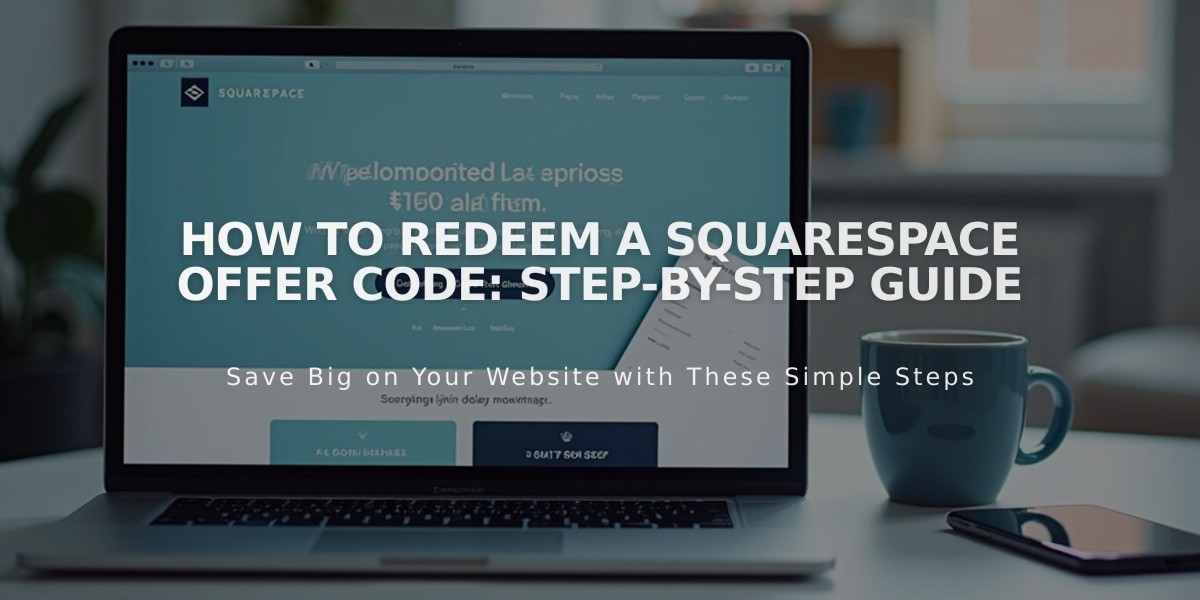
How to Redeem a Squarespace Offer Code: Step-by-Step Guide
Offer codes provide discounts on Squarespace subscriptions during initial payments. Here's how to redeem them for different services:
Important Notes:
- Codes only apply to initial payments, not renewals
- Cannot combine multiple offer codes
- Only the larger discount applies when competing with automatic discounts
- Promotion code field may not appear if other discounts are active
Website and Commerce Plans:
- Click [Sign Up]
- Select plan and billing cycle
- Enter payment information
- Add promotion code on Order Confirmation page
- Click Apply and verify details
- Complete purchase
Domains:
- Select domain and complete registration fields
- Enter payment details
- Add promotion code on Order Confirmation page
- Verify details and complete purchase
Acuity Scheduling:
- Follow upgrade prompts after trial
- Choose plan and billing cycle
- Enter payment information
- Add promotion code on Order Confirmation page
- Complete purchase
Email Campaigns:
- Click Upgrade in email campaign panel
- Select plan and billing cycle
- Enter payment details
- Add promotion code on Order Confirmation page
- Verify and complete purchase
Digital Products:
- Click Get Add-ons in Digital Products panel
- Choose plan and billing cycle
- Enter payment information
- Add promotion code on Order Confirmation page
- Verify and complete upgrade
For existing subscriptions, follow the upgrade process and enter the offer code at the Order Confirmation step.
Note: Codes can be used when changing plans or billing cycles during the initial billing period.
Related Articles
How to Create and Manage Sale Prices for Products

