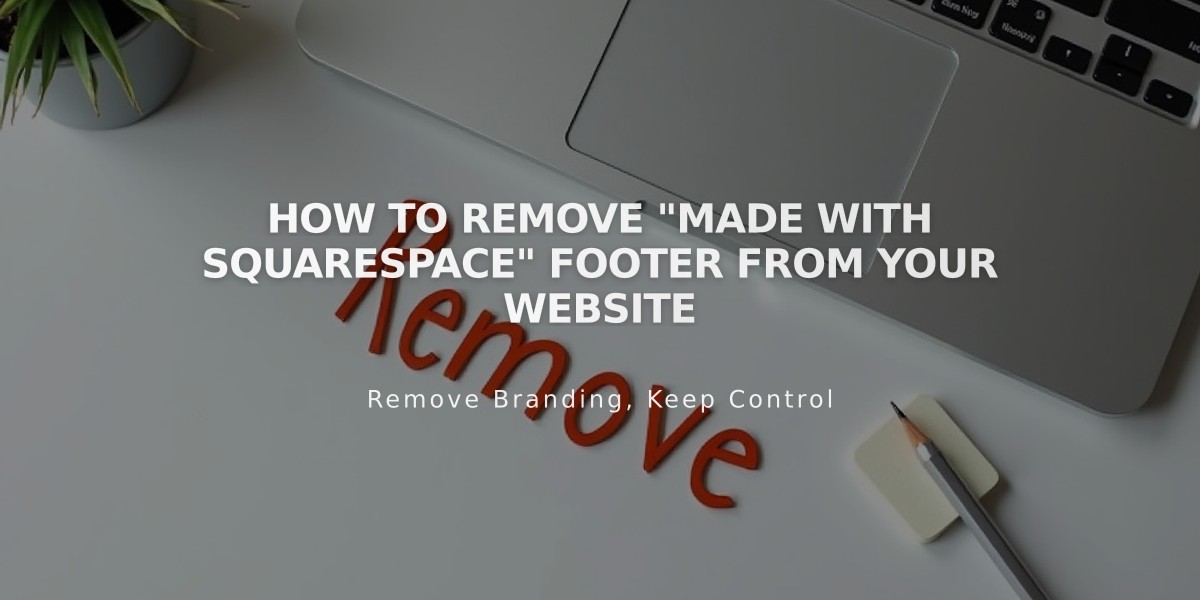
How to Remove "Made with Squarespace" Footer from Your Website
Follow the simple steps below to remove "Made with Squarespace" from your website:
For Version 7.1:
- Click "Edit" in the upper-left corner
- Hover over the footer and click "Edit Footer"
- Select the text block containing "Made with Squarespace"
- Delete the text
- Click "Save" to apply changes or "Exit" then "Save" to close the editor
For Version 7.0:
- Hover over the footer and click "Edit"
- Locate the "Powered by Squarespace" text block
- Drag the text block to the trash icon
- Click "Save" to publish changes
For Aria and Burke Templates (Version 7.0):
- Open the Pages panel
- Hover over the "Powered by Squarespace" link
- Click the trash icon to delete
Remove Squarespace Badge (Version 7.0):
- Open Design panel
- Click "Squarespace badge"
- Select "Disable Squarespace Badge"
- Click "Save"
Remove Acuity Scheduling Text:
- This can be removed from the Powerhouse Plan scheduling block settings
Optional: Add Squarespace Badge (Version 7.0):
- Open Design panel
- Click "Squarespace badge"
- Choose white or black badge
- Select position, display timing, and device visibility
- Click "Save"
Note: You can add new content blocks to replace the removed text if desired.
Related Articles

How to Add Custom Name Servers to Your DNS Records

