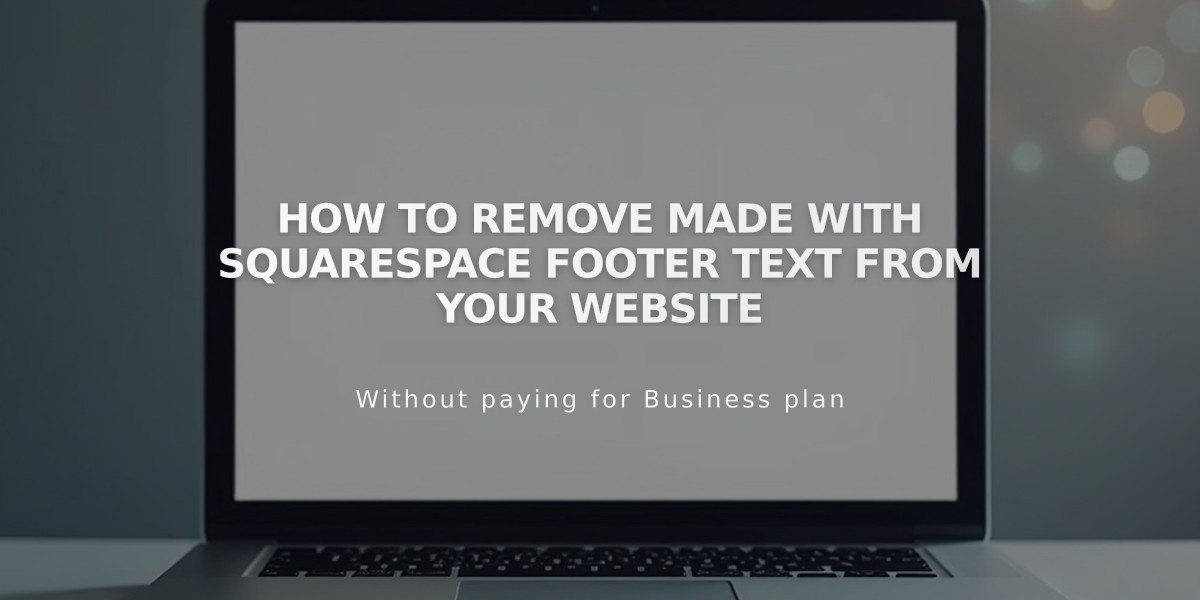
How to Remove Made with Squarespace Footer Text from Your Website
To remove "Made with Squarespace" from your site footer, follow these steps for your specific Squarespace version:
For Version 7.1:
- Click Edit in the top-left corner
- Hover over the footer and click Edit Footer
- Locate and delete the "Made with Squarespace" text block
- Click Save to publish changes
For Version 7.0:
- Hover over the footer and click Edit
- Drag the "Powered by Squarespace" text block to the trash icon
- Click Save to publish
- Optional: Add your own content using new blocks
For Version 7.0 Navigation Link (Aria and Burke templates):
- Open the Pages panel
- Hover over the "Powered by Squarespace" link
- Click the trash can icon to remove
Squarespace Badge Settings (Version 7.0):
- Open Design panel
- Click Squarespace Badge
- To remove: Select "Disable Squarespace Badge"
- To add: Choose white or black badge
- Configure position, display timing, and device visibility
- Click Save
Acuity Scheduling Note:
- Powerhouse plan subscribers can remove "Powered by Acuity Scheduling" from the Appointment Block
These changes will immediately remove Squarespace branding from your website while maintaining all functionality.
Related Articles

How to Add Custom Name Servers to Your DNS Records

