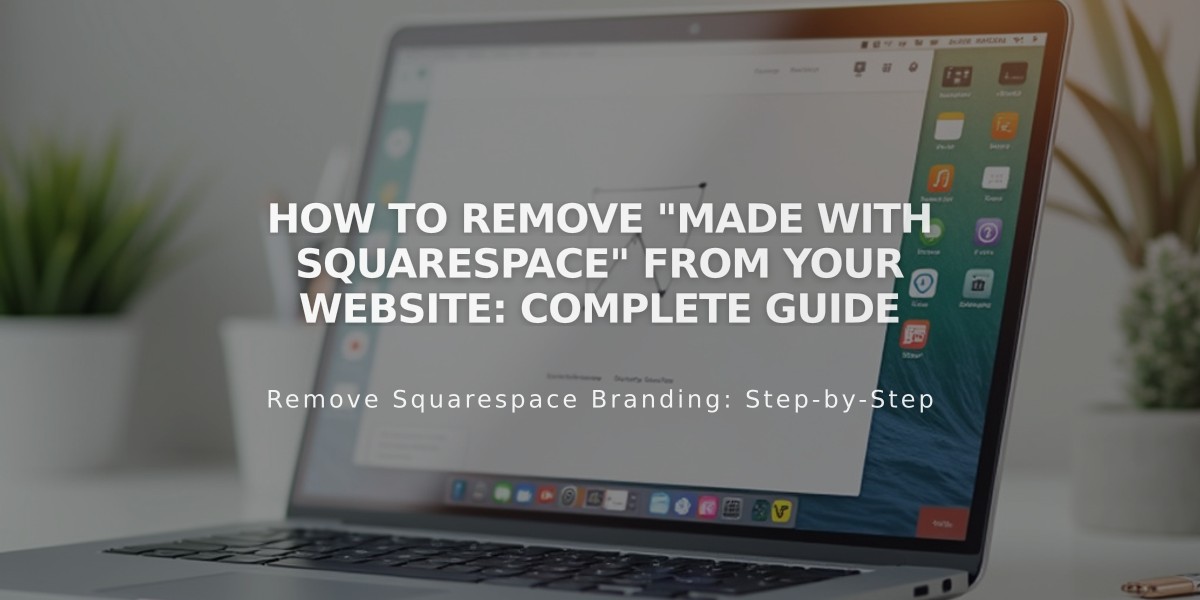
How to Remove "Made with Squarespace" From Your Website: Complete Guide
Removing "Made with Squarespace" from your website varies depending on your Squarespace version. Here's how to do it:
For Version 7.1:
- Click "Edit" in the top-left corner
- Hover over the footer and click "Edit Footer"
- Select the text block containing "Made with Squarespace"
- Delete the text
- Click "Save" to confirm changes
For Version 7.0:
- Hover over the footer and click "Edit"
- Locate the "Powered by Squarespace" text block
- Drag it to the trash can icon
- Click "Save" to publish changes
For Navigation Link Removal (Version 7.0 Specific Templates):
- Open Pages panel
- Hover over "Created with Squarespace" link
- Click the trash can icon
Removing Squarespace Badge:
- Open Design panel
- Click "Squarespace badge"
- Select "Disable Squarespace Badge"
- Click "Save"
For Acuity Scheduling Text:
- "Powered by Acuity Scheduling" text can only be removed with the Powerhouse plan
Expert Tips:
- You can add custom content to replace the removed text
- Changes apply immediately after saving
- Some templates may have different footer layouts
- Always preview your site after making changes to ensure proper formatting
Related Articles

How to Add Custom Name Servers to Your DNS Records

