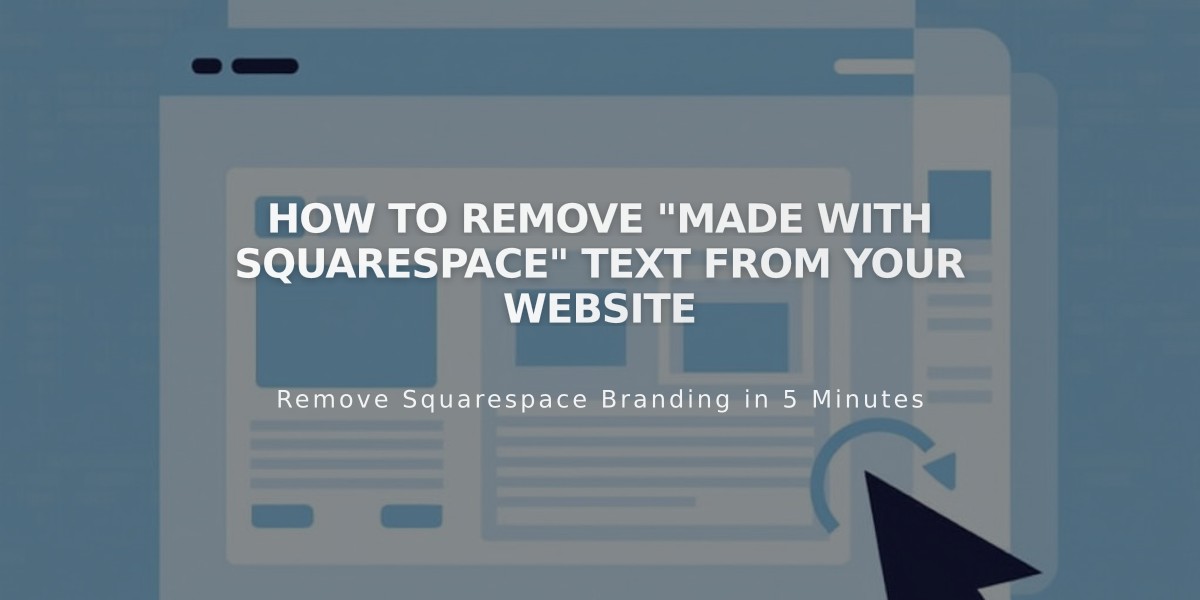
How to Remove "Made with Squarespace" Text from Your Website
Removing the "Made with Squarespace" text from your site depends on which version you're using. Here's how to do it for each version:
For Version 7.1:
- Click Edit in the top-left corner
- Hover over the footer and click Edit footer
- Click into the text block and delete "Made with Squarespace"
- Click Save to continue editing, or Exit then Save to close
For Version 7.0:
- Hover over the footer and click Edit
- Locate the "Powered by Squarespace" text block
- Drag the text block to the trash icon
- Click Save to publish changes
For Version 7.0 Templates with Navigation Link (like Aria and Burke):
- Open the Pages panel
- Hover over the "Powered by Squarespace" link
- Click the trash can icon to remove
Removing "Powered by Acuity Scheduling":
- This option is only available on the Powerhouse plan
- Remove the text from the scheduling block
Squarespace Badge (Version 7.0 Only): To Add:
- Open Design panel > Squarespace badge
- Select Enable (white or black)
- Choose position, display timing, and device visibility
- Click Save
To Remove:
- Open Design panel > Squarespace badge
- Select Disable Squarespace badge
- Click Save
You can customize your footer further by adding new content blocks after removing the Squarespace branding.
Related Articles

How to Add Custom Name Servers to Your DNS Records

