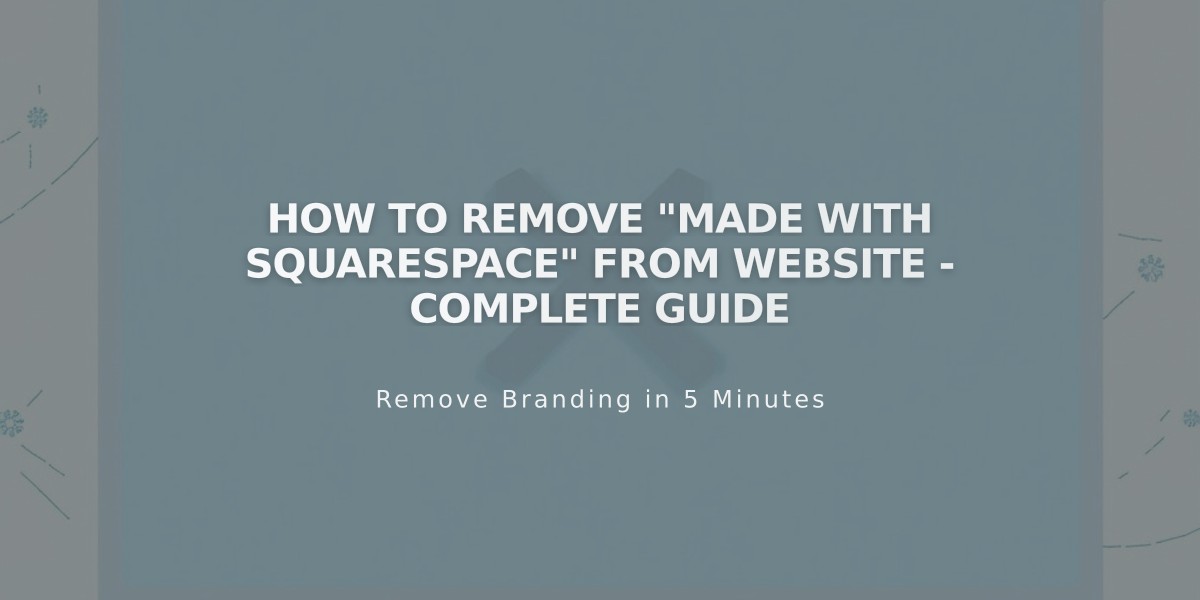
How to Remove "Made with Squarespace" from Website - Complete Guide
To remove the "Made with Squarespace" text from your website footer, follow these simple steps based on your Squarespace version:
For Version 7.1:
- Click "Edit" in the top-left corner
- Hover over the footer and select "Edit Footer"
- Click the text block containing "Made with Squarespace"
- Delete the text
- Click "Save" to keep changes, or "Exit" then "Save" to close
For Version 7.0:
- Hover over the footer and click "Edit"
- Find the "Powered by Squarespace" text block
- Drag it to the trash can icon
- Click "Save" to publish changes
For Version 7.0 Navigation Link (Aria and Burke templates):
- Open the "Pages" menu
- Hover over the "Powered by Squarespace" link
- Click the trash can icon to delete
Squarespace Badge Settings (Version 7.0):
- Open the "Design" menu
- Click "Squarespace Badge"
- To remove: Select "Disable Squarespace Badge"
- To add: Choose white or black badge option
- Select position, timing, and device display preferences
- Click "Save"
Note for Acuity Scheduling Users:
- The "Powered by Acuity Scheduling" text can only be removed with a Powerhouse subscription
Related Articles

How to Connect a Squarespace Domain to Your Website

