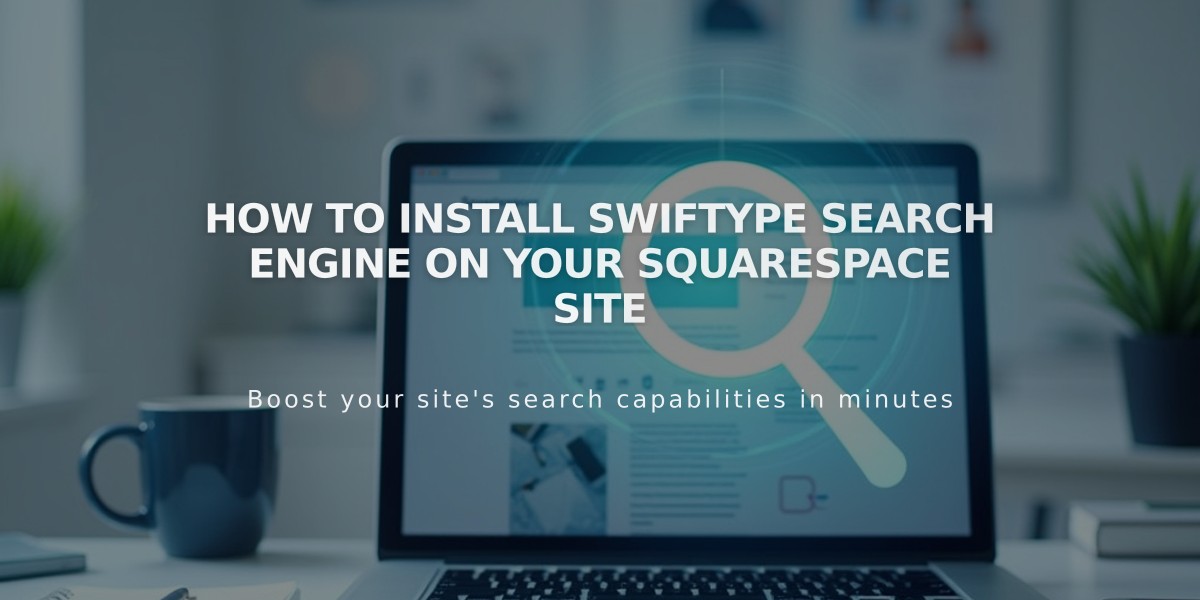
How to Install Swiftype Search Engine on Your Squarespace Site
To add Swiftype search to your Squarespace site, follow these two main steps:
Prerequisites:
- Your site must be public
- You can only add one Swiftype search field per page
Step 1: Get Swiftype Installation Code
- Log in to Swiftype and click "Create a new engine"
- Enter your website URL and verify it
- Wait for site crawling to complete
- Name your search engine and click "Create engine"
- Click "Complete setup"
- Select "Install search"
- Customize your search field
- Click "Enable site search"
- Copy both the installation code and search field code
Step 2: Add Code to Squarespace
-
Add Installation Code:
- Go to Site Settings > Advanced > Code Injection
- Paste the installation code into the Header field
- Click Save
-
Add Search Field:
- Navigate to the page where you want the search
- Add a Code Block
- Paste the search field code
- Save your changes
Important Notes:
- Code customization falls outside Squarespace's technical support scope
- Functionality across templates and devices isn't guaranteed
- Updates to Squarespace may affect custom code performance
For Additional Help:
- Review Squarespace's code customization guidelines
- Contact Swiftype support at [email protected]
- Consider hiring a Squarespace Expert for custom implementations
Related Articles

Retired Fonts List: Complete Guide to Replacing Unavailable Fonts

