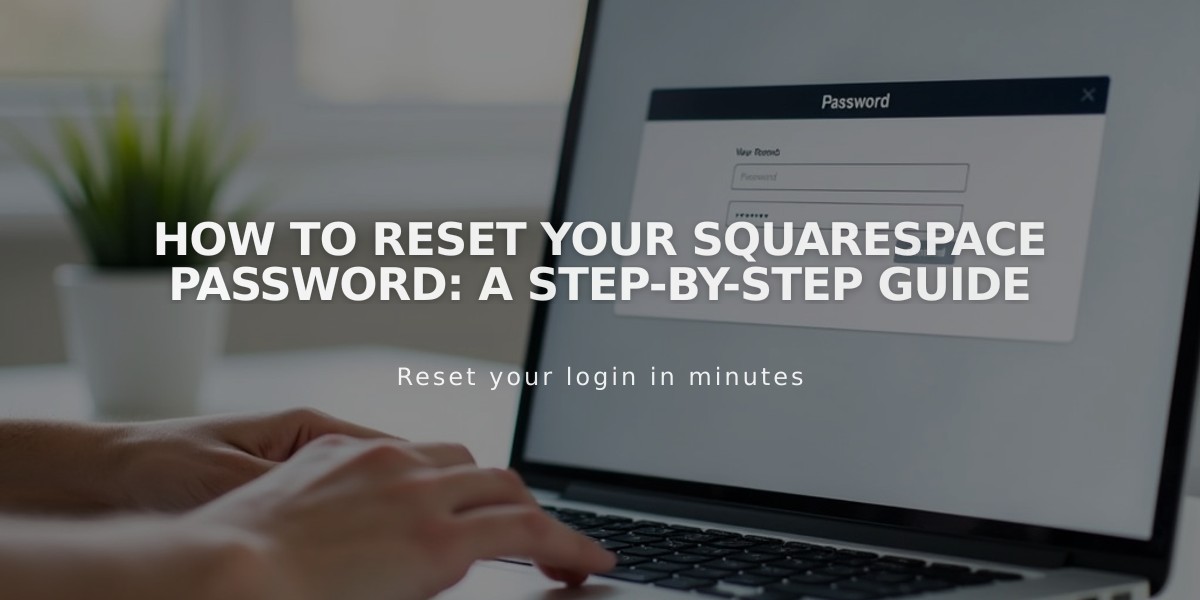
How to Reset Your Squarespace Password: A Step-by-Step Guide
If you're logged in, update your password by navigating to Account & Security settings, clicking "Change Password," entering your current password, and setting a new one.
If you're locked out:
- Visit squarespace.com/login
- Click "Can't log in?"
- Enter your account email address
- Check your email for the reset link from [email protected]
- Click "Password Reset" and create a new password
Important password requirements:
- Must be between 6-100 characters
- Should be strong and unique
- Applies to all sites linked to your account
Troubleshooting reset email issues:
- Check spam/junk folders
- Use only the most recent reset email
- Try opening the reset link in a private window if you see "Invalid link"
- Contact Squarespace support if you don't receive the email
Note for social account users: If you log in through a social account, change your password through that platform directly.
Additional security options: You can set separate page-specific or site-wide passwords to protect content, which are managed independently from your account password.
Related Articles

How to Add Custom Name Servers to Your DNS Records

