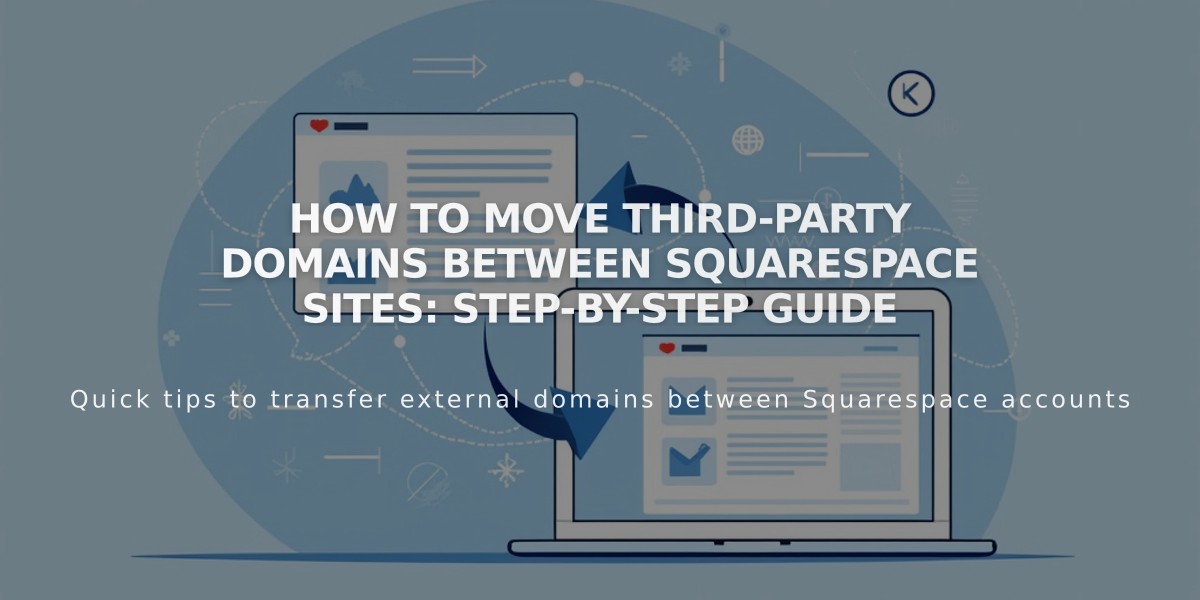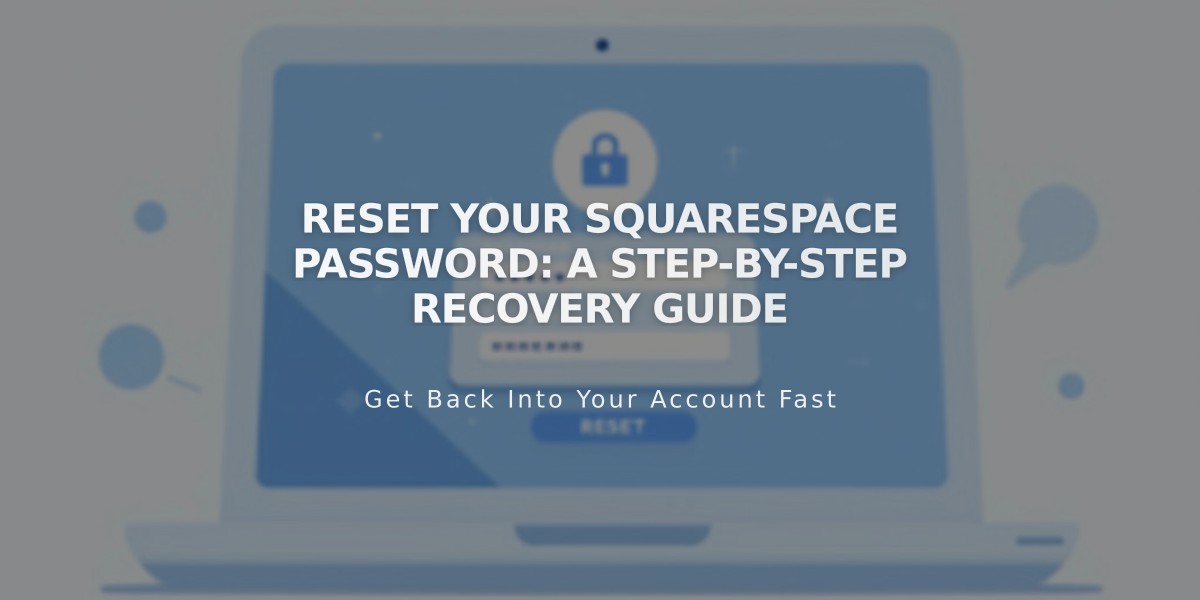
Reset Your Squarespace Password: A Step-by-Step Recovery Guide
Here's how to reset your Squarespace password using either of two simple methods, depending on whether you're logged in or not.
If You're Logged In:
- Open your account & security settings
- Click "Change Password"
- Enter your current password and click "Next"
- Enter your new password twice
- Click "Save"
If You're Logged Out:
- Visit squarespace.com/login
- Click "Can't access your account?"
- Enter your account email address
- Click the reset link in the email from [email protected]
- Enter your new password and save
Important Password Requirements:
- Must be 6-100 characters long
- Applies to all websites linked to your account
- If you use social login, change password through that platform
Troubleshooting Reset Email Issues:
- Check spam/junk folders
- Use only the most recent reset email
- Try opening reset link in private window
- Contact support if email doesn't arrive
Note: If you have two-factor authentication enabled, you'll need to enter an authentication code after saving your new password.
Additional Security Tips:
- Use a unique, strong password
- Regularly update your credentials
- Consider enabling two-factor authentication
- Keep recovery email address current
Separate from your account password, you can also set site-specific or site-wide passwords to protect individual content areas of your website.
Related Articles
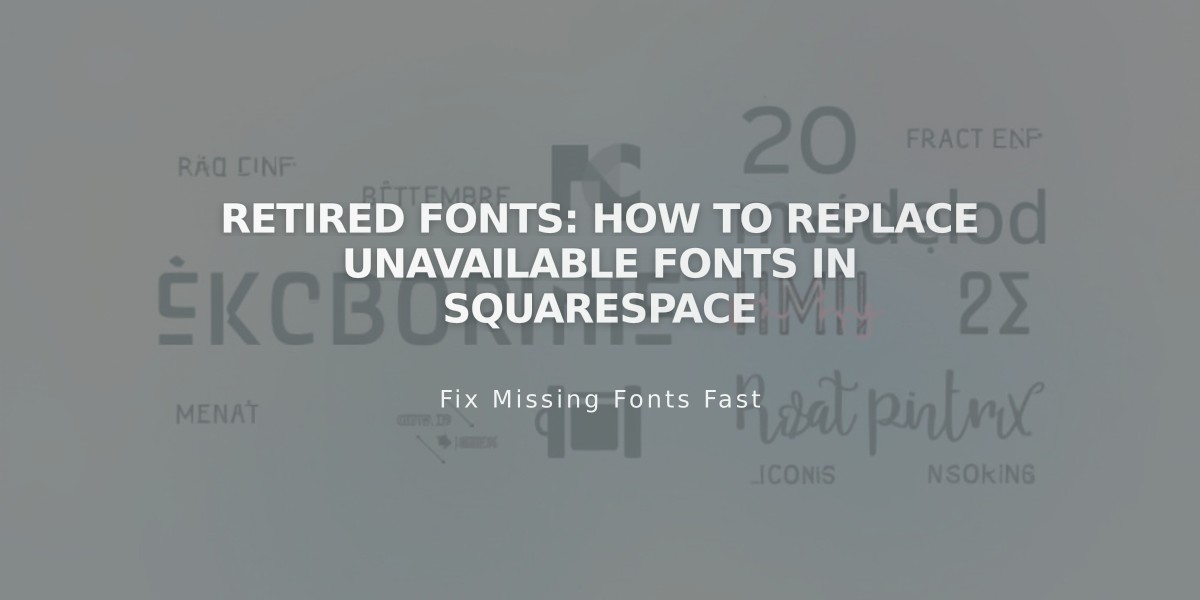
Retired Fonts: How to Replace Unavailable Fonts in Squarespace